Step 1: Share a folder
1. Open File Explorer.
2. Right click on the folder, select Properties.
3. Click on Sharing and the Advanced sharing..
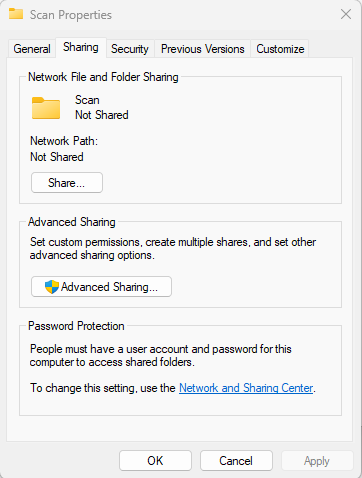
4. Click permissions and assign everyone full permissions.
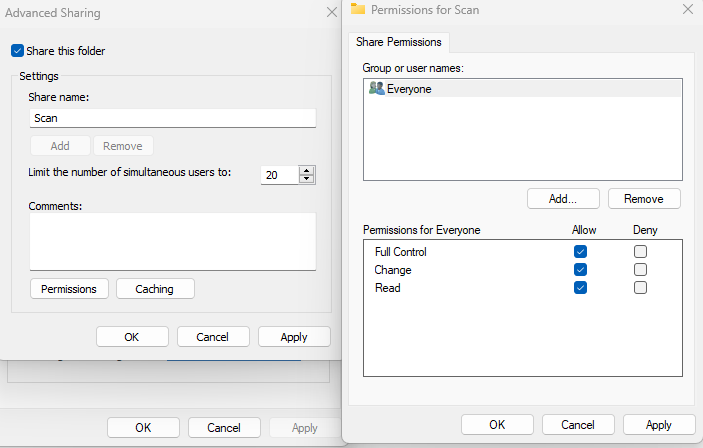
Step 2: Open Control Panel>Programs>Programs and Features to enable SMB1.0 and SMB Direct. Restart the computer.
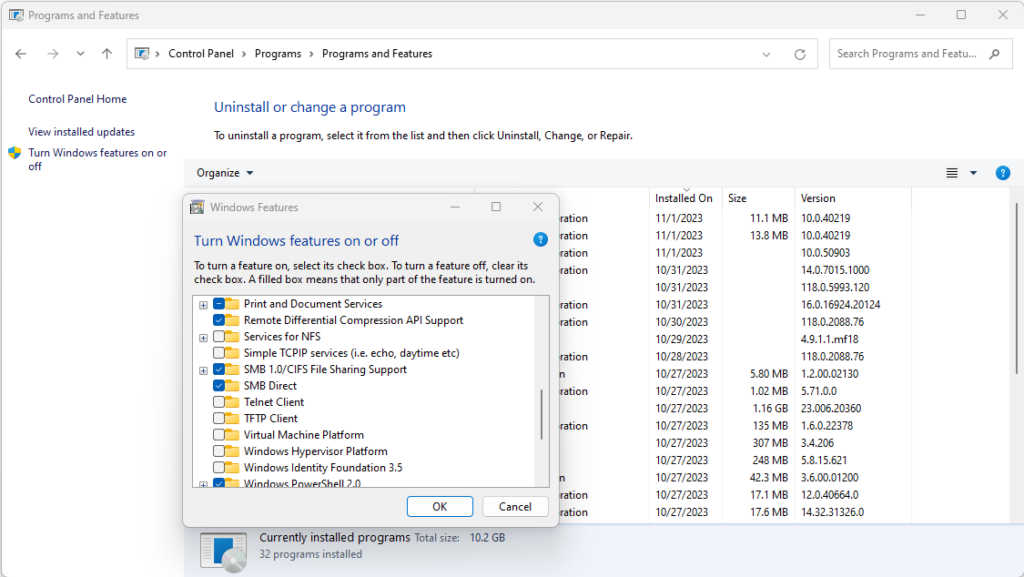
Step 3: Setup SMB scan.
- Login the printer web utility. for example https\\192.168.26.9.
- Click on Store Address.
- Select Address Book.
- Select SMB from Search from Function.
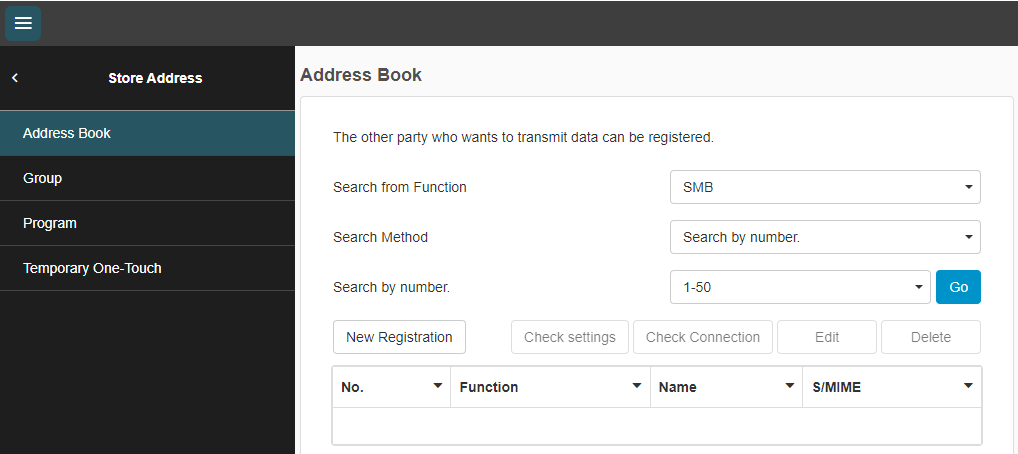
5. Enter the Host Address (hostname or IP address), File Path, User ID and password.
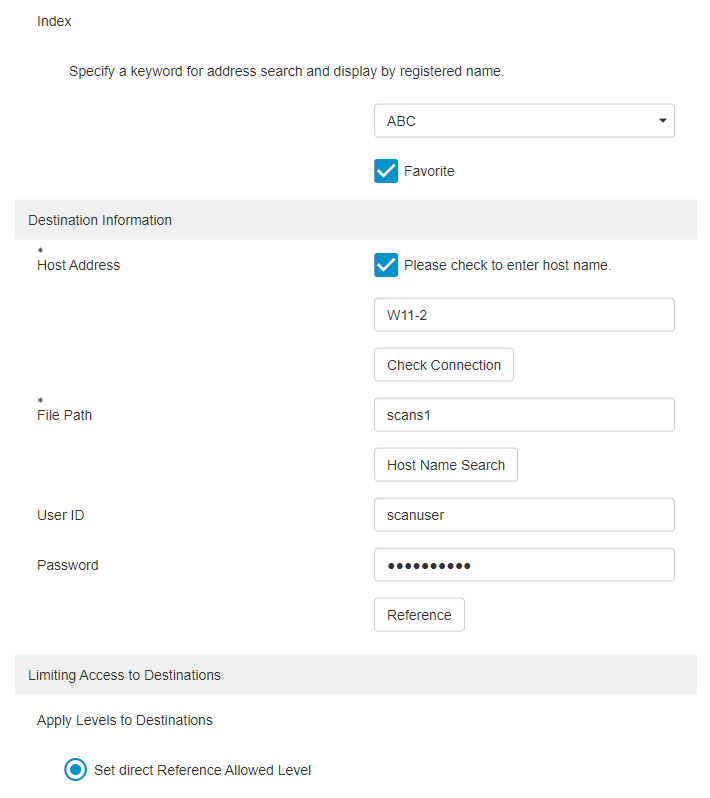
6. Click OK to save the settings.