- Hold down the reset button for 10 seconds. For a TZ, the reset button is located next to the power jack.
- Click on Factory Reset.

- Click OK to confirm to the reset.
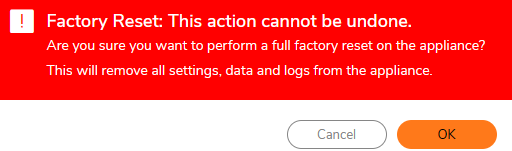
- Please wait.
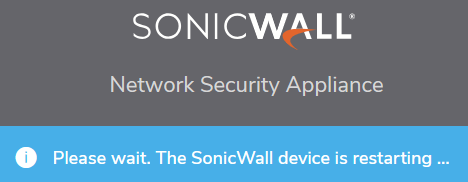
- The device will reboot.
- Set your computers IP address to 192.168.168.167 MASK 255.255.255.0.
- Connect your computer to the LAN port on the SonicWALL TZ.
- After the device reboots it will be in recovery mode. Connect to at http://192.168.168.168.
- The default login is: admin and password.
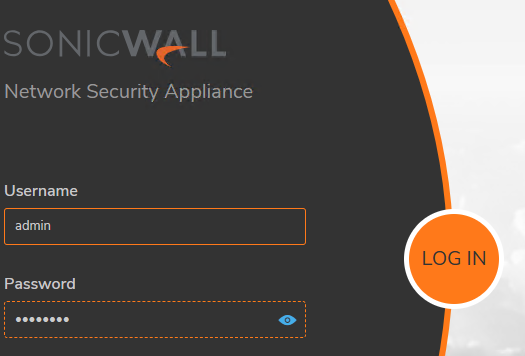
- At this point the device is reset to factory defaults and change the password.
