- Open Gmail and then select Settings (the gear icon).
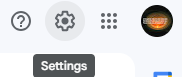
2. Select See all settings.
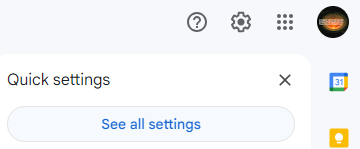
3. Select the Accounts and Import tab.
4. Select Import mail and contacts.
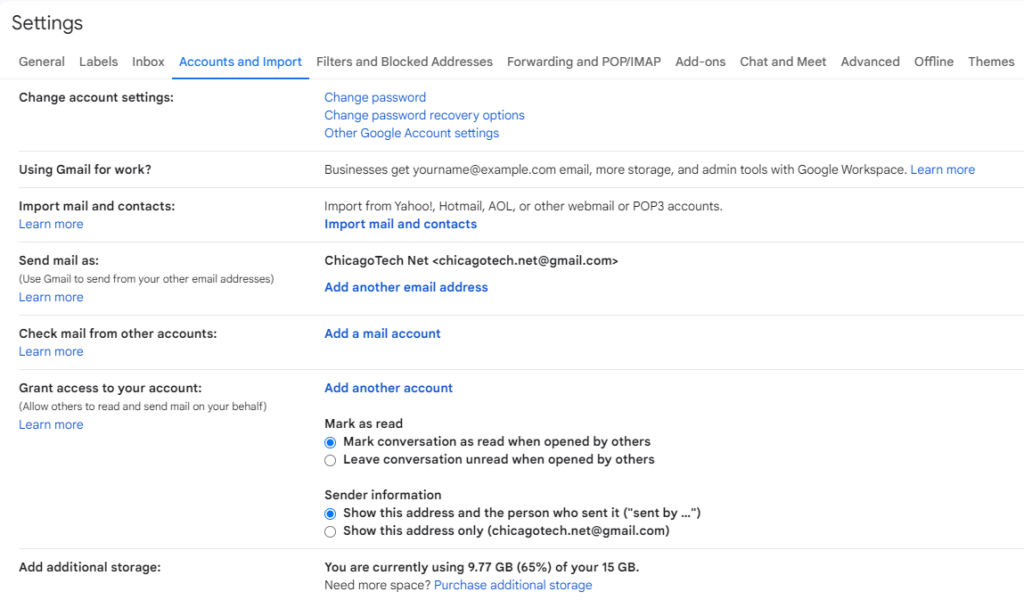
5. Enter your Yahoo email address and select Continue.
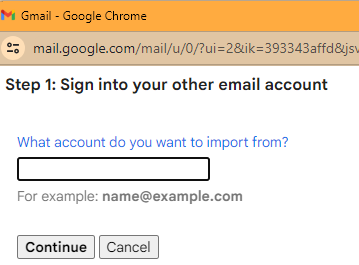
6. Select Continue to accept migration manager’s terms of use.
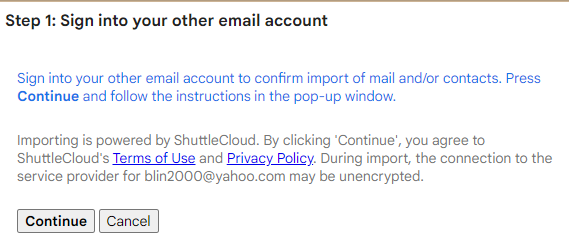
7.