- Go to Network>Site Configuration.
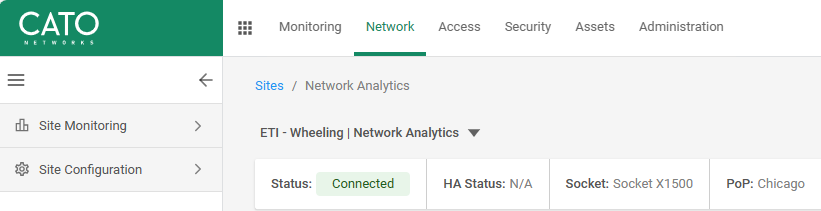
2. Click on Socket.
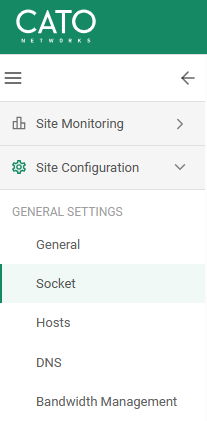
3. Yu should see all Interfaces and connections.

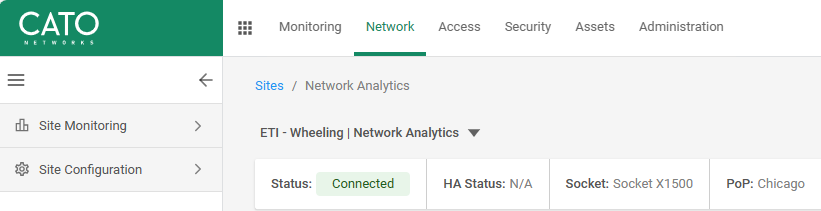
2. Click on Socket.
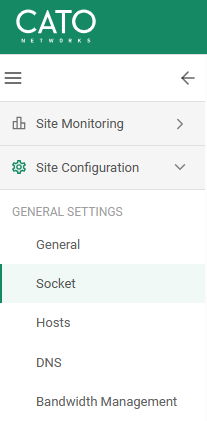
3. Yu should see all Interfaces and connections.

username: ubnt or root or admin
password: ubnt
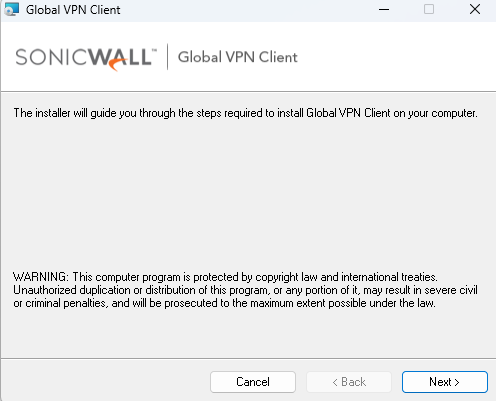
3. Click Next and check Agree in the Agreement.
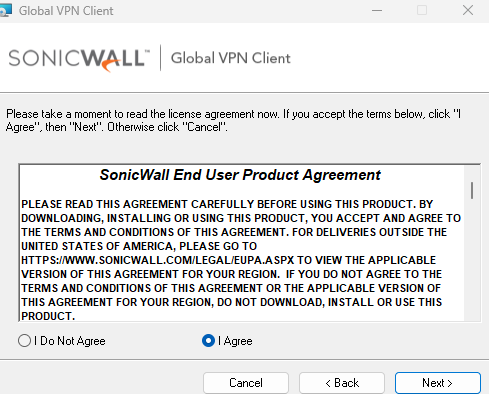
4. Click Next. The Installation Folder Selection page displays.
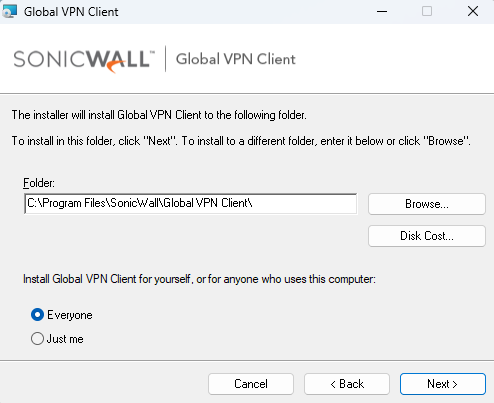
5. Keep the default settings and click on Next.
6. Follow the Wizard to complete the instalaltion.
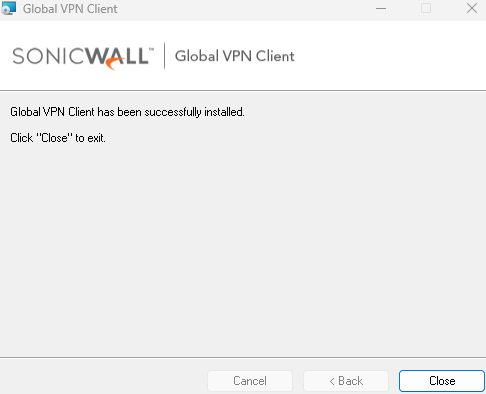
Note: Click Allow if you receive this popup.
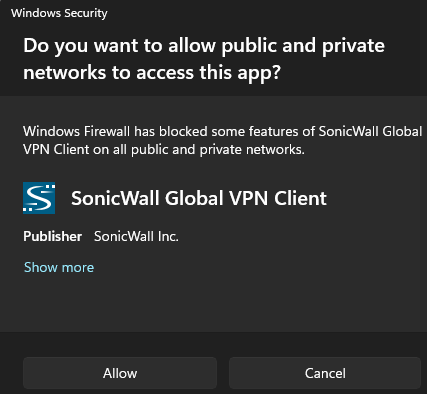
7. Setup Connection.
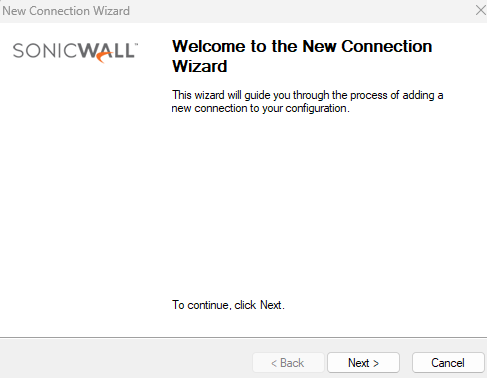
8. Enter IP address of the VPN Server and name.
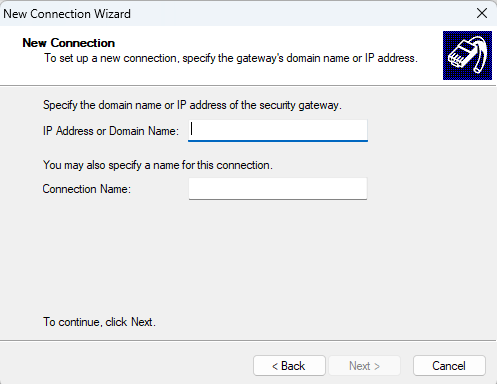
9. Click Finish to complete it.
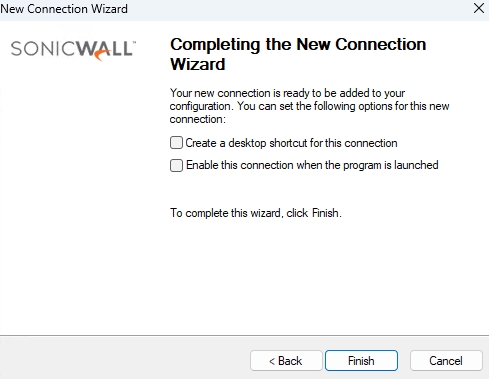
10. Now, it is ready to connect the VPN by clicking on Enable.
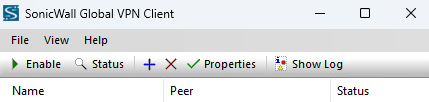
Step 1: Create a excel file with name and email address
Create an Excel table with the email addresses. Save it in OneDrive in our example.
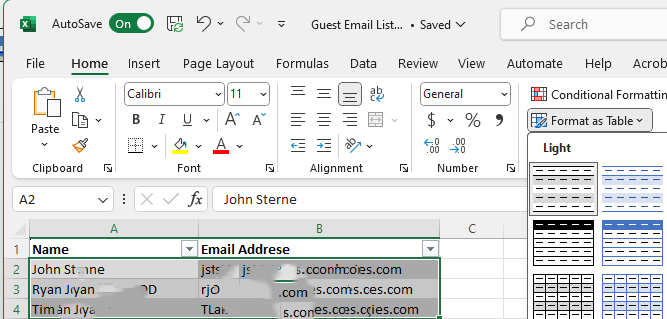
Step 2: Create an Instant Power Automate Flow
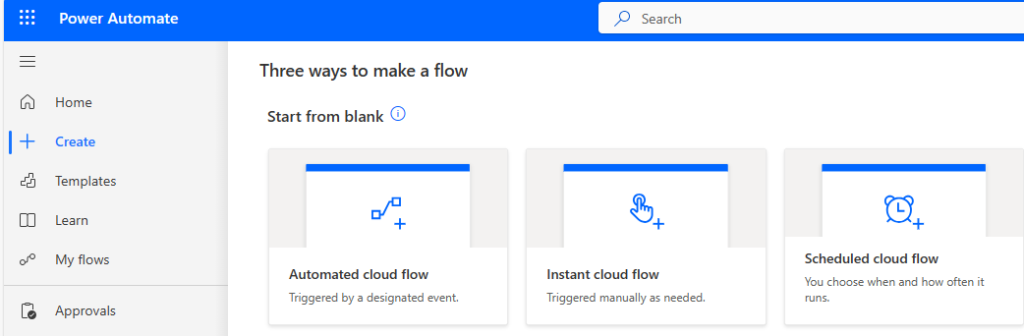
4. Enter the flow name and edit the Run this flow date and time. Then click on Create.
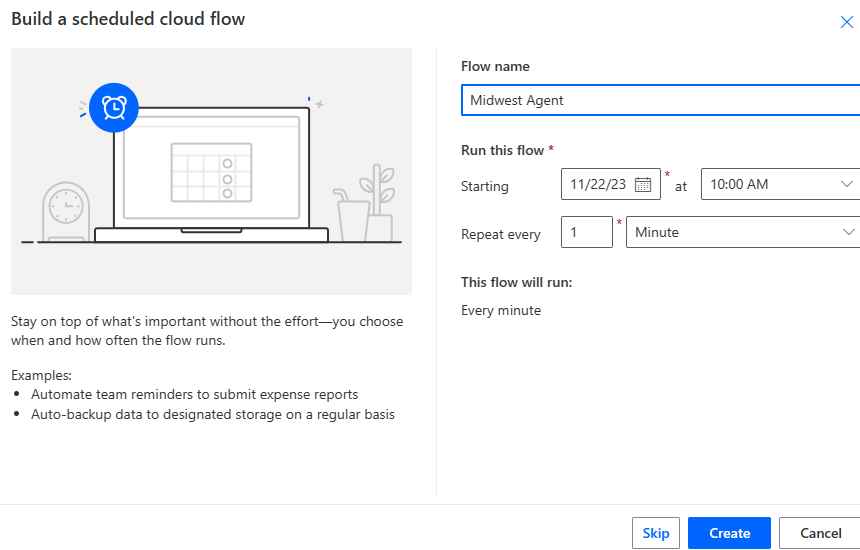
5. Click on + to an action.
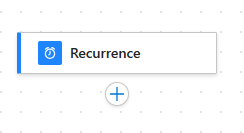
6. In the search bar, type list row and select List rows present in a table under Excel Online (Business).
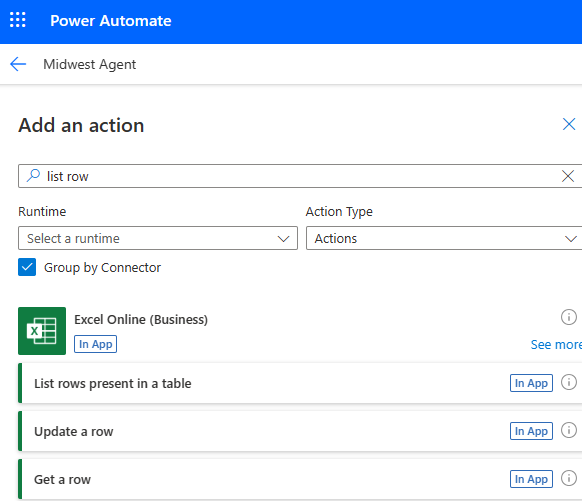
7. Select OneDrive for Business in Location.
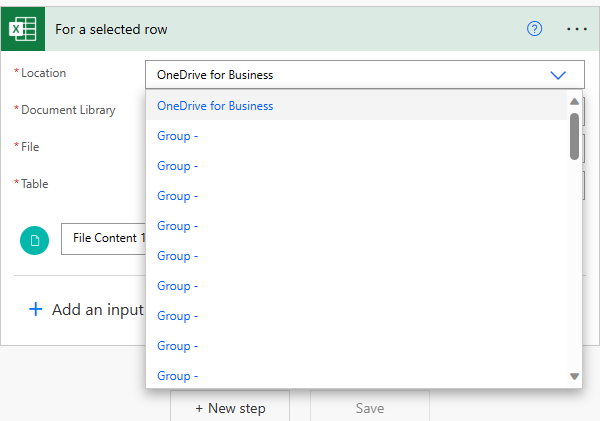
8. Select OneDrive in Documents Library.
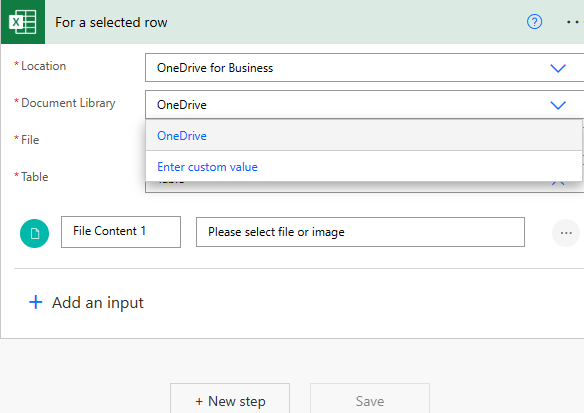
9. Select the excel file saved in step 1.
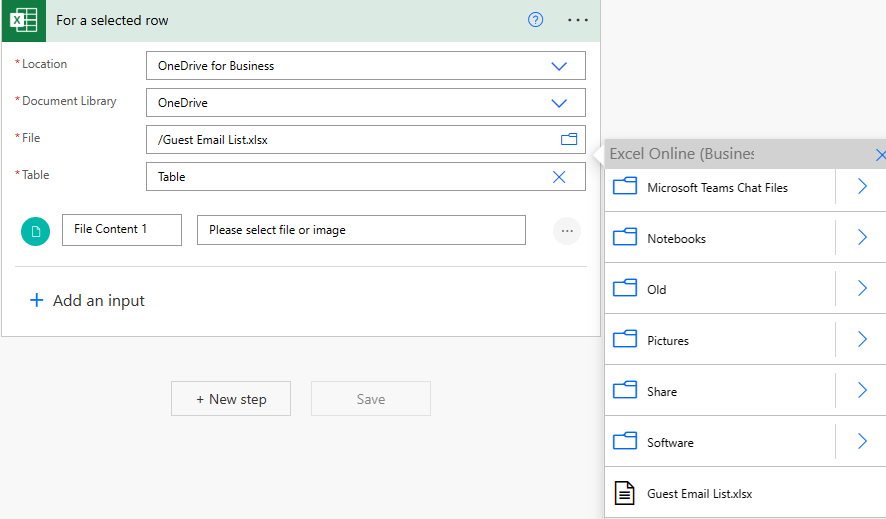
10. Select Table, for example Table1 n our example.
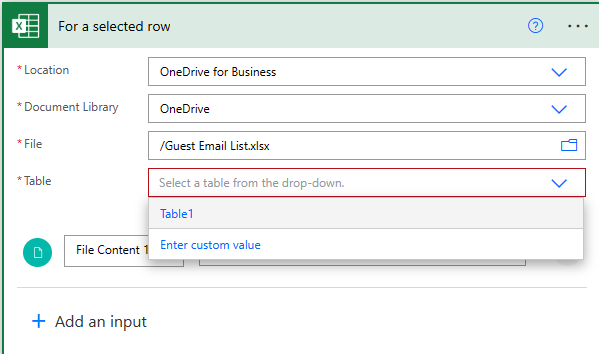
11. Click New step.
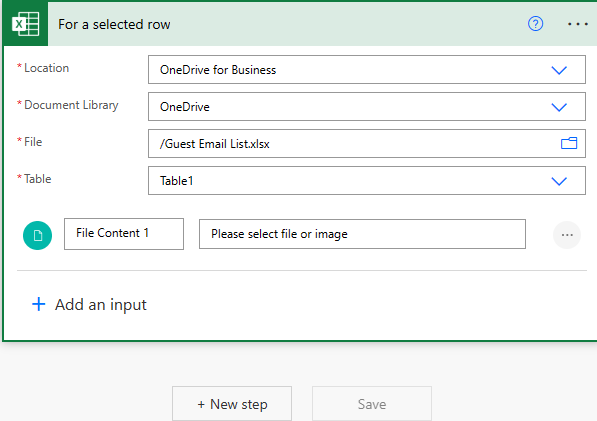
12. Click + to choose an operation.
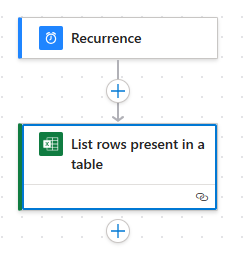
13. Type get a row in the search bar. Select Get a row – Excel Online (Business).
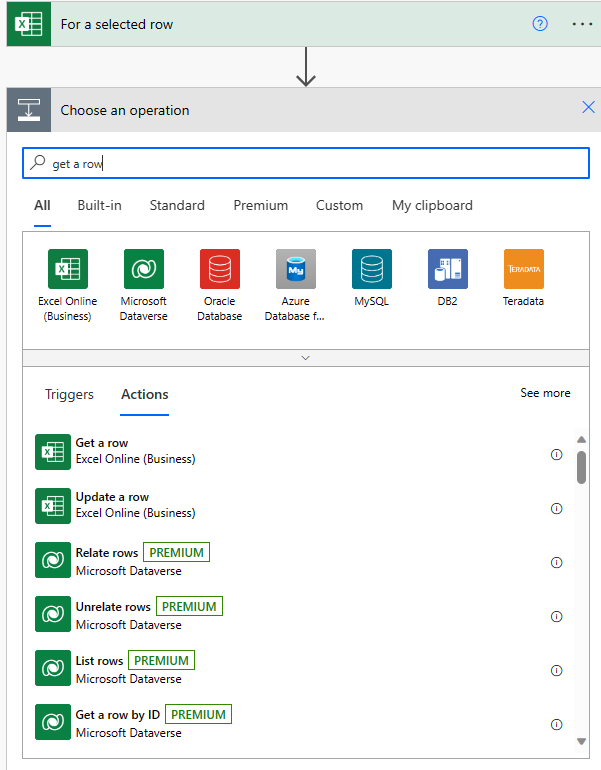
14. Select he column and value.
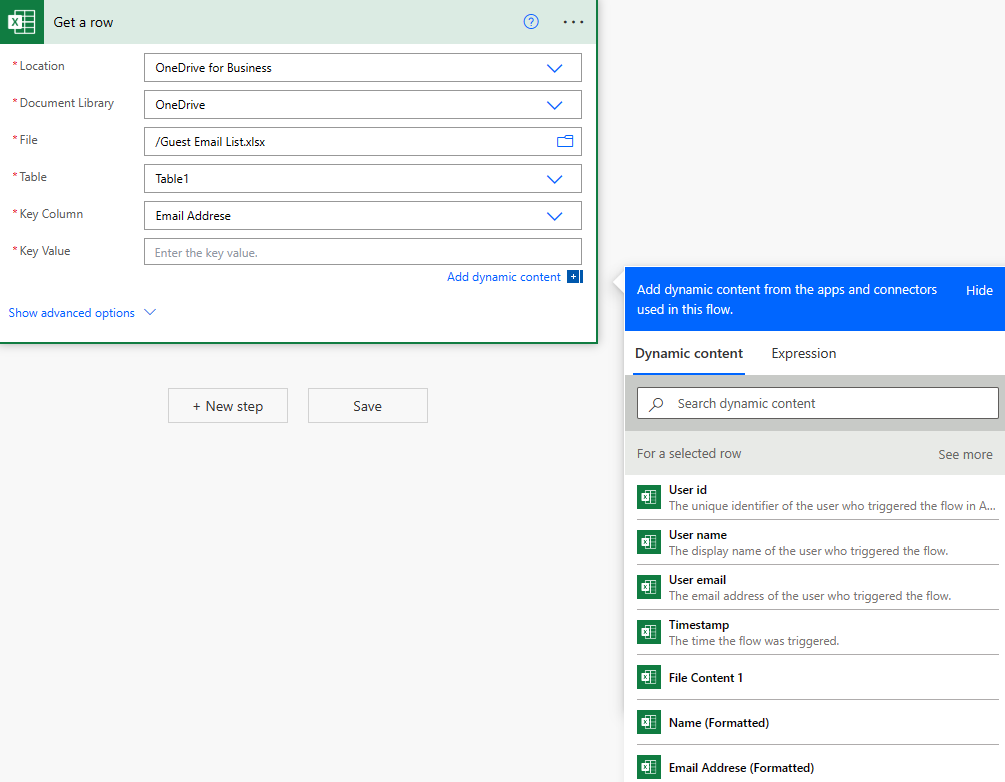
15. If you don’t see Key Value, type /.
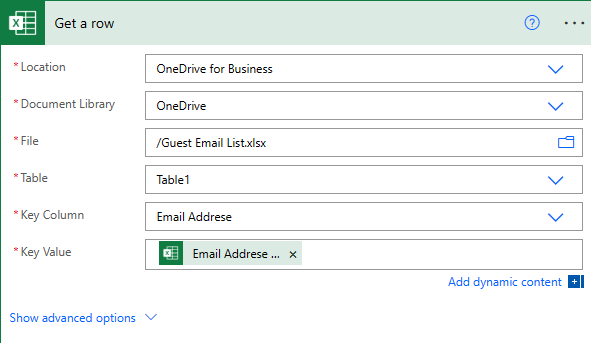
16. Add another action for add a member.
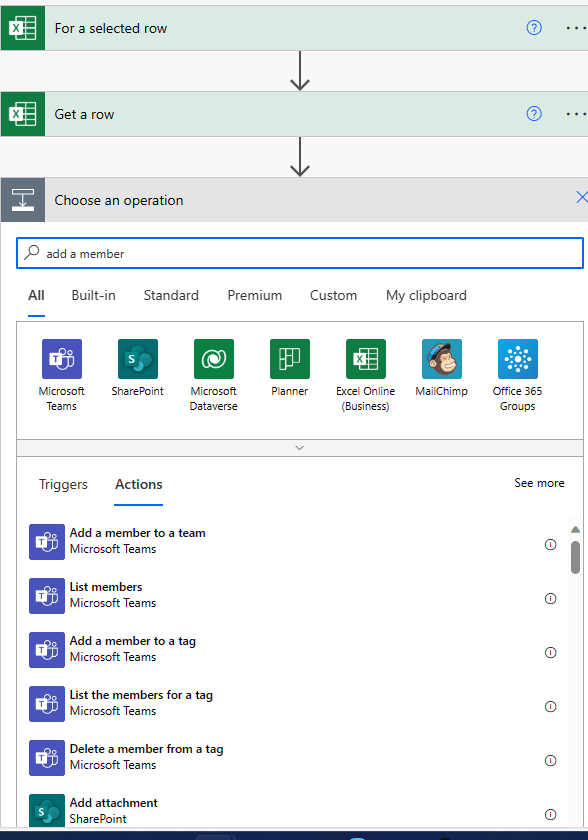
17. Select Team and A user principle name or AAD ID.

18. Principle name could be Email address.
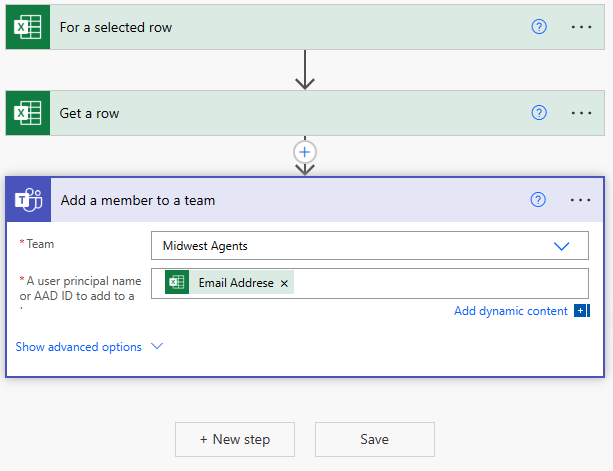
19. Now save the settings.
20. For demo, please check the Team’s member.
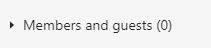
21. You should have just created flow in My flows.
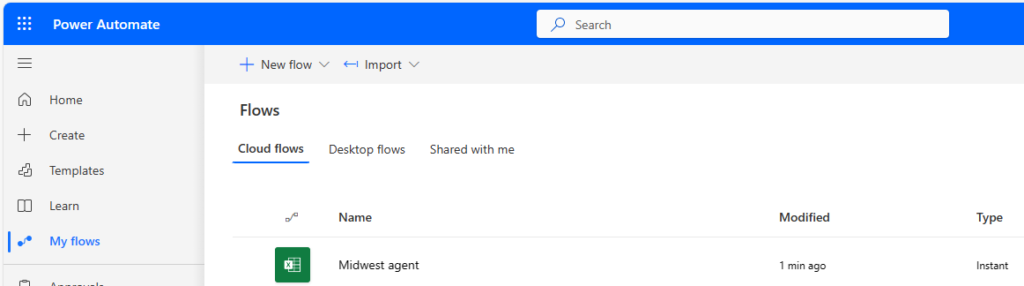
22. You can test it, run it, edit it and turn it off.
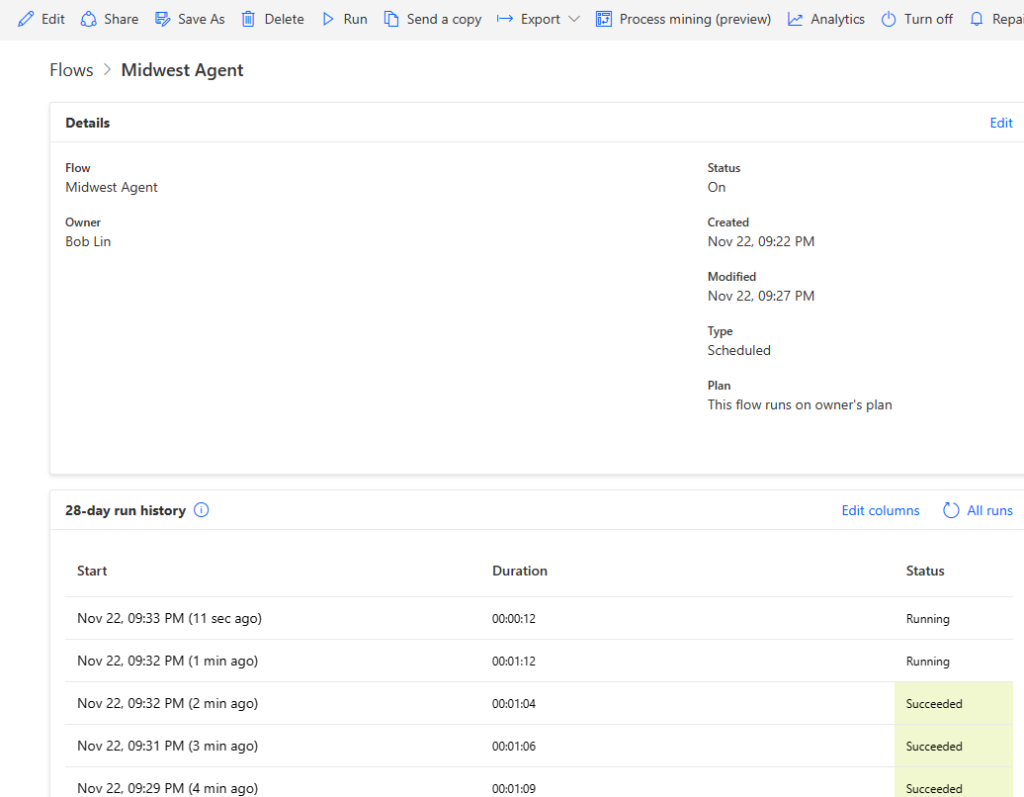

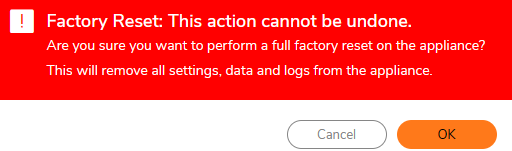
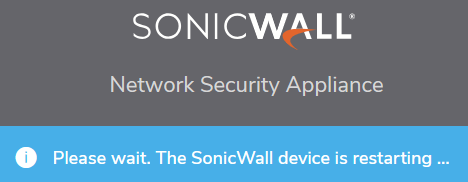
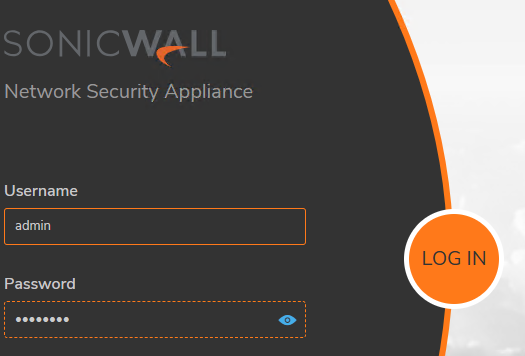

With SonicWall Migration Tool, you can import configuration from old SonicWall and other platforms such as Check Point, Cisco IPX/ASA, Fortinet, Juniper, Palo Alto, Sophos and Watchguard. This article shows you how to use SonicWall Migration Tool to import an old SonicWall configuration.
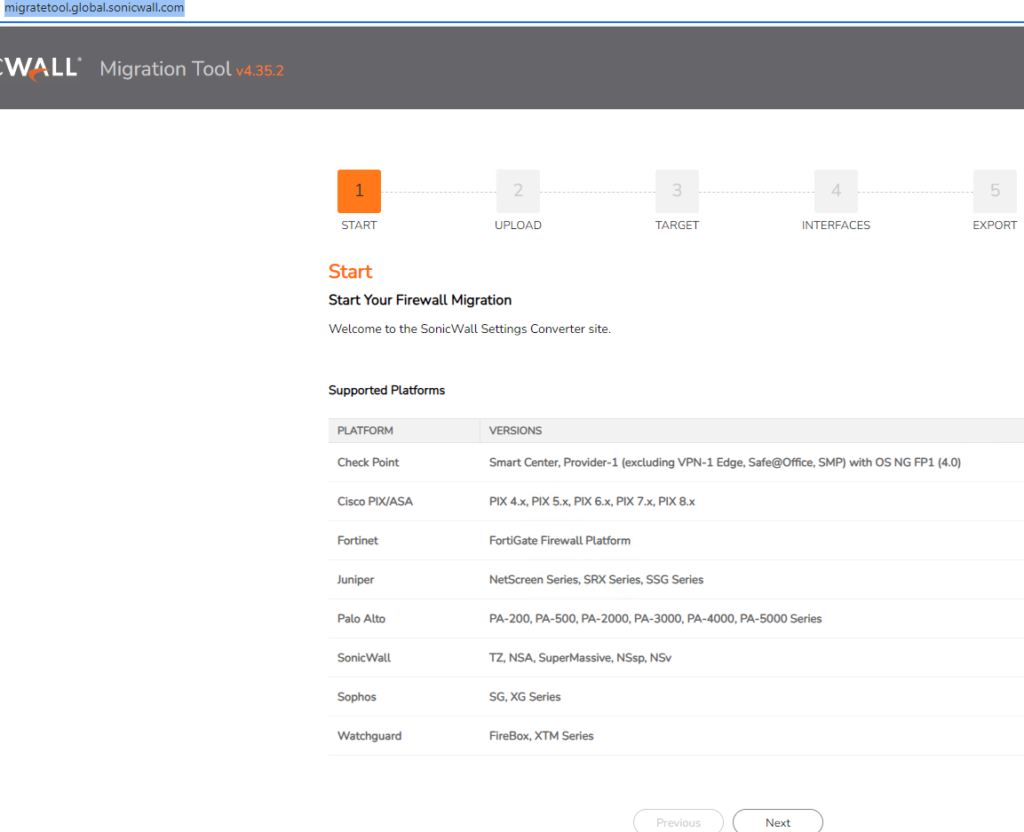
2. Upload the exported configuration files
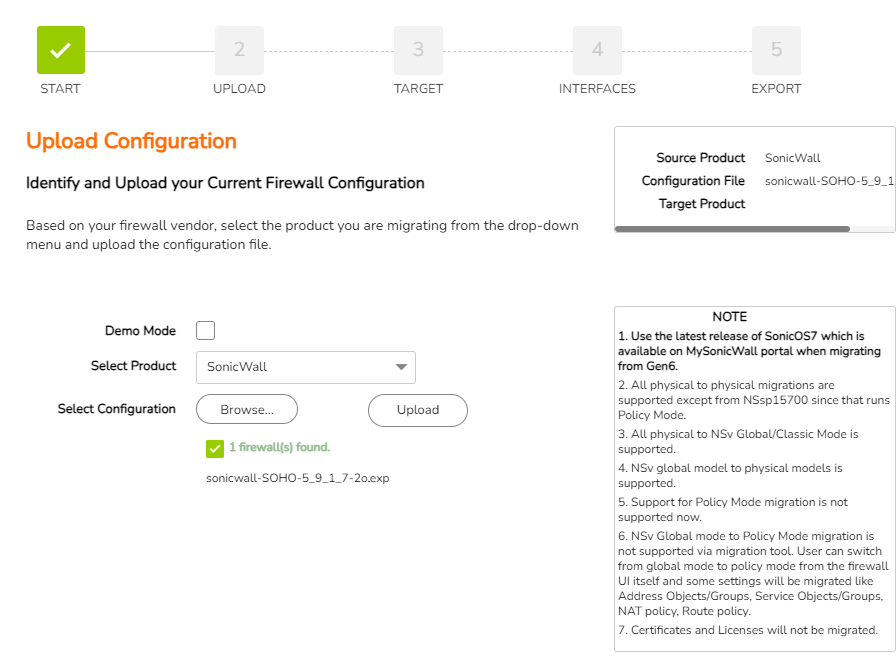
3. Select Target SonicWALL, for TZ70W in our example.
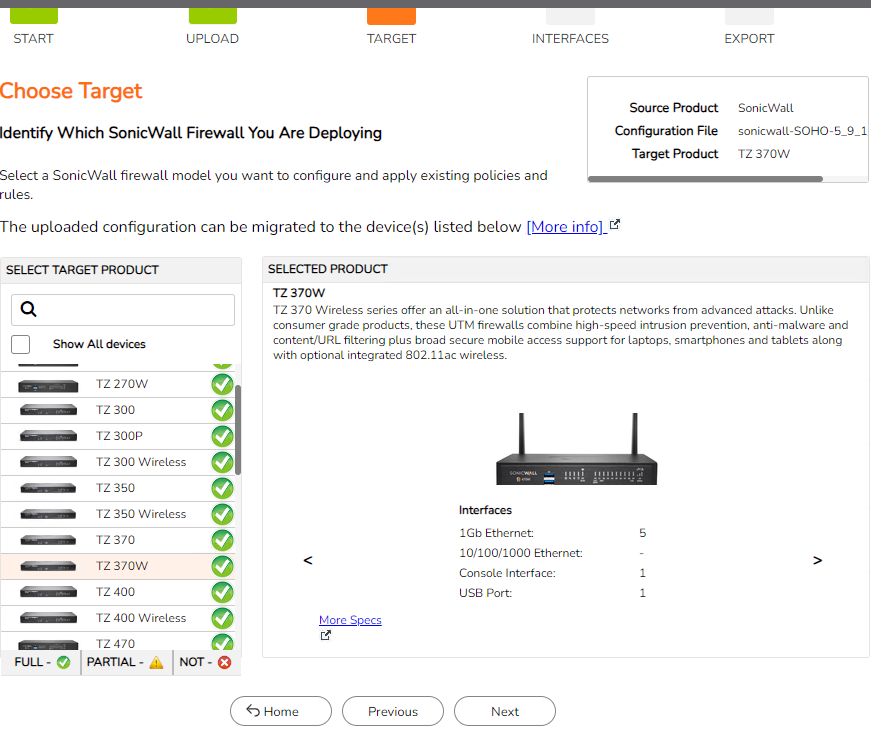
4. Review Interface settings.
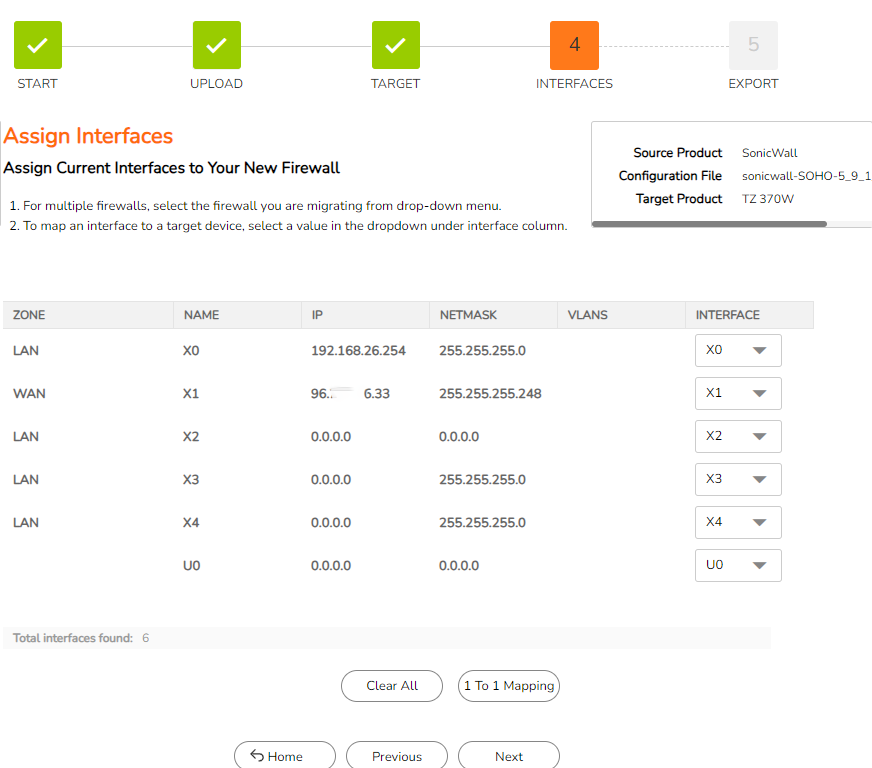
5. Export the new Settigns.
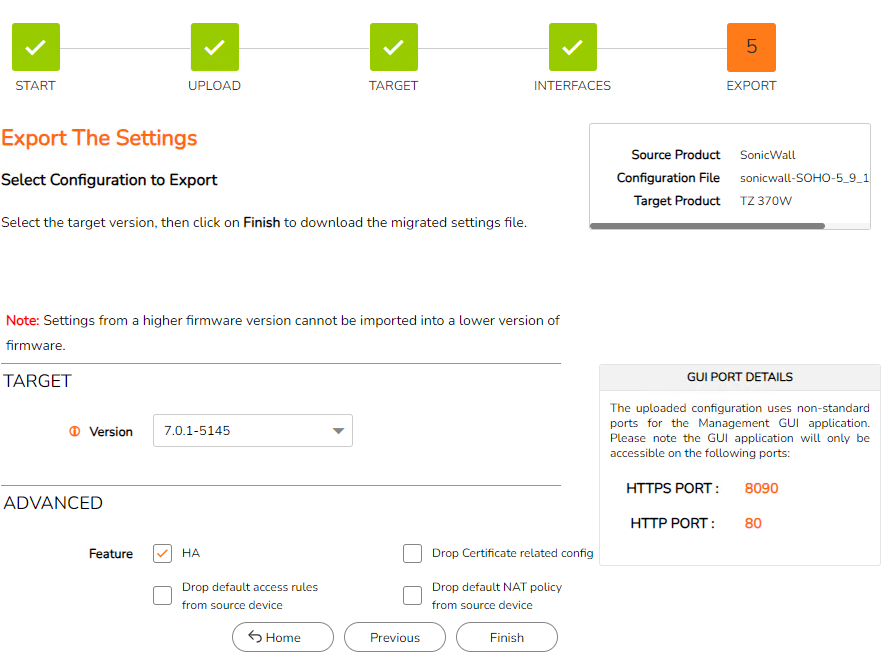
Note: 1. You mya get an error if your https port is different from the default port 443 as shown above.
2. You may have a problem for email or an using https apps if you change the https port, from 8090 to 443. You may have two options. 1. change back the port to 8090. 2. Or re-configure the certificate and other related configuration.
6. Re-import the migrated configuration to the new SonicWALL.
With Microsoft Teams, you can collaborate with outside guests to use Teams, SharePoint. This article shows how to enable guests in Microsoft 365.
A. Enable Microsoft Entra ID external collaboration
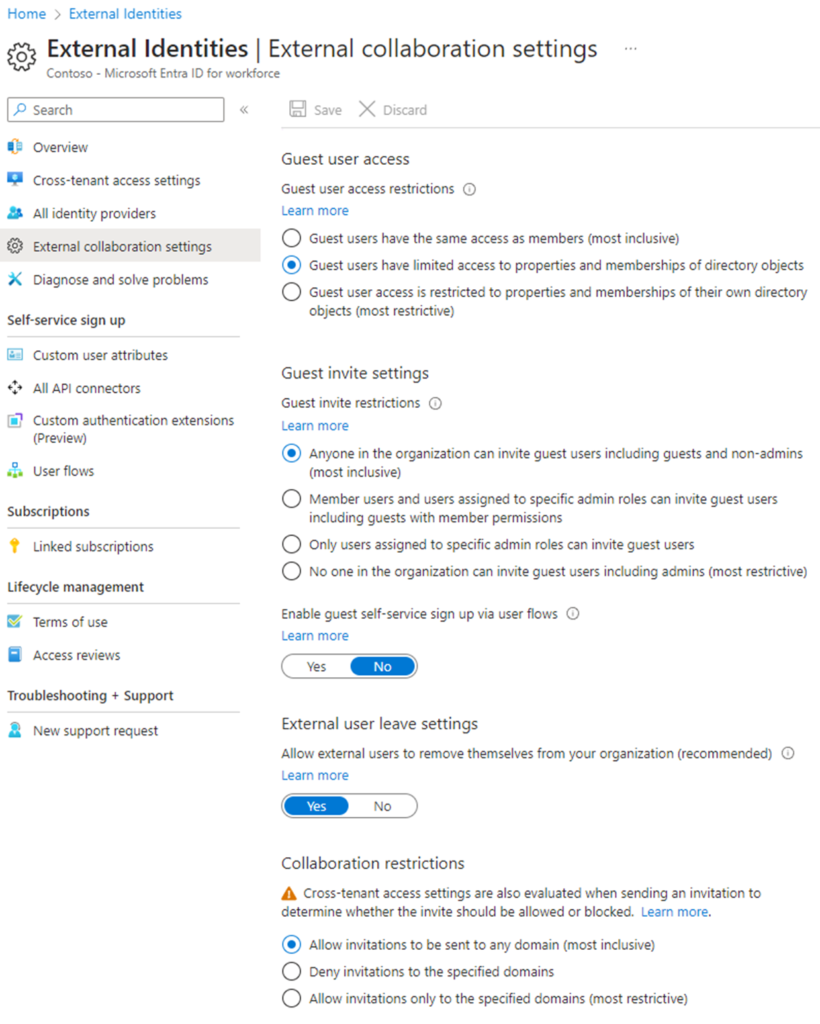
B. Enable Teams guest access
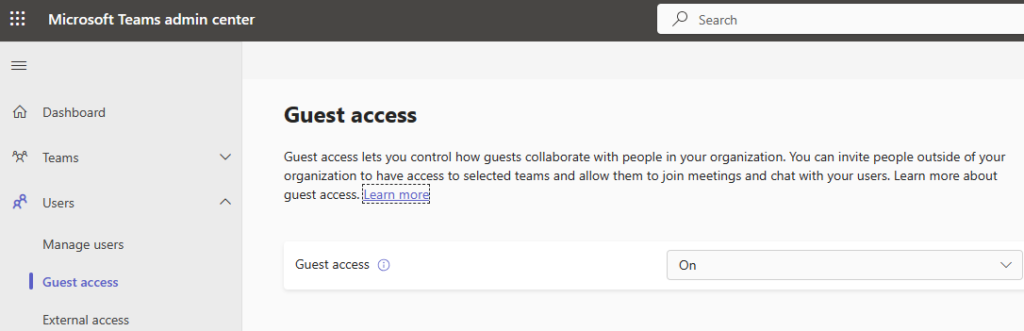
C. Enable guest enable accessing Microsoft 365 Groups
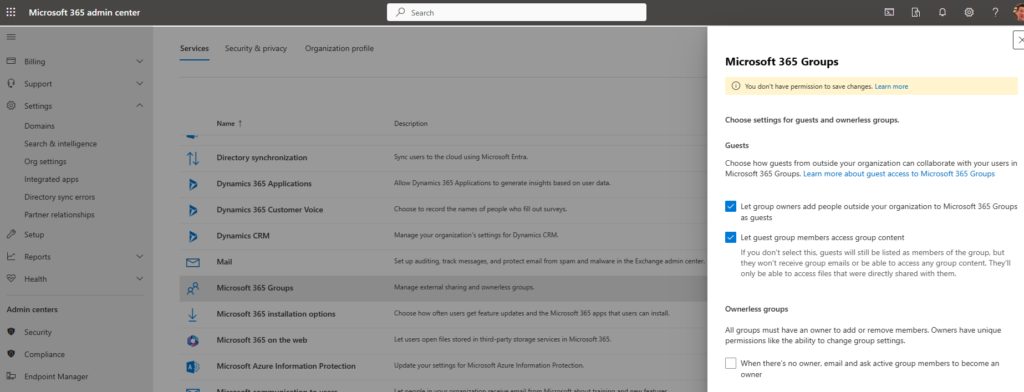
D. Enable SharePoint organization level sharing for guest
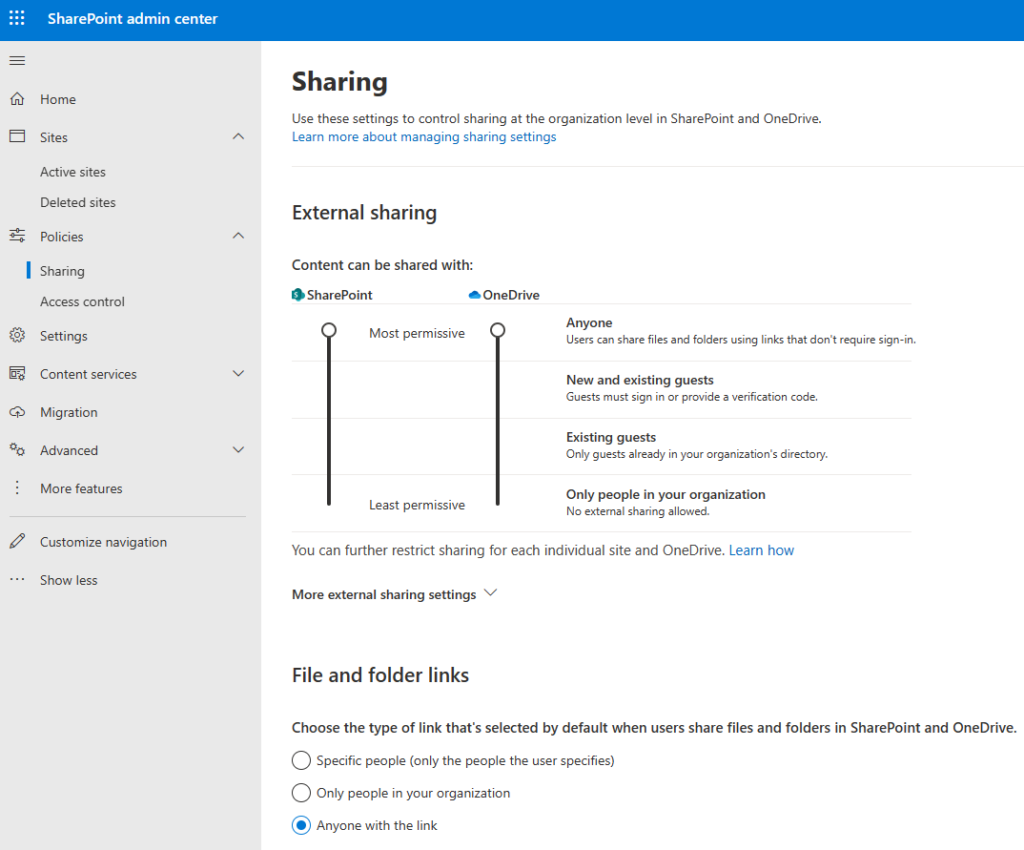
E. Enable SharePoint organization-level default link for Anyone with the link
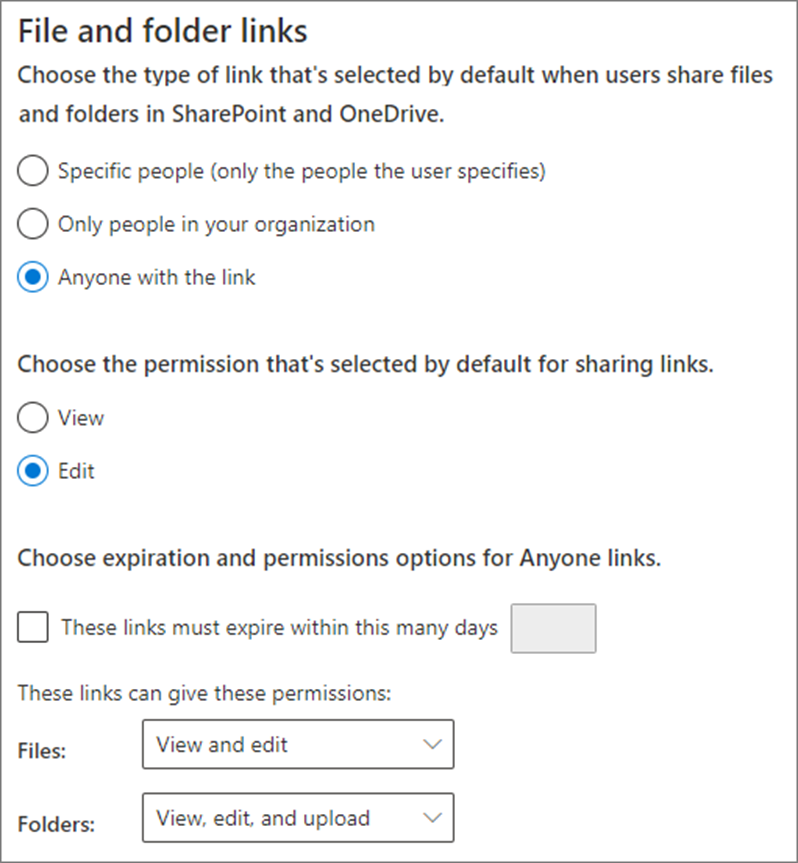

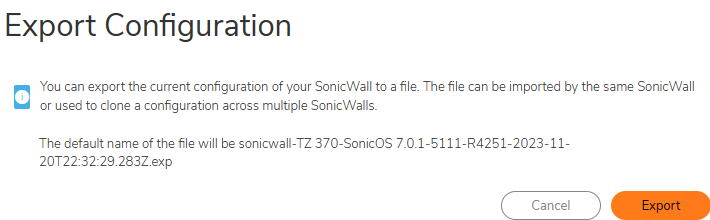
Note: when imported old configuration, you may receive a warning:
Prefs Import Warning!The firewall configuration file that is being imported is from a different model: SOHOIt may contain configuration settings not supported by the firewall.Please use the firewall migration tool for configuration import: https://migratetool.global.sonicwall.com
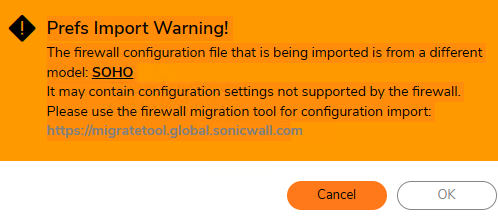
Or you may receive this error message: An error has occurred but the cause could not be determined at this time.
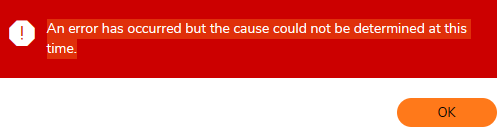
To import, click on Import/export Configuration and then select import. browse the configuration file and click on Import.
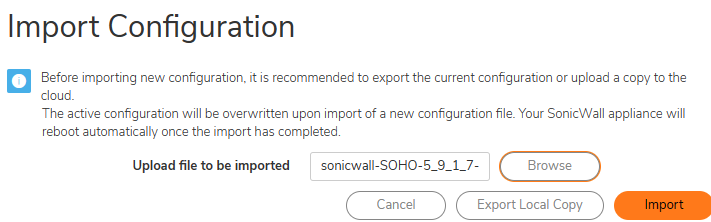
You may receive a popup warning.

Or
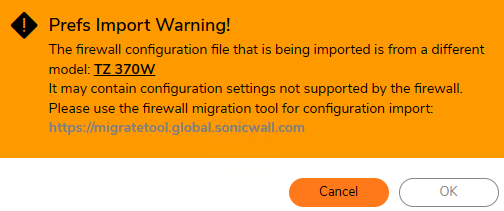
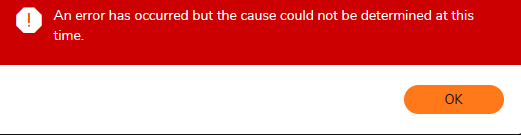
If you get above error, check the firmware version.
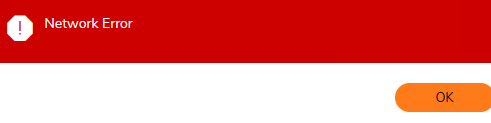
1. Connect the TZ WAN interface (X1) to the Internet.
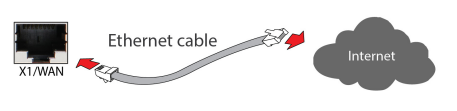
2. Connect the TZ LAN interface (X0) to your computer.
Your computer should be configured to accept DHCP
addressing.
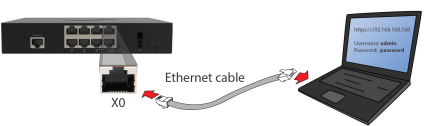
Note: You can use command prompt to check the IP address, for example
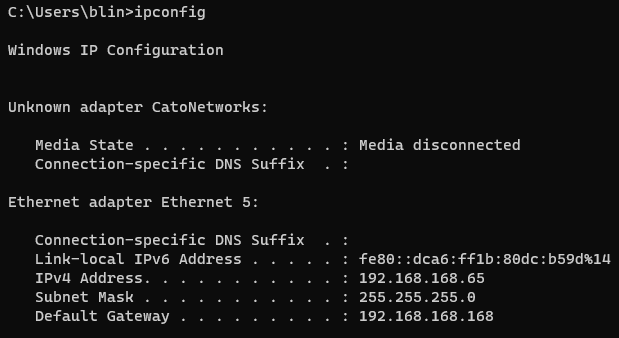
3. Navigate to https://192.168.168.168 in your web
browser and click on Advanced.
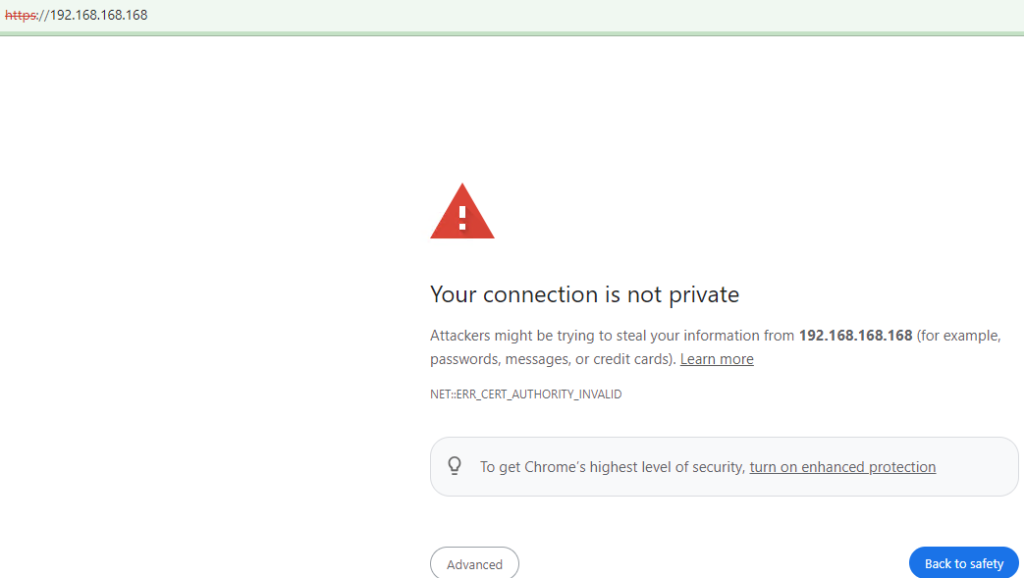
4. Log in with the default credentials:
Username: admin
Password: password
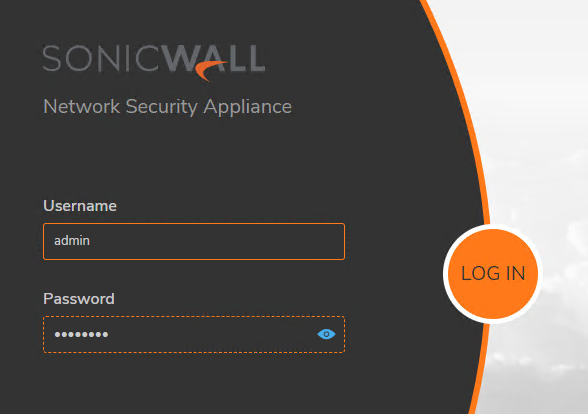
5. On successful login with default password, you are then
prompted to change the password.
NOTE: The default password must be changed at the time
of your first log in and the new password to be used for
future login attempts.
6. Launch the Setup Guide wizard or manually configure
to complete initial configuration.
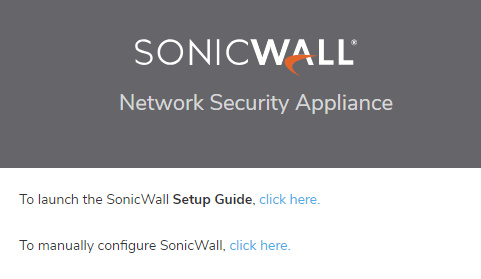
7. In Welcome to the SONICOS Startup Guide, click Next.
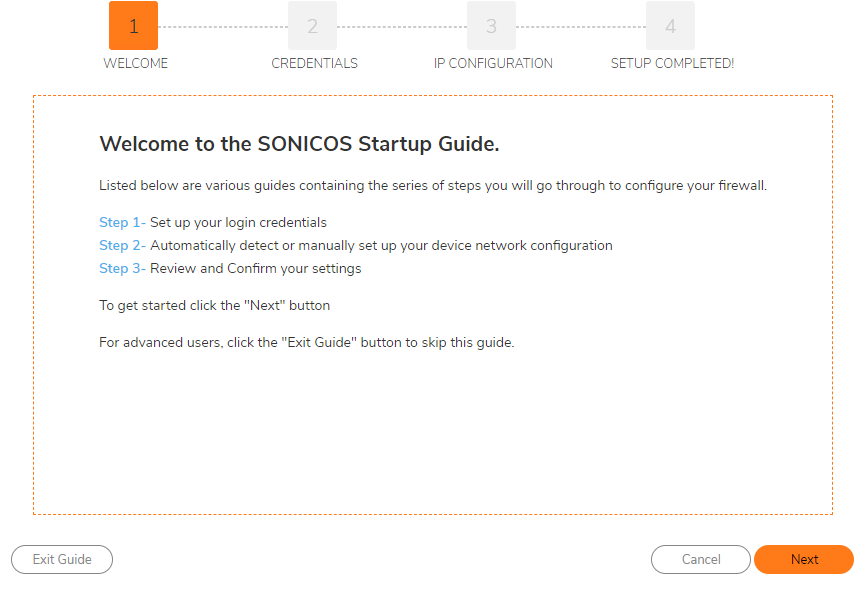
8. Create Credentials.
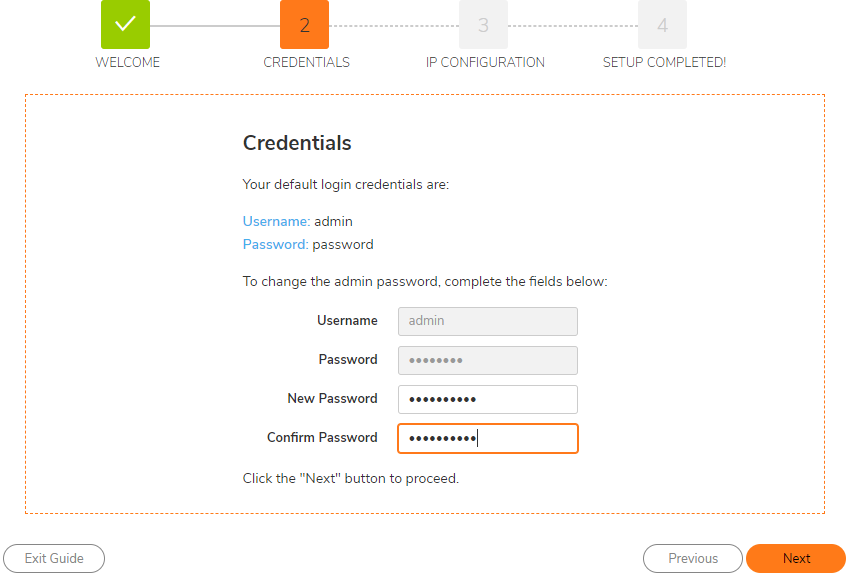
9. Configure WAN IP, subnet and gateway.
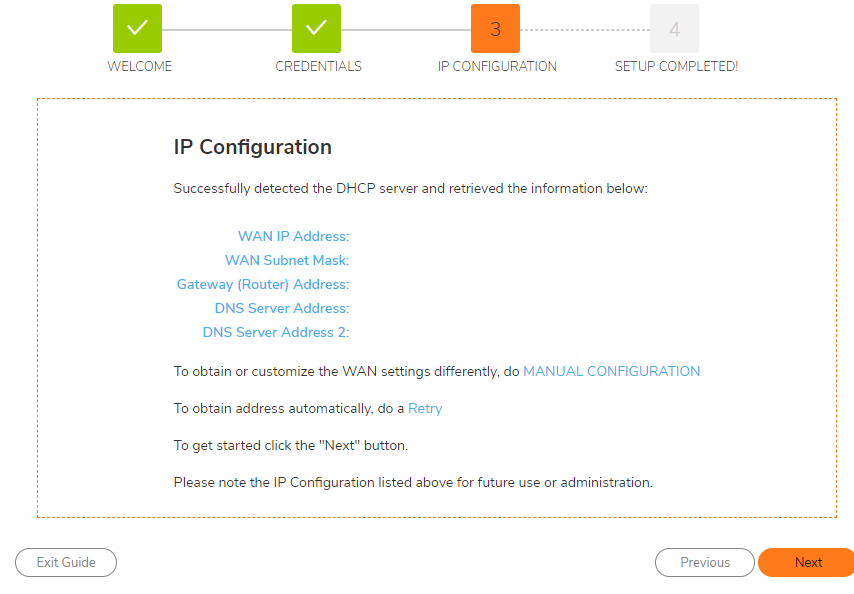
10. Follow the Wizard to complete the configuration.
11. Using SonicOS to Register.
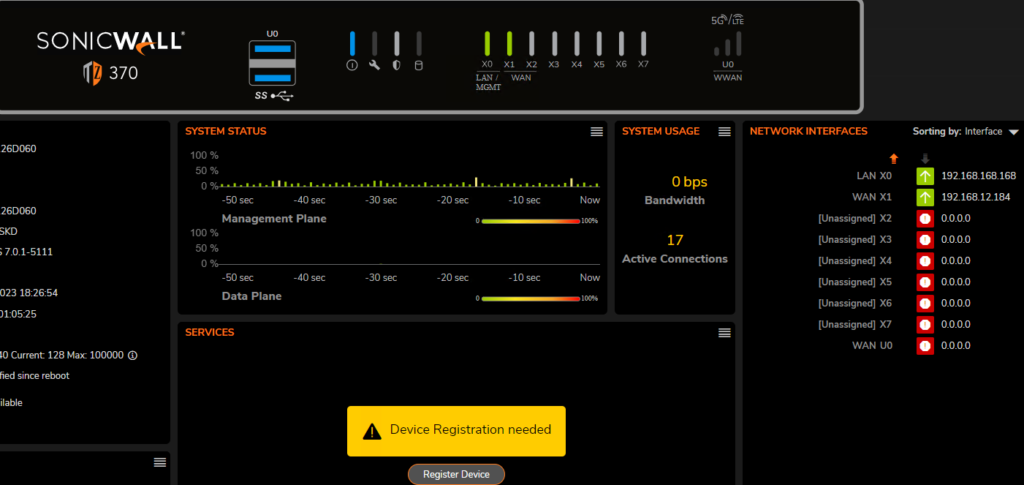
12. Log in with your MySonicWall credentials to register your TZ.
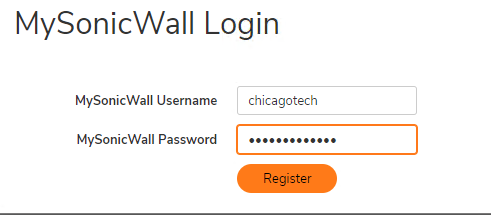
13.

You can check your Microsoft Secure score and find some options to improve it.
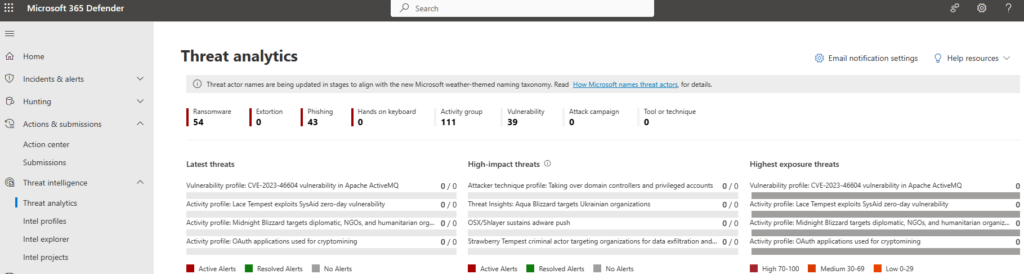
3. Click Secure Score to check your Microsoft 365 Secure score.
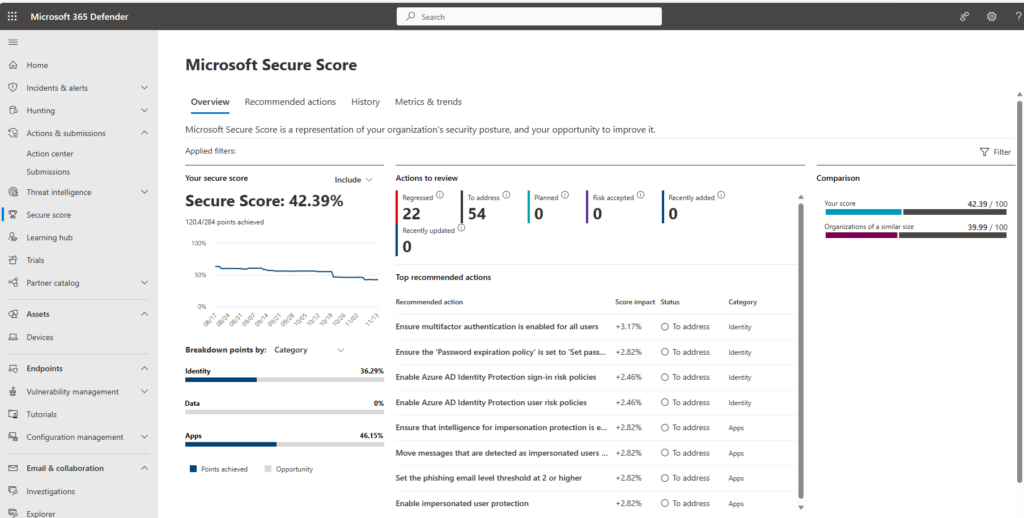
4. Under Microsoft Secure Score, click Recommended Acton to see which options may improve your Microsoft Secure Score.
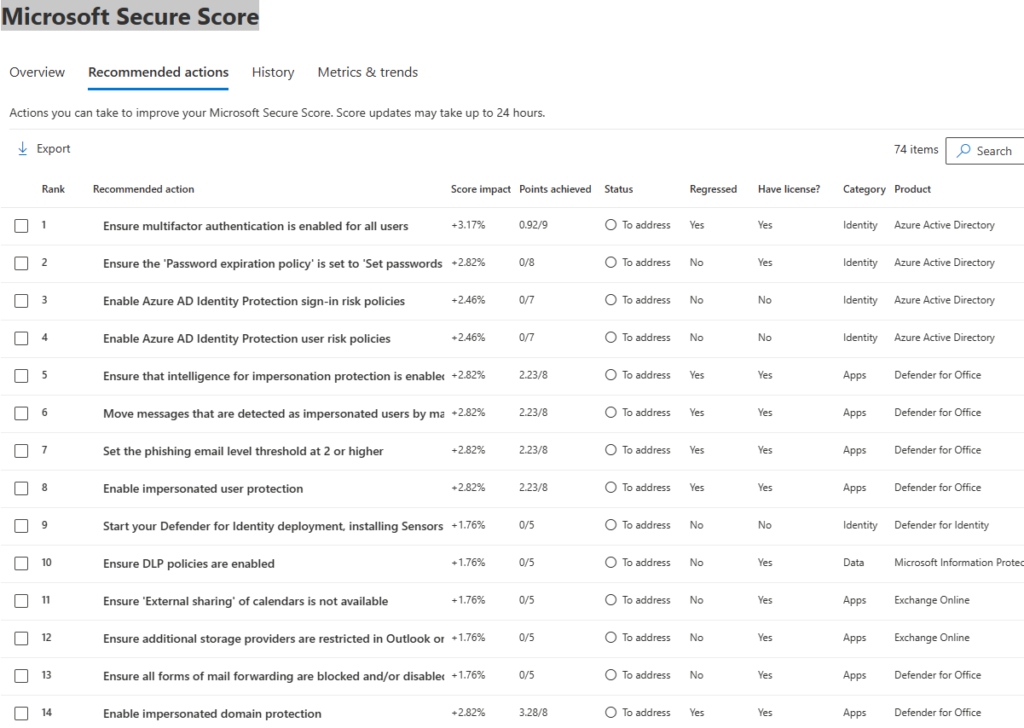
5. You have options to check Secure Score history and Metric & trends.