Situation: After a user leaves the organization, the client would like to know how they can keep the mailbox available without paying Microsoft 365 license. With a shared mailbox, you can give a single user or multiple users access to it. This article shows you how to convert the mailbox to a shared mailbox.
- Login Microsoft 365 admin center.
- Expand Users and select Active Users
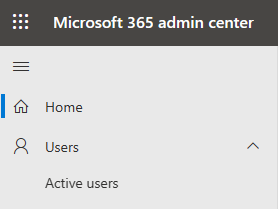
3. Select the user
4. Open the Mail tab
5. Click on Convert to Shared Mailbox
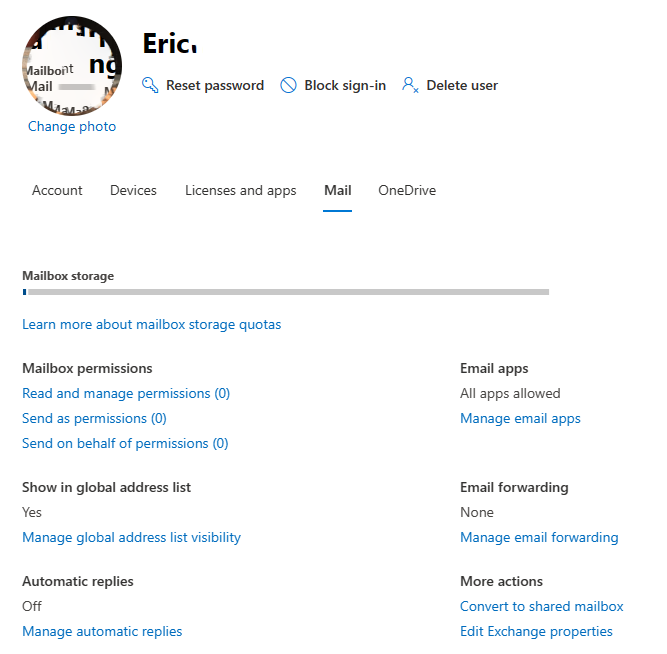
Click Convert in the confirmation screen.
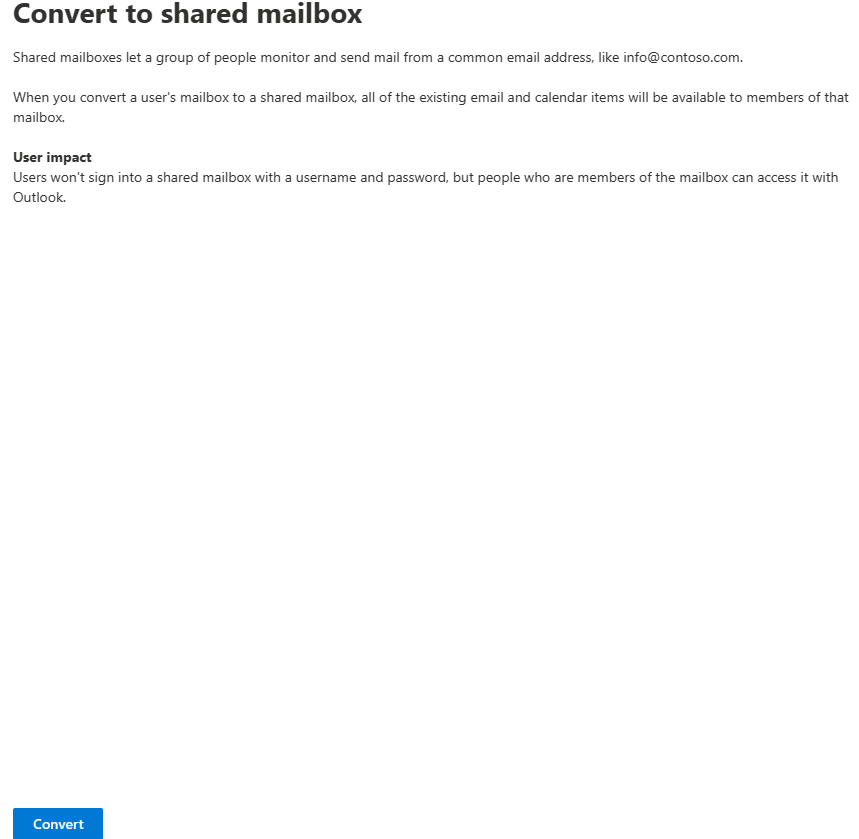
6. Go to Teams & groups>Shared mailboxes to confirm the conversion.
7. Remove the Microsoft license from the user.
Note:
- Mailbox size limited to 50Gb
- You can’t sign in directly to a shared mailbox, you will need a user account for that
- No Online Archive
- Share the mailbox with no more than 25 persons
- Users can delete mail from a shared mailbox, there is no way to prevent that.