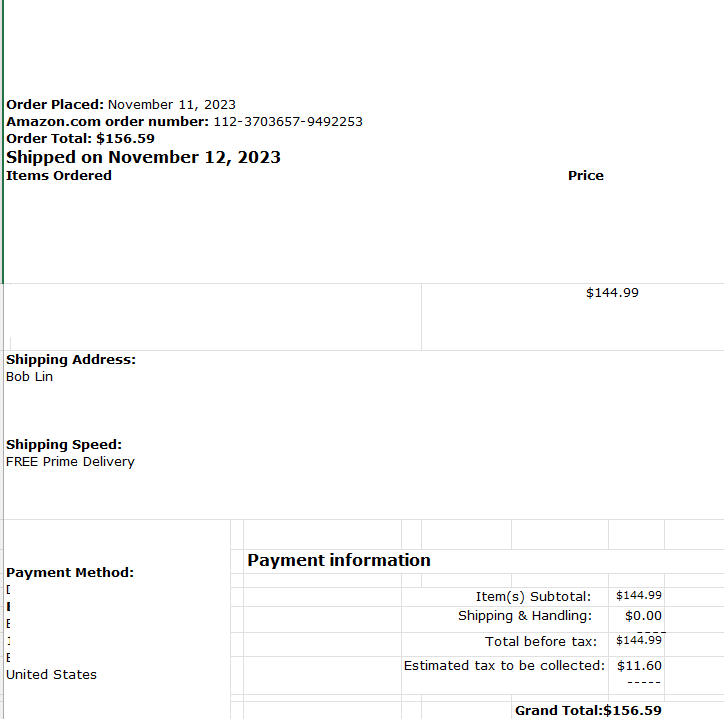- Combine all PDF files: In the left, click on Combine files.
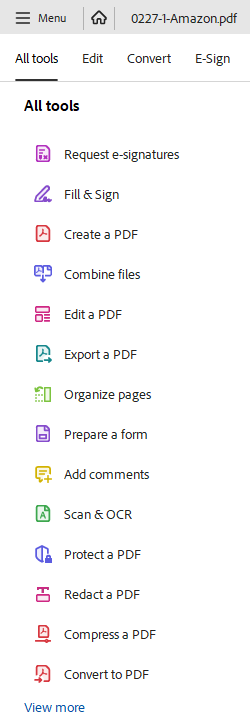
Click on Add Files.
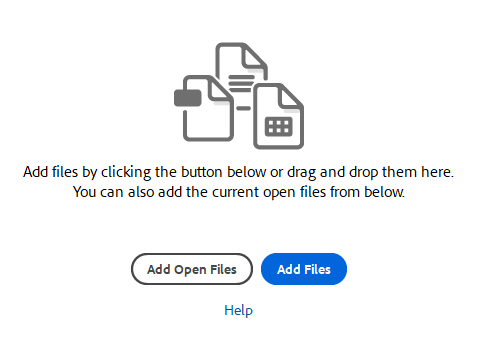
Select all PDF files.
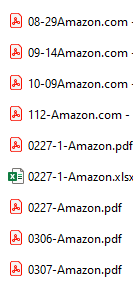
Click on Combine.

2. In All tools, click on Export a PDF.
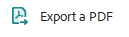
Select Microsoft Excel XLSX and then Convert to XLSX.
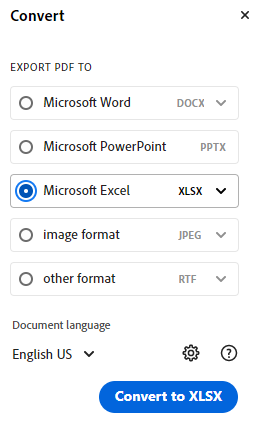
3. Save the converted file and Name your new Excel file and click the Save button. That’s it.

4. The new created Excel will open automatically.