if you would like to share a SharePoint folder with an external guest with full permissions, you should select “Share People you specify can edit” instead of “Anyone with the link can edit”. Here is how.
- With SharePoint open, click Share on the folder you want to share.
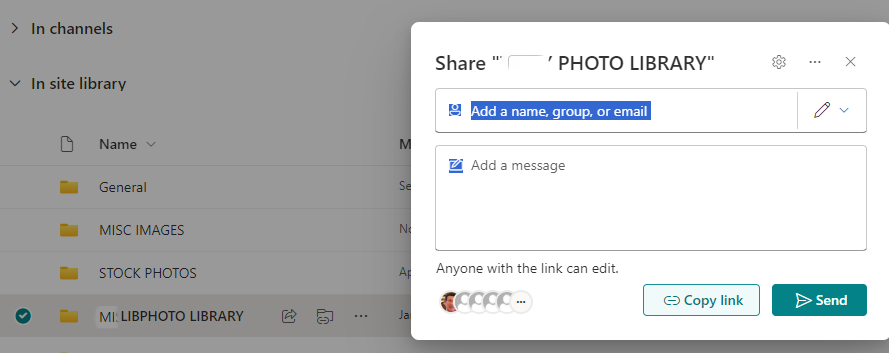
2. By default, it is Anyone with the link can edit. Click on it. You should have an option to “Share People you specify can edit” and select it.
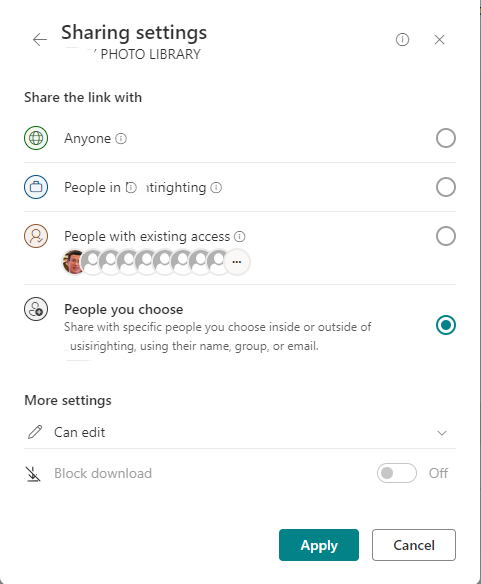
3. After Apply, type the guest email address and then Send.
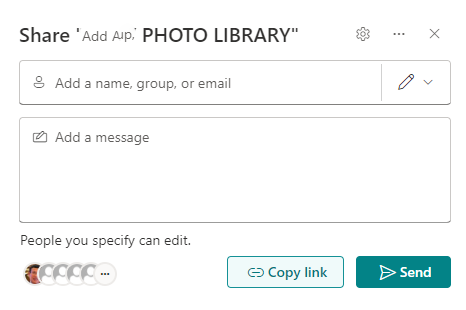
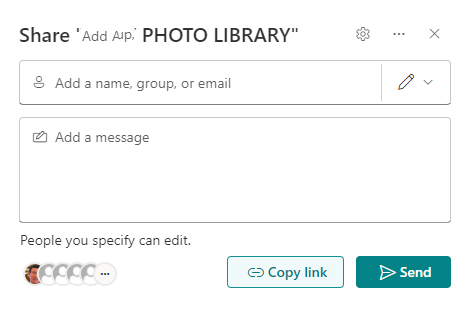
4. The guest should receive an email with the link. Open it and Microsoft will request verify Your Identity.
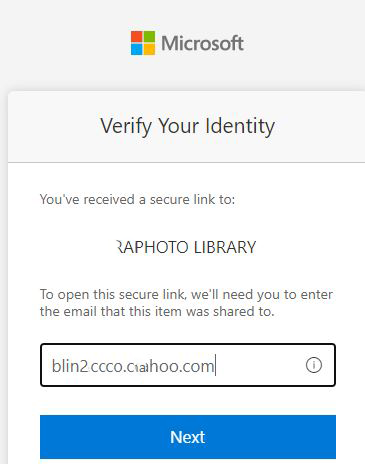
5. Enter the Verification Code and click on Verify.
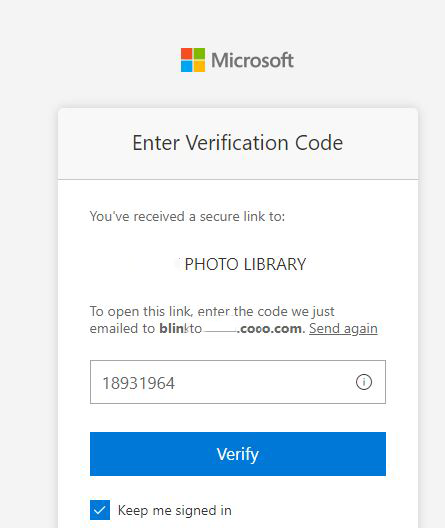
6. After login, you should be able to upload, delete and rename files, folders.

In sum