Please try this and let me know the result.
To reset the view in Outlook to its default settings, follow these steps:
- Open Outlook on your computer.
- In the Outlook ribbon, switch to the “View” tab.
- Click the “Reset View” button.
- Confirm by selecting “Yes” in the confirmation window.
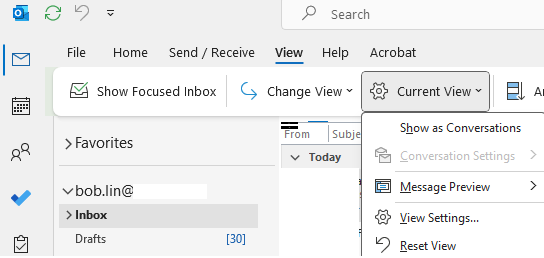
Your Outlook view will now be set to the default. If you’re still not satisfied with the view, you can also try the following options:
Click “Change View” in the same “View” tab and choose from three options: “Compact,” “Single,” or “Preview.”
Additionally, if you encounter any issues, you can reset the view using a command in Windows’ Run dialog box. Type the following command and press Enter:
outlook.exe /cleanviews
This will launch Outlook with the default view. If the problem persists, consider launching Outlook in safe mode to troubleshoot add-ins that might be causing the issue.