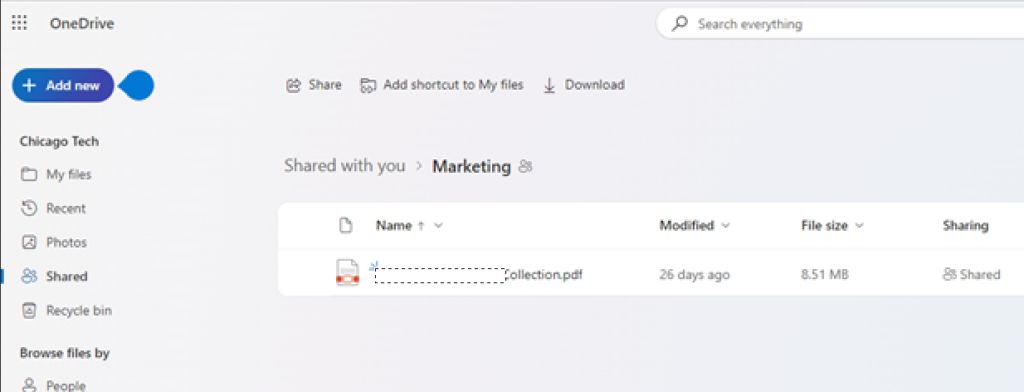This “How to” will show you how to access shared OneDrive folder from a PC using the internet. You can access the shared OneDrive folder from home, hotel and even outside of the country with the Internet connection.
- After the OneDrive owner sent you to the sharing link, you will receive an email with this subject: Someone shared a folder with you.
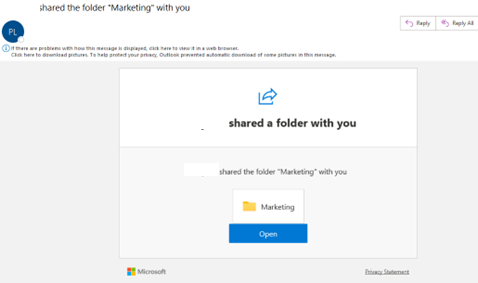
2. Click Open.
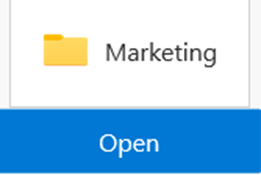
3. Click on Open anyway if you receive this message:
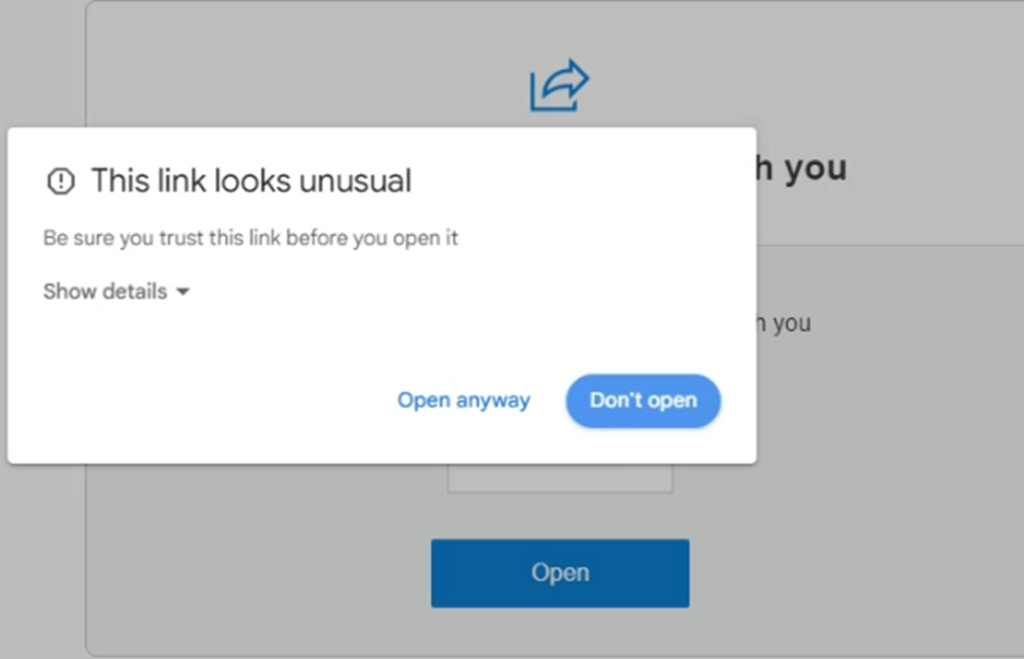
4. Please Sign in Microsoft using your (receiver) email, for example bob_lin@chicagotech.net. Note: you must have a Microsoft account to access the cloud folder. If you don’t have a Microsoft account, please register first. It is free.
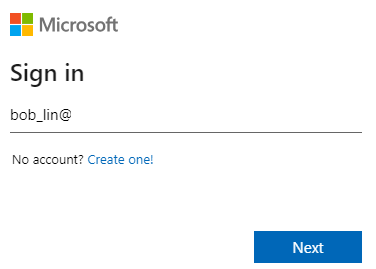
5. Enter your Microsoft account password.
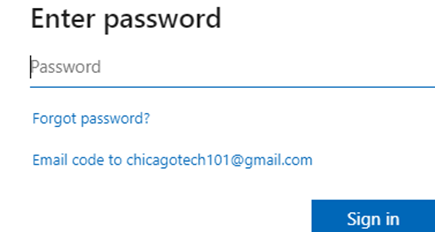
6. Check Don’t show this again and then click on Yes.
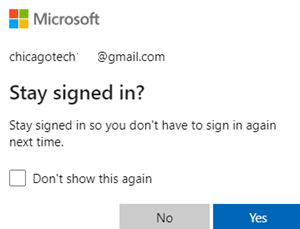
7. Now, you should be able to access shared OneDrive folder.