- Log in to your computer and open File Explorer.
- Navigate to the item that you want to stop sharing.
- Right-click on the item and look at the OneDrive options.
- Click on Manage access.
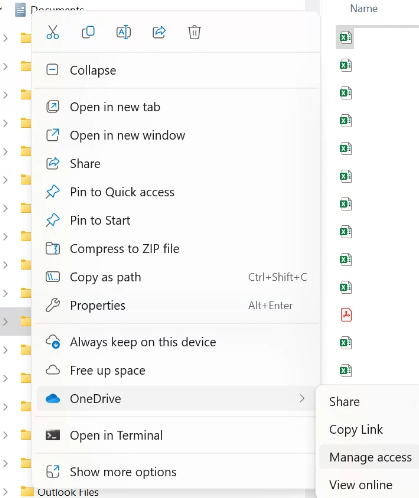
5. To stop sharing the file entirely, click Stop sharing.
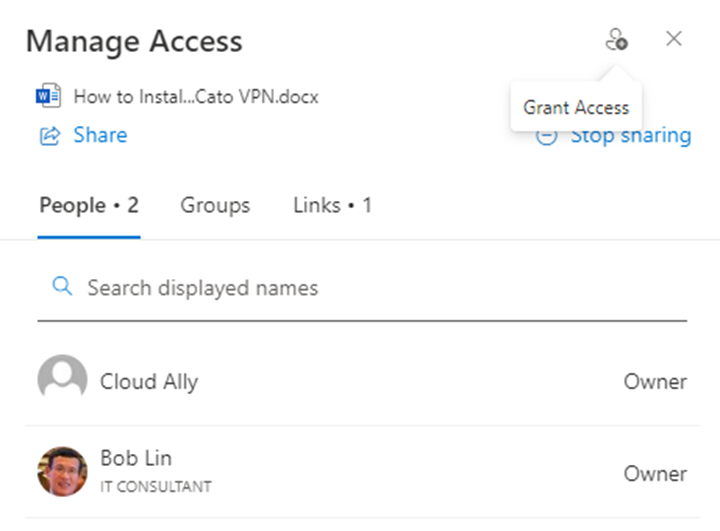
Note: If you don’t see Stop sharing that is because you haven’t shared or no one access it.
To delete a sharing link, click the… next to the link, then click the X next to the link to remove it.
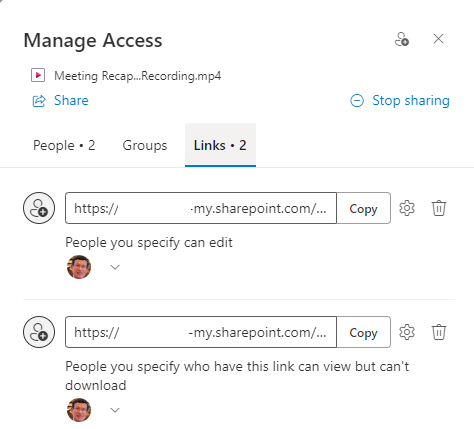
If you want to stop sharing with a specific user, you can click on the downward arrow and choose Stop sharing.