Running out of space on your hard drive? TreeSize Free is a powerful tool that can help you manage disk space quickly and efficiently. In this video, we’ll show you what TreeSize Free can do, how to install it, and how to use it!
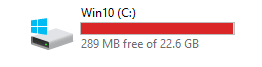
TreeSize Free is a disk space analyzer that helps you track down large files and folders to free up storage on your computer. It scans your drives and gives you a detailed view of how much space is being used.
TreeSize Free is a disk space analyzer that helps you track down large files and folders to free up storage on your computer. It scans your drives and gives you a detailed view of how much space is being used.
With its easy-to-understand tree view, TreeSize Free shows you the size of each folder and subfolder, allowing you to quickly identify what’s taking up space. You can sort files by size, date, or number of files, giving you full control over your storage.
TreeSize Free also offers visual graphs to represent disk usage, making it simple to see where your largest files are. It integrates with Windows Explorer, so you can scan any folder with just a right-click.
Now, let’s go over how to install TreeSize Free. Head over to jam-software.com/treesize_free and download the free version.
Once the download is complete, open the setup file and follow the installation steps. It’s a quick and easy process, and within moments, TreeSize Free will be ready to use.
After installation, open TreeSize Free. You’ll see a simple interface with a ‘Scan’ button at the top.
Click ‘Scan’ and choose the drive or folder you want to analyze. TreeSize will begin scanning and will show you how much space is used by each folder in just a few seconds.
You can expand folders to see subfolder sizes and identify the biggest space hogs on your system. Once you know which files or folders are using the most space, you can manage them directly from TreeSize by deleting, moving, or archiving files.
TreeSize Free also offers extra features like visual charts to represent data, and it can even detect compressed files on NTFS systems. It’s a great tool to have for maintaining your system’s performance and clearing up disk space.