Using Chromebook, you may want to access files such as phots, movies on another computer. This article shows how to configure Chromebook to access Network Share Files on Windows.
1. On the Chromebook, click on time and then Settings icon.
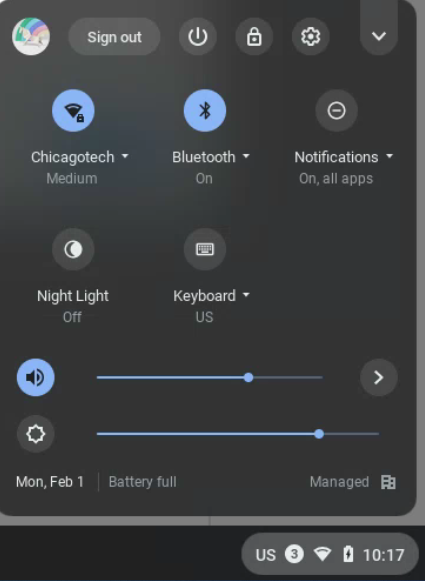
2. Click Advanced and Files.
3. Click on Network File Shares narrow key.
4. Click Add File Share
5. Enter File share URL, display name, username and password. You may want to check Remember sign-in info.
Click Add.
* If you receive “Error mounting share: The specified share was not found on the network, you may try IP address instead of the hostname
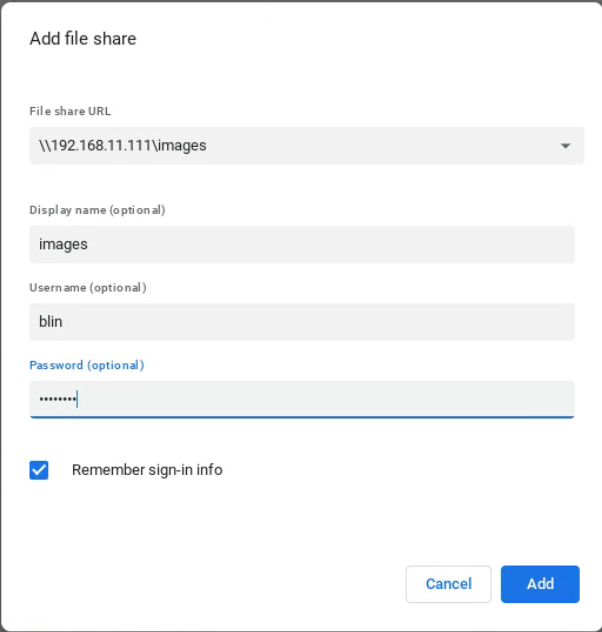
* Alternatively, you may want to add File System for Windows. Google it and add to Chrome.
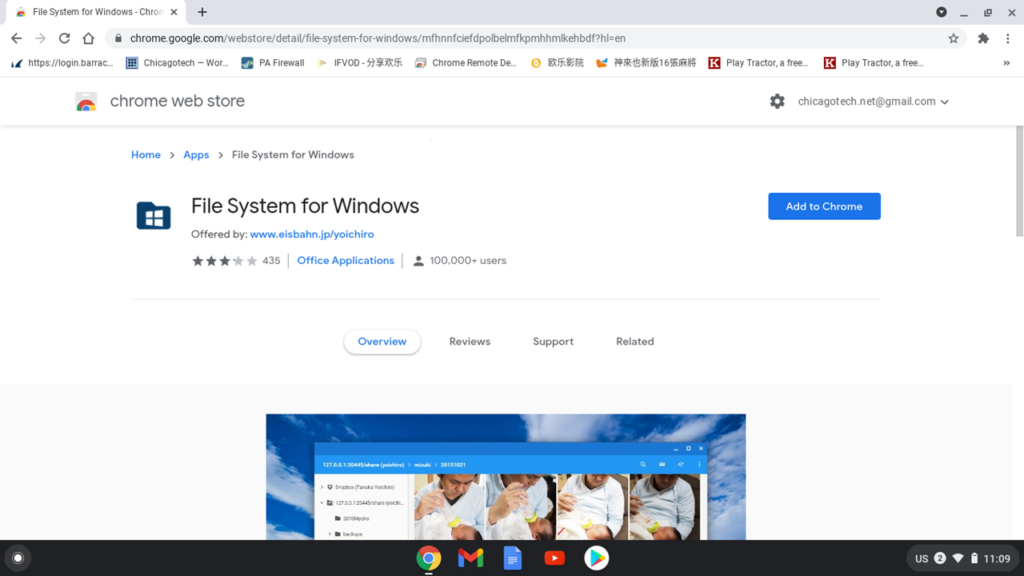
Now, you should be able to access the network shar files or folders, Images in our example.
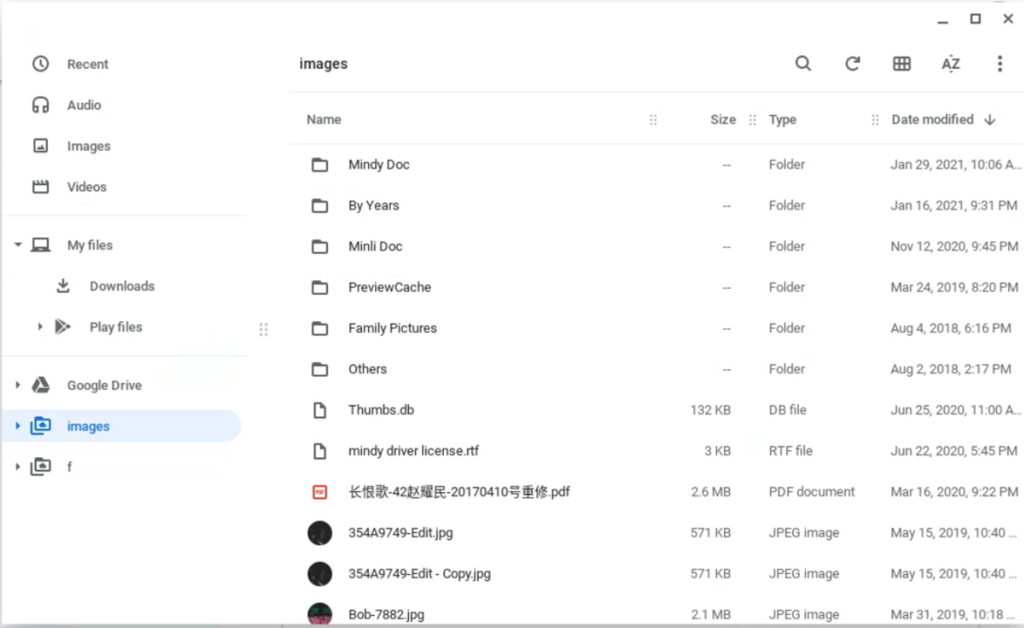
Please view this step by step video: