- Login vmware ESX1 Web Client

2. Select Host and then click on Create/Register VM

3. Select creation type, Create a new VM in our example.
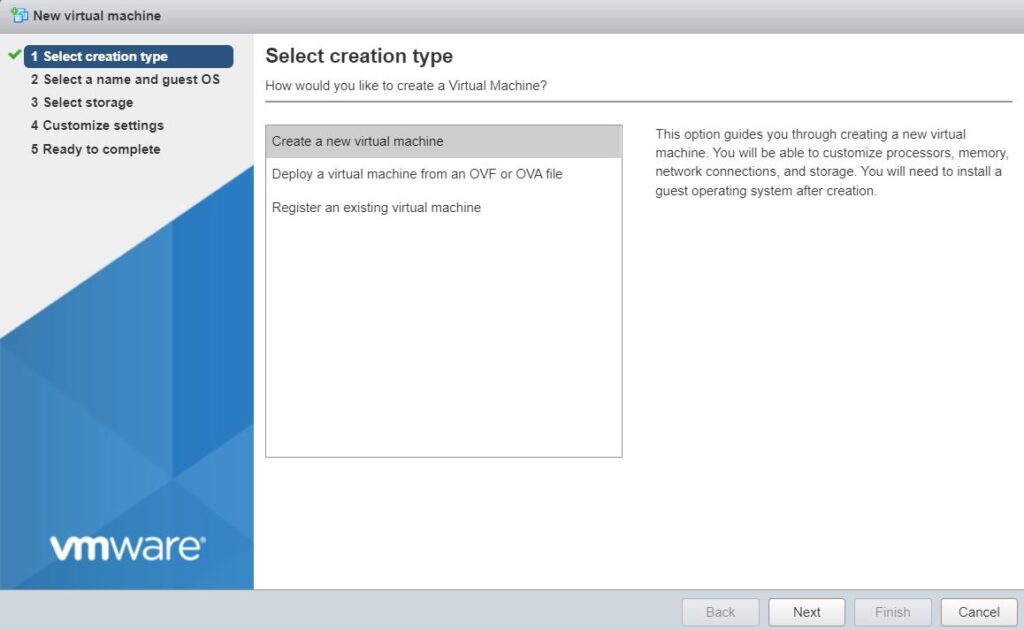
4. Select a VM name and guest OS
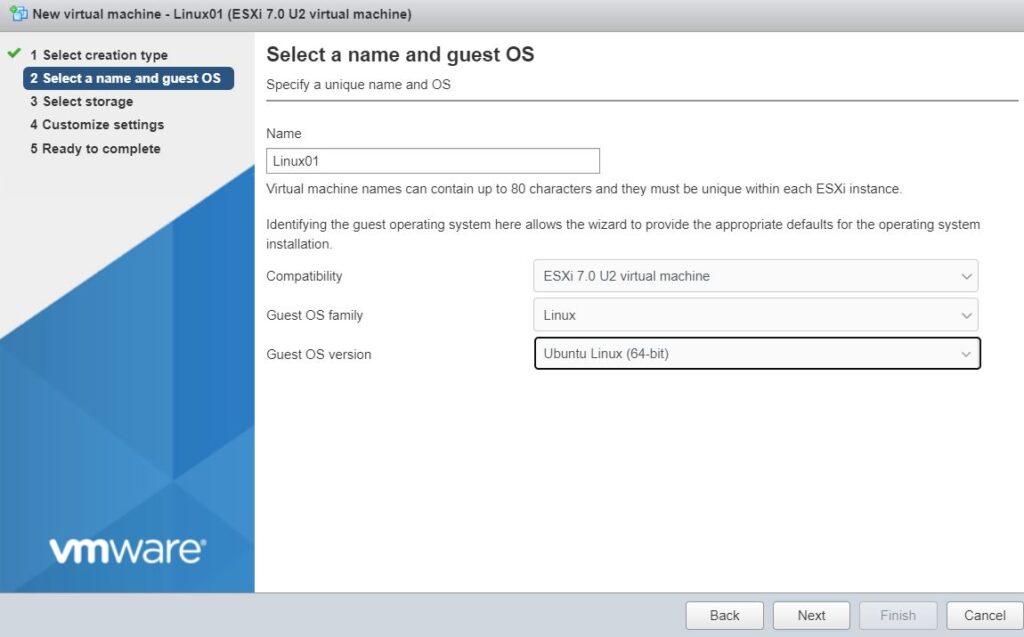
5. Select storage.
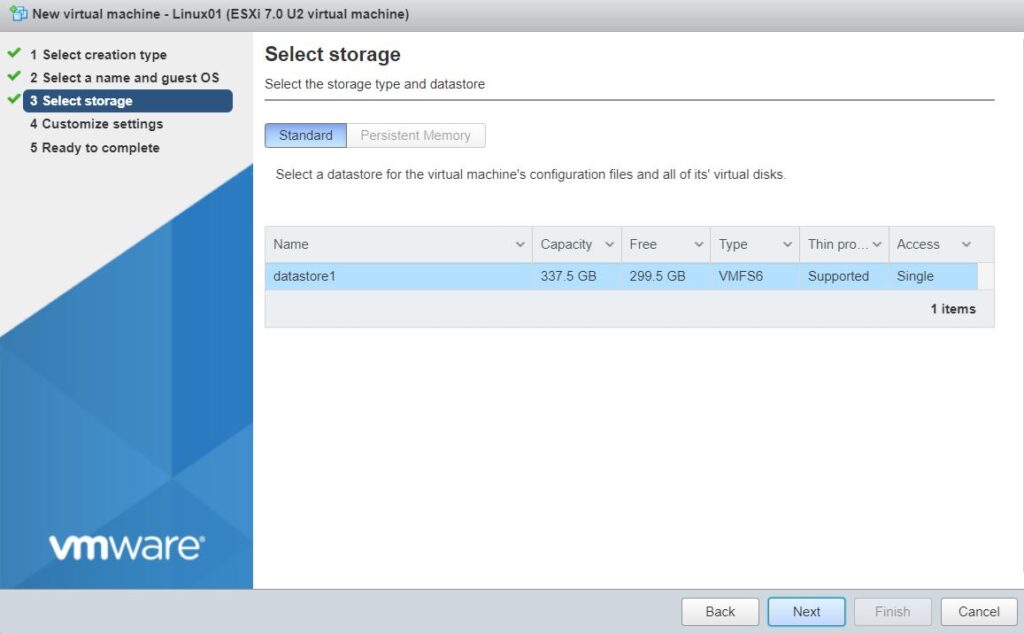
6. Customize settings such as CPU, Memory, Hard Disk, SCSI Controller, SATA Controller, USB Controller, Network Adapter, CD/DVD Drive, and more.
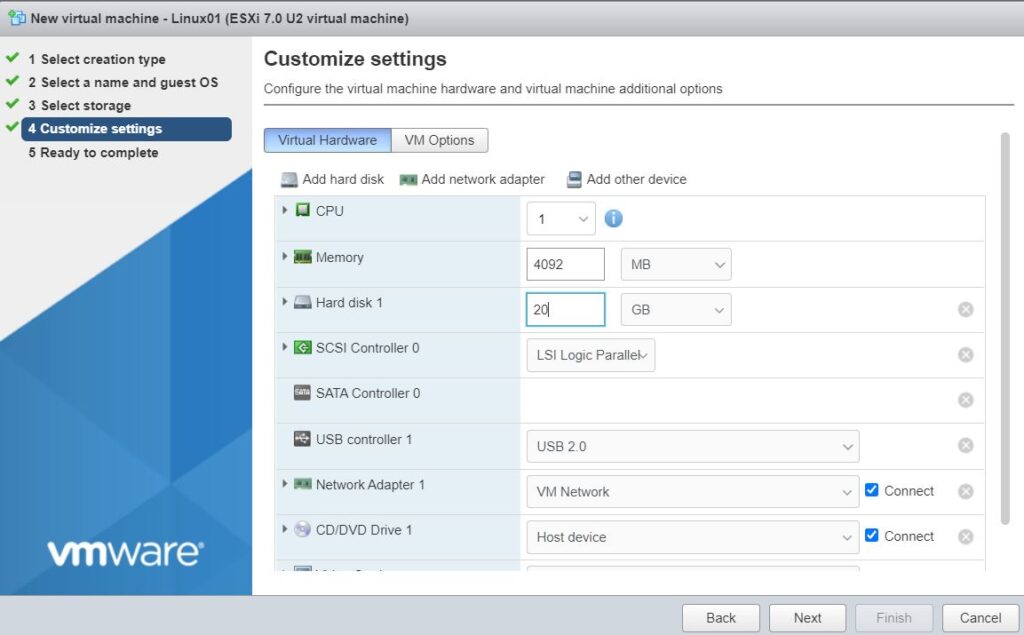
7. Click Finish to create a VM. You should have a new VM listed on the Create/Register VM.
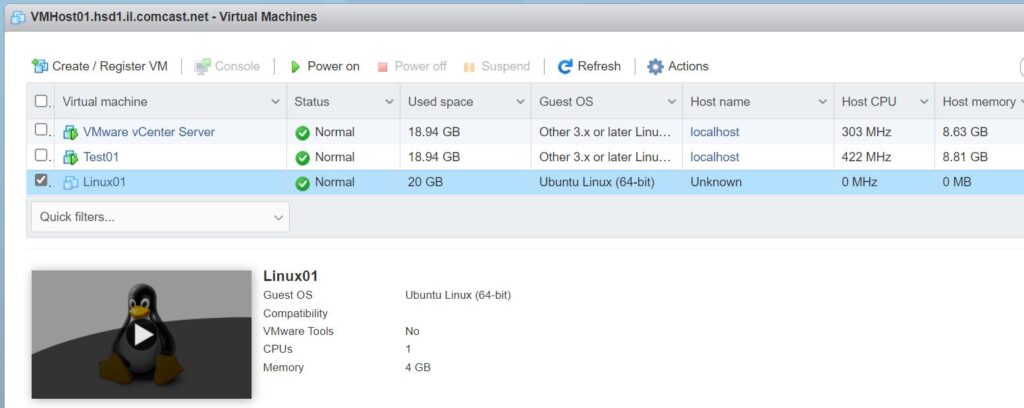
Please view this step by step video: