The 2-step verification, also known as Two-factor authentication, is a security feature that requires two forms of authentication to access QNAP NAS. By default, MFA on QNAP is optional. This article shows how to enable it step by step.
- Login QNAP NAS.
- Click on the user name (top right side), select Options.
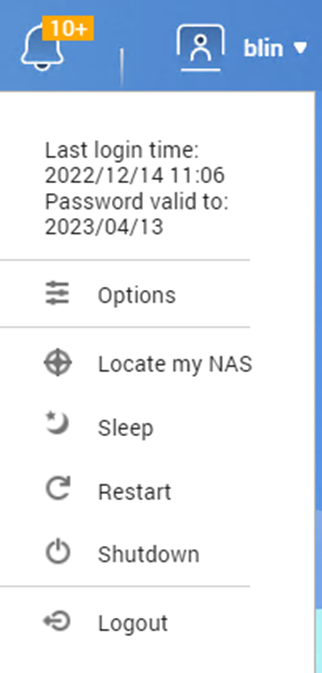
3. Click on 2-step verification.
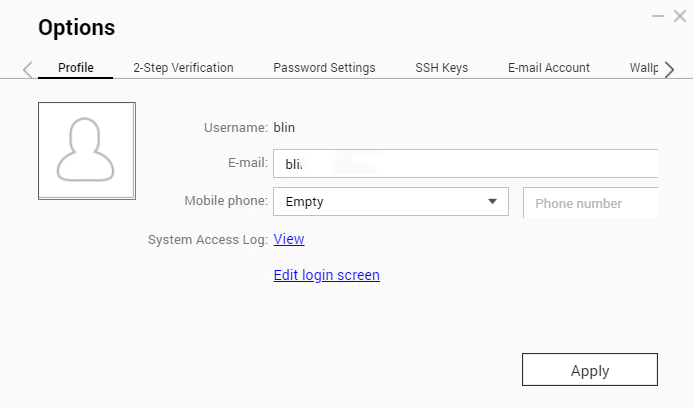
4. Use your phone to scan the QR code.
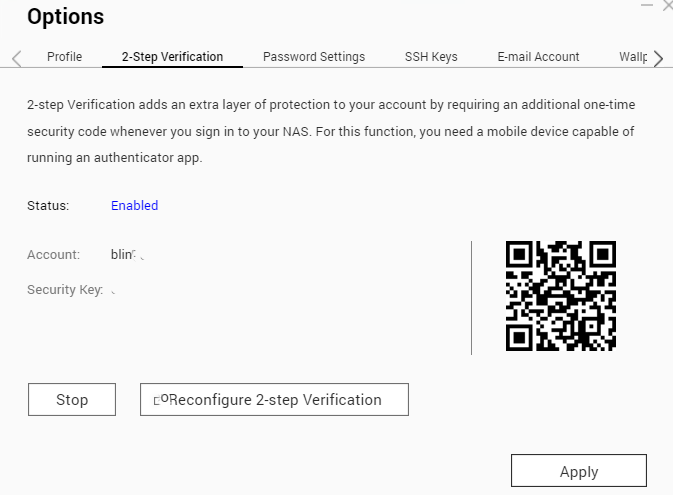
5. On the Authenticator app (Google or Microsoft Authentication app), it should display a sequence of 6 digits, which should be input on the security code box, after clicking in “Next” button, please, refer to the picture below showing what should be displayed on the screen.
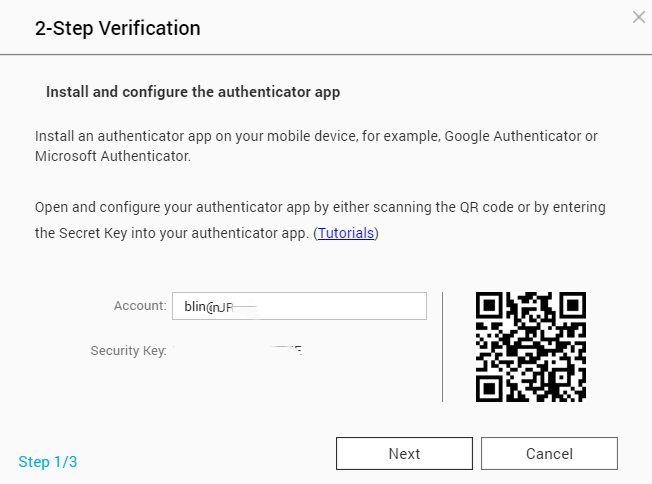
6. After “Verify”, click on the Next button to finalize the setup of the 2-step verification. You will be requested to setup a security question or an email, to have an alternative method of authentication, in case you have no access to your phone.
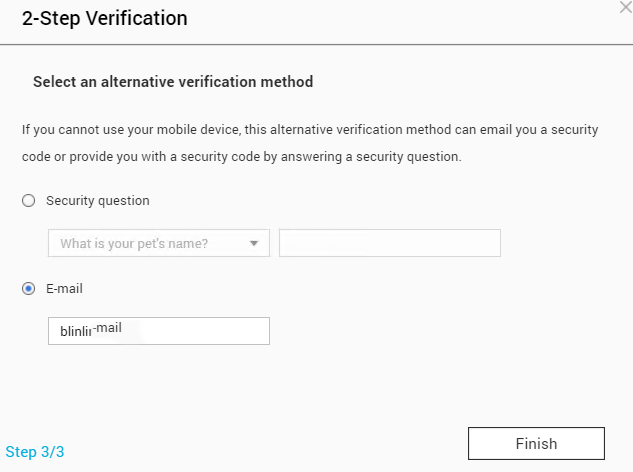
7. After clicking on Finish, a warning popup remind you to log out.
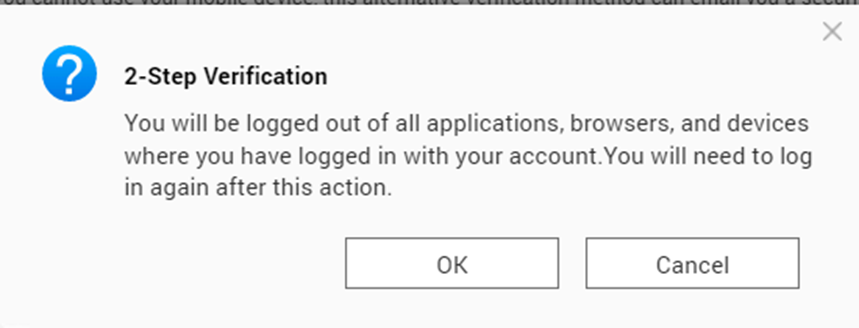
8. When you login QNAP next time,
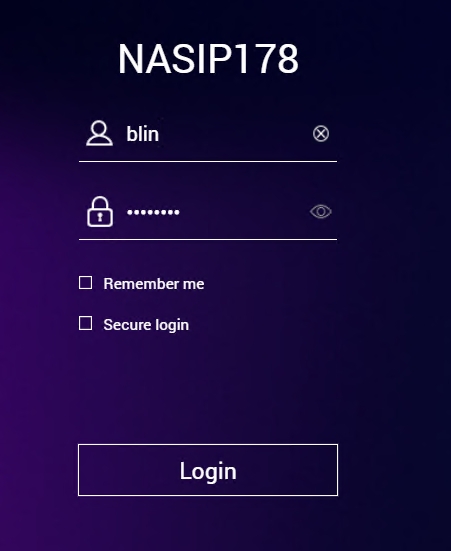
9. The second step will be the requested security code showed on the authenticator app that you have chosen to use for this purpose.
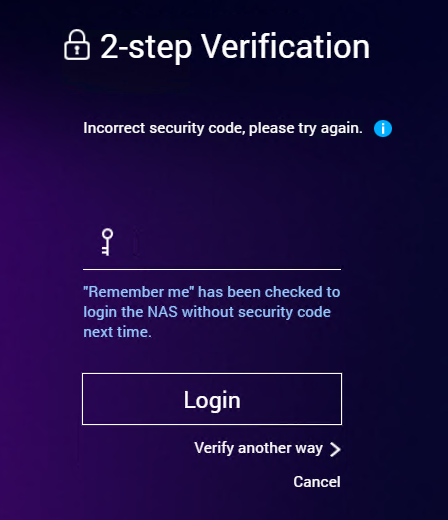
Please view this step by step video