OneDrive is a cloud-based storage service provided by Microsoft. If you’re using OneDrive for Business, you can configure retention policies for user accounts that have been terminated to ensure that their files are retained for a specific period of time.
Here’s how to configure OneDrive to retain files for 5 years after a user account is terminated:
- Sign in to the Microsoft 365 admin center with your admin credentials.
- Click on … Show all.
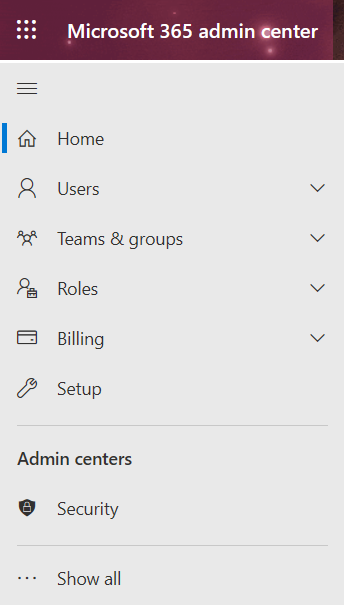
3. Click on Compliance under Admin centers.
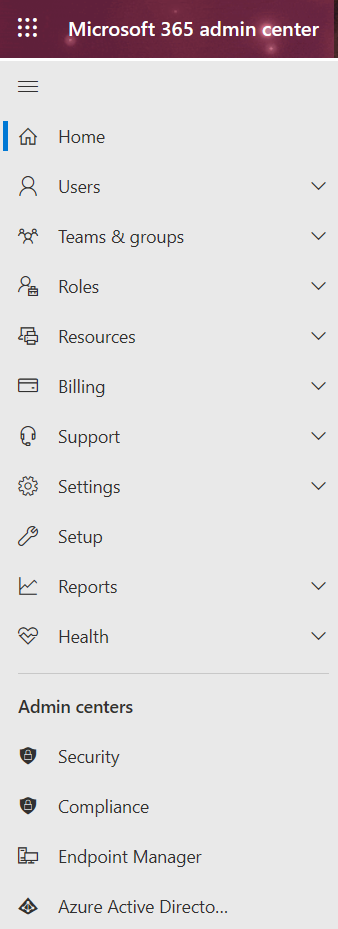
4. Click on Data lifecycle management
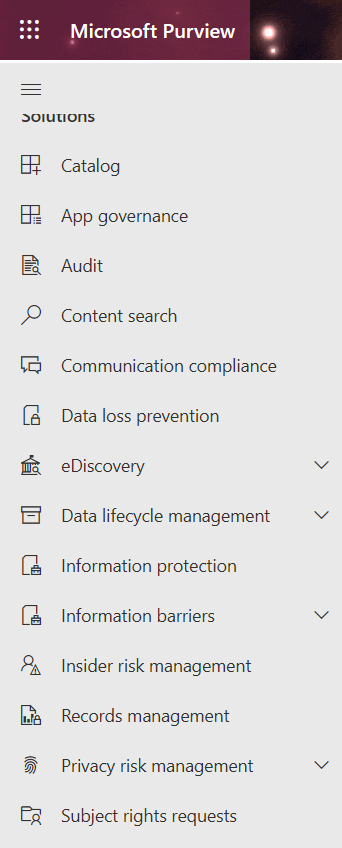
5. You have options such as Overview, Retention policies, labels, Label policy, Policy lookup and Import.
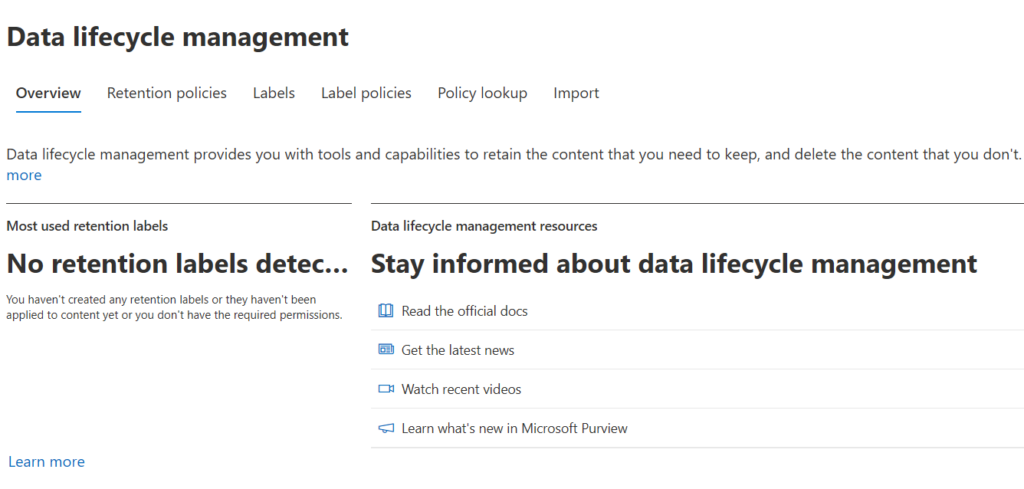
Click the “Create a policy” button and select “Exchange” as the policy type.
Enter a name for the policy, such as “OneDrive Retention Policy for Terminated Users”.
In the “Policy settings” section, select “Retain deleted items for the following number of days” and enter “1825” (5 years).
In the “Apply policy to” section, select “All mailboxes”.
Click the “Save” button to create the policy.
Once you’ve created the policy, it will automatically apply to all user accounts that are deleted in the future. The files in their OneDrive accounts will be retained for 5 years after the accounts are terminated, and can be accessed by an administrator if needed.
Note that retention policies only apply to OneDrive for Business, and not to personal OneDrive accounts. Additionally, it’s important to understand that while retention policies can help ensure that data is not lost, they do not provide any guarantee of data privacy or security.