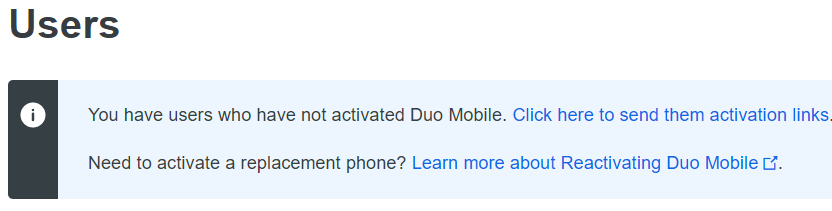To add users to Duo Admin Panel, you can use Duo’s Import Users tool imports user information from a properly formatted comma-separated values (CSV) file. CSV import values can include username aliases, email addresses, full names, groups, notes, and multiple phones or mobile devices. Duo’s Import Users tool differs from the Bulk Enroll Users tool, in that those entries are initially limited to username and email address, and those users cannot be managed in Duo until they’ve completed self-enrollment.
The CSV file can include multiple data fields for each Duo user.
Allowed Fields
The fields allowed in this CSV file are:
usernamerealnamealias[1…8]emailphone[1…n]platform[1…n]group[1…n]statusnotestoken[1…n]type[1…n]
Only the username field is mandatory; all other fields are optional, and can be arranged in any order (as shown in the CSV File Format section below). Duo usernames and username aliases should have unique values for each user.
CSV File Format
The first line of the CSV file (the header) specifies the fields to import. For example:
username,realname,alias1,email,status,phone1,platform1,phone2,group1,group2
Here are some examples of possible user entries in a CSV file using the example header. Notice that when there is no value for a field, the field is left blank.
username,realname,alias1,alias2,email,status,phone1,platform1,phone2,platform2,group1,group2,notes,token1,type1 jason,Jason Liu,jason@example.com,smithj3,jason@example.com,active,734-555-1234,iphone,734-555-3232,mobile,StdUsers,,,, sally,Sally Jones,sally@example.com,joness5,sally@example.com,disabled,(734)-555-1235,android,(734)-555-4343,landline,StdUsers,,activate account after Dec 4,, jack,Jack Cruz,jack@example.com,,jack@example.com,bypass,+17345554322,smartphone,,,StdUsers,NetAdmins,,101222,h6 sarah,Sarah James,sarah@example.com,,sarah@example.com,active,(734) 555-2235,iphone,(734) 555-3302 x3243,landline,StdUsers,,,, bob,Bob Rogers,bob@example.com,rogersb,bob@example.com,active,734 555 3444,landline,734 223 9836,smartphone,StdUsers,,,, mary,,,,,delete,,,,,,,,,
Here is the step by step how to importing Users
- Log in to the Duo Admin Panel and click Users in the left sidebar. Click the Import Users
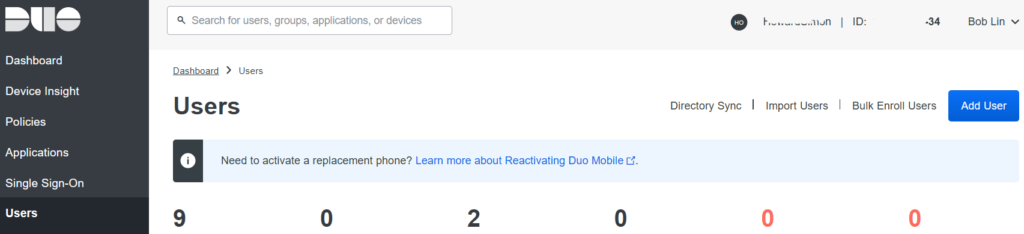
2. Click the Choose File button, browse to your CSV file.
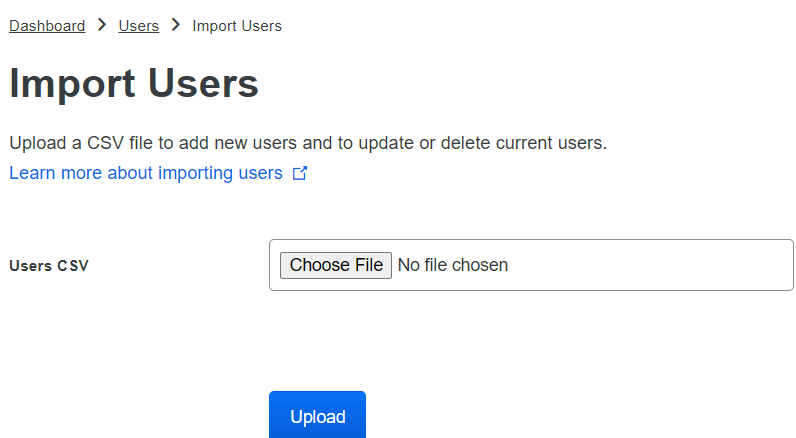
3. Click Upload to start the import process.
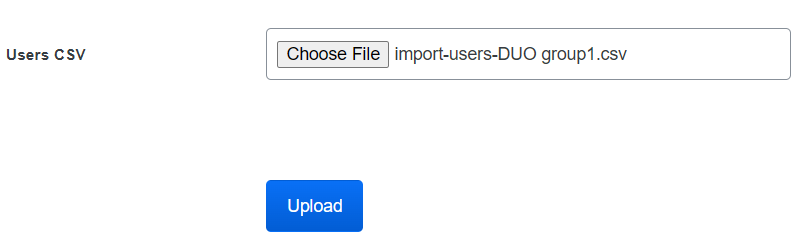
If the CSV file contains any errors, the import attempt fails and you are shown a red error message like the one below. If you see an error message, then the attempt has failed and none of your users were imported. Correct the indicated errors and try the import again.
4. After the CSV import is finished, a success message at the top of the Duo Admin Panel reports the results:

5. You should those usess.
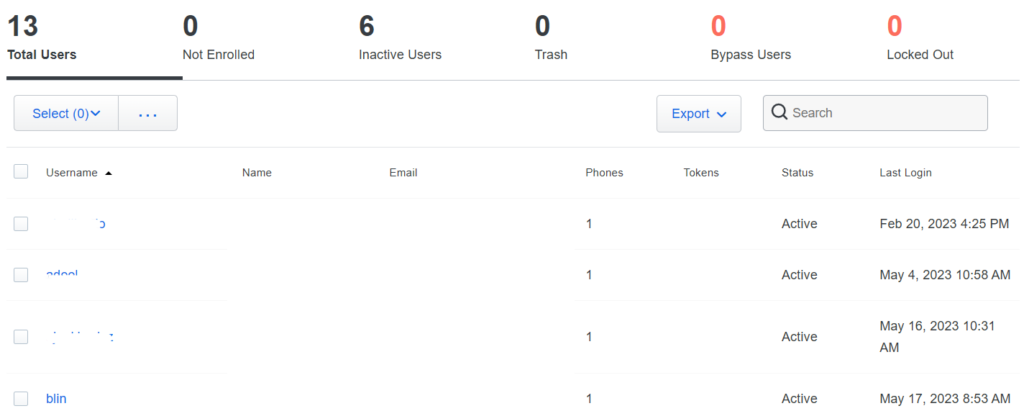
6. Now, you need to send the new users an activation link.