eDiscovery tool helps in retaining critical business data for any period of time. This helps in locating data that could be used as a potential evidence during a legal procedure.
Note : You will need to subscribe to Microsoft 365 Enterprise E3 and E5 plans to access the eDiscovery tool.The eDiscovery tool comprises four modules:
Case : A way to organize data and restrict the held data to a certain set of users.
Hold : Protects important data from user modifications or deletions.
Search : Lets the administrator search for specific data.
Export : Exports the discovered data as a .pst file.
Case and Hold options are used to back up your SharePoint data while Search and Export options are used to search and export the data held by the user.Here is how you can backup SharePoint Online data using eDiscovery feature
- Step 1: Log in to Microsoft 365 admin center.
- Step 2: Navigate to Admin centers -> Compliance.
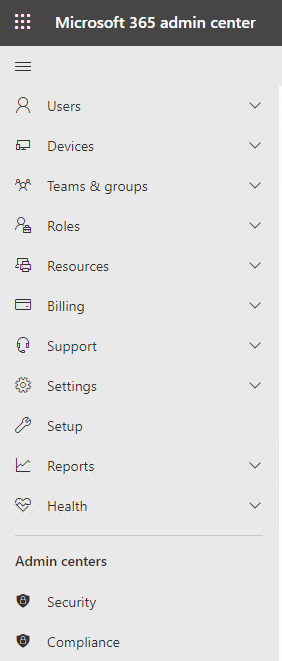
- Step 3: You will be redirected to the Admin Center page for Security and Compliance. Navigate to eDiscovery and select the eDiscovery option from the drop-down menu, for example Standard.
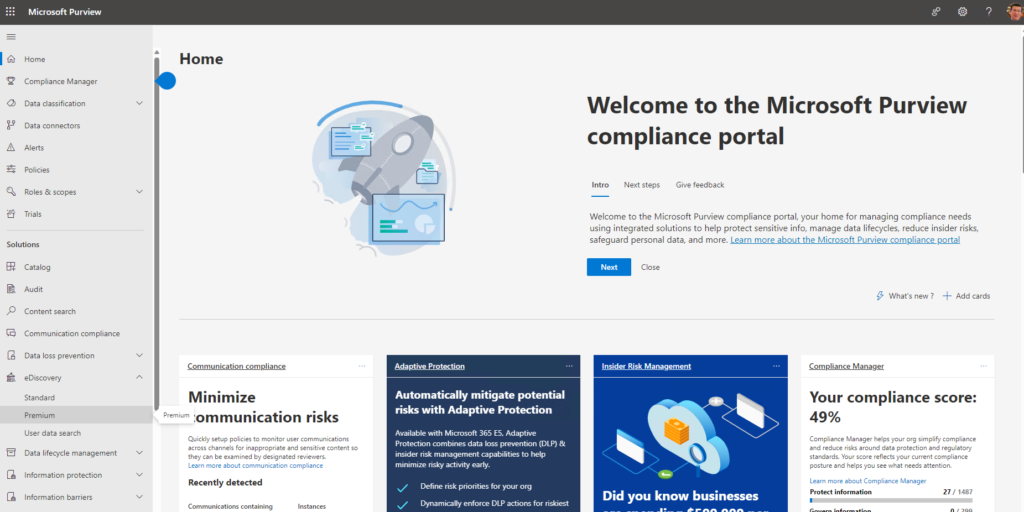
- Step 4: Next on Create a case.
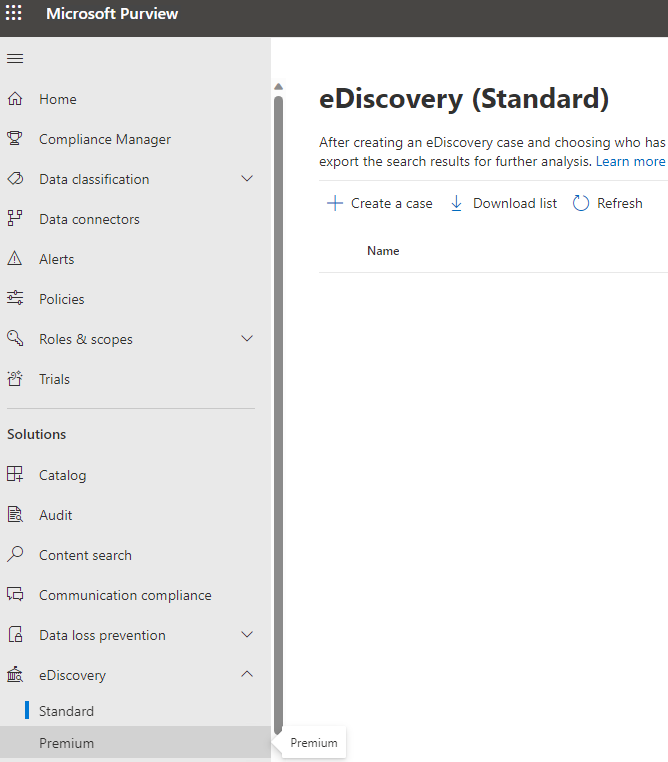
- Step 5: Enter the Case name and Description. Click Save.
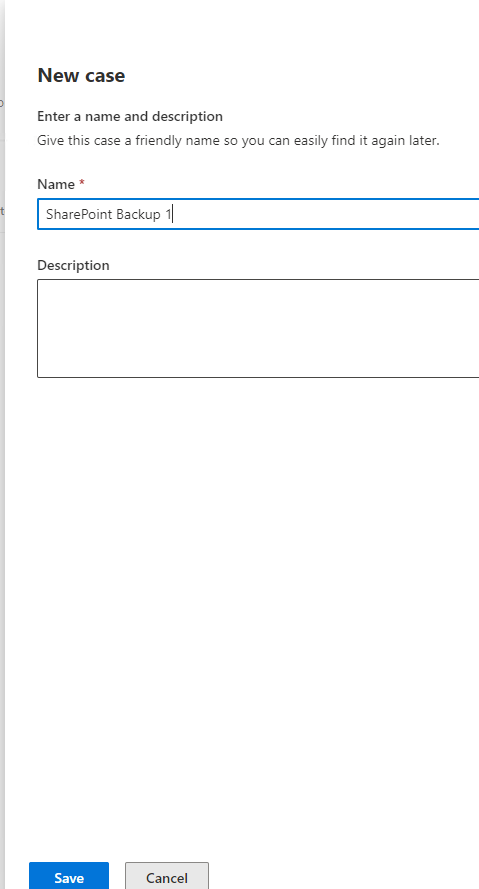
- Step 6: Double click on the case you just created.

- This will redirect you to a new tab with settings specific to the case selected. The next step is to create a Hold.
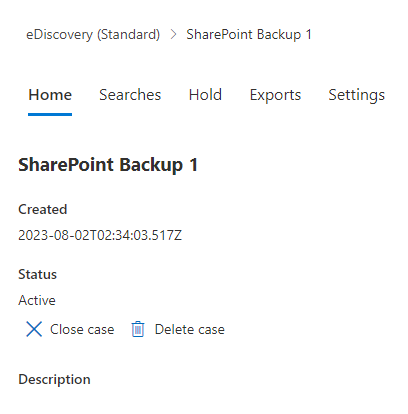
How to create a hold in eDiscovery
- Step 7: In the redirected page, navigate to Holds in the toolbar and click on Create.

- Step 8: Enter the Hold name and description and click on Next. This will take you to the Choose locations option.
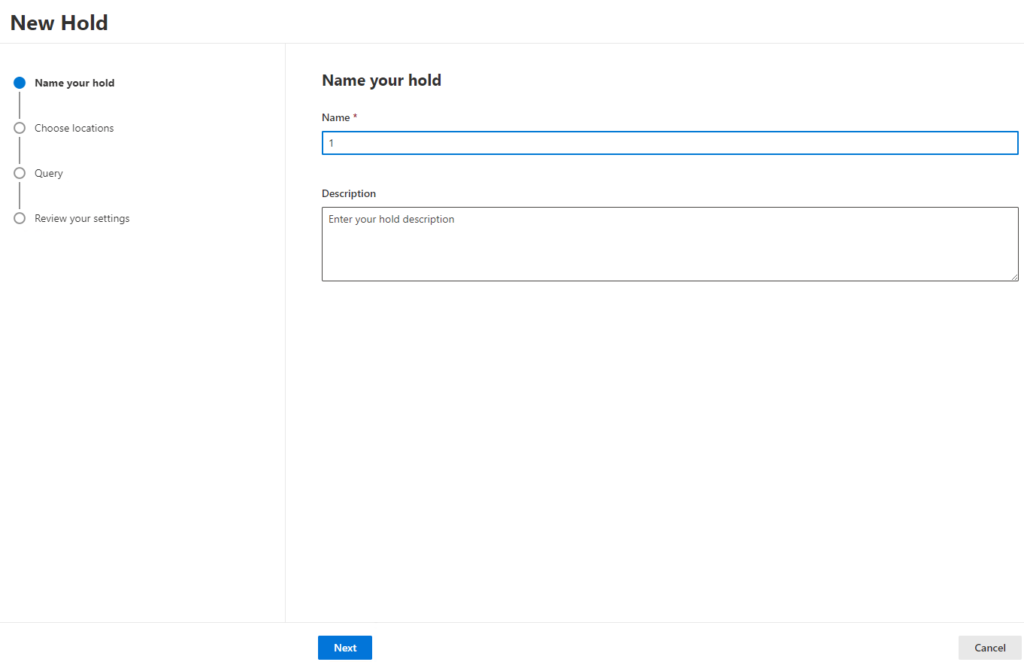
- Step 9: Click on Choose sites option.
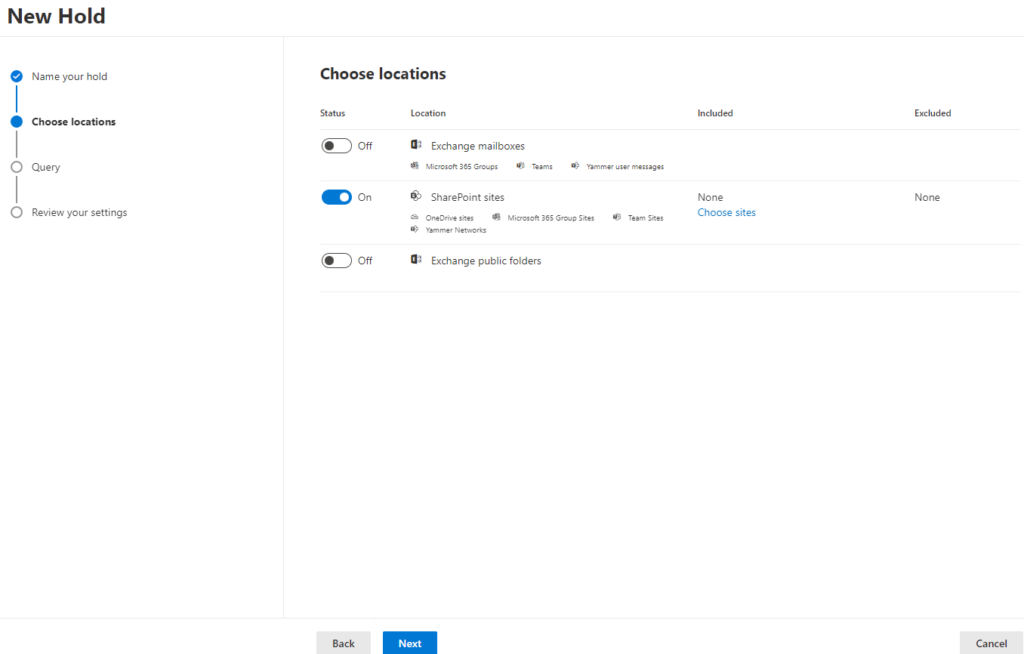
- Step 10: In the next window, select the site that needs to be added and click on the button Choose > Done. This will take you back to the Create a New Hold page. Click Next.
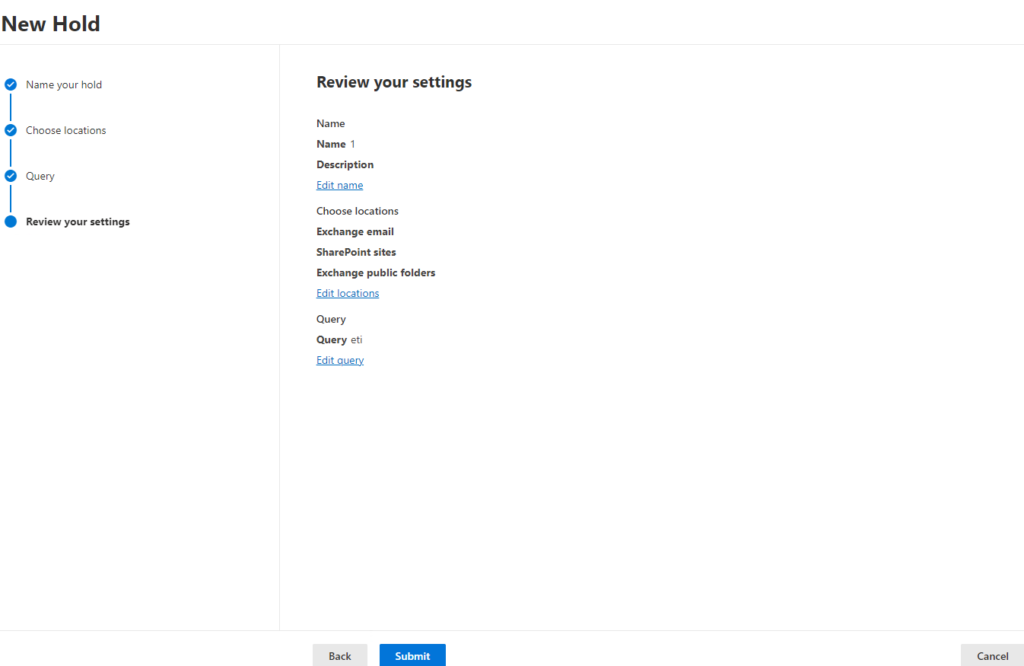
- Step 11: Click on Add Conditions options to filter data according to the date, sender name, size, subject, and so on. Click Next.
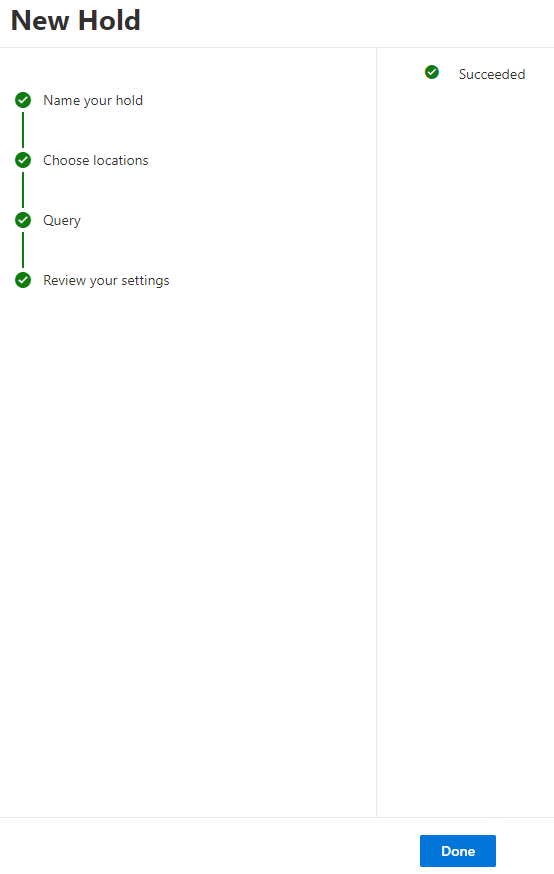
Limitations of SharePoint backup using eDiscovery feature
- Each user has a limited storage available. If you delete files to stay within the storage limit, the deleted files cannot be recovered. Also, if the user account is deleted, then the backup data is lost forever.
- eDiscovery feature is available only for organizations with Microsoft 365 Enterprise E3 or E5 plans.