Situation: If Microsoft Teams fails to launch, crashes frequently, or has trouble loading stuff, or shows incorrect information, you might be dealing with a corrupt application or web cache. This tutorial will show you how to delete cached data from the Teams app and the browser-based web app.
Resolution: Delete Microsoft Teams Cache via Settings App
Note: please close the Teams first.
- Open the Settings by click Start icon

and then click on Settings.
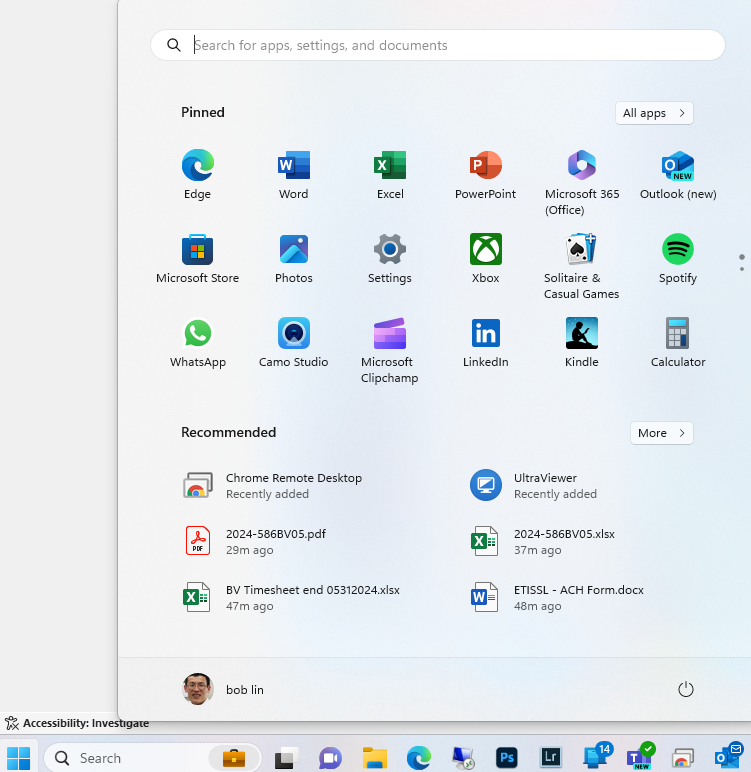
- Click on Apps in the left pane
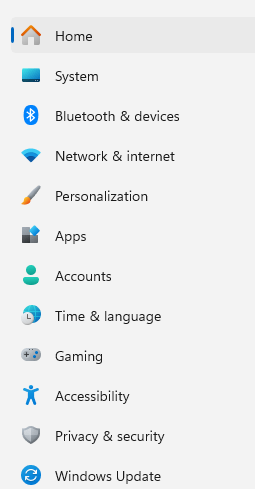
3. Click on Installed apps.
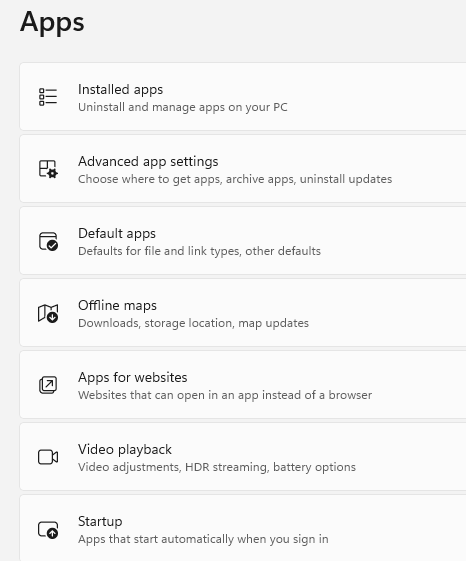
4. Scroll down and locate Microsoft Teams. Then, select the More (three dots) icon next to and choose Advanced options.
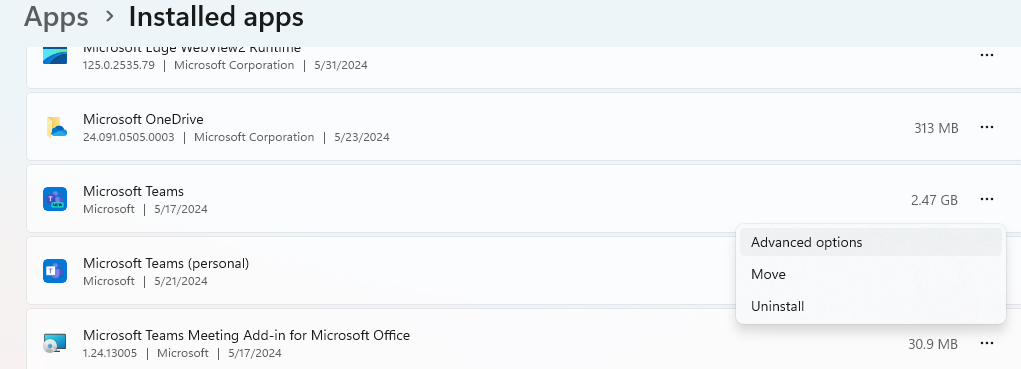
5. Scroll down to the Reset section and select Reset.
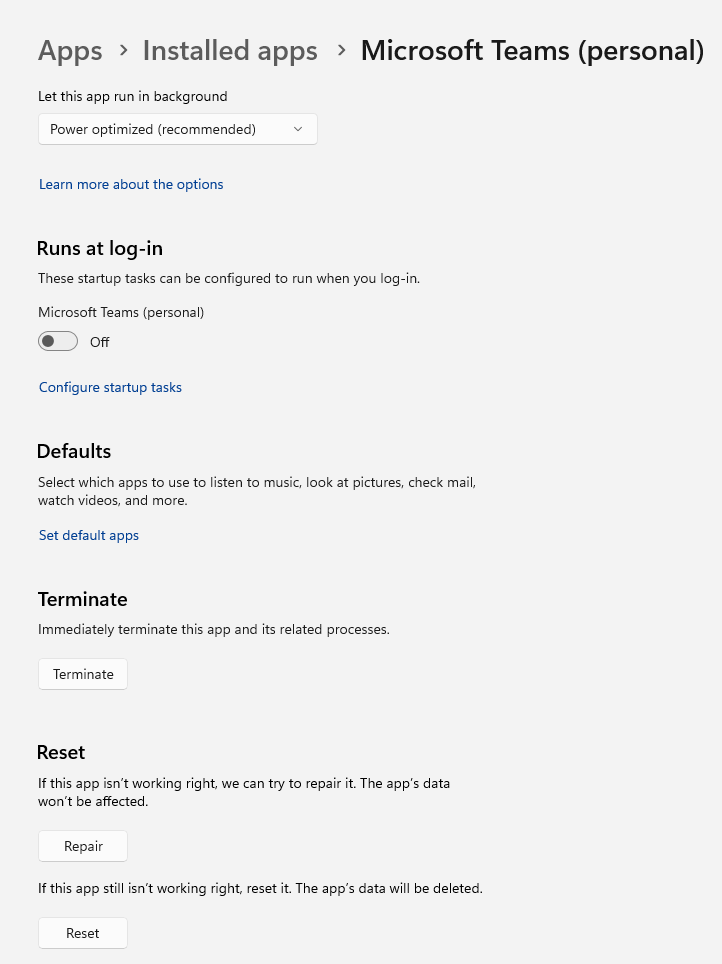
6. Restart the Teams and try it.