- Login Office 365.
- Click on SharePoint.
- On the left side, click the site.
- Click Documents in the left side.
- Click new on the top. You will have a option to create folder.


Cisco Application Centric Infrastructure (ACI) is defined Cisco’s software-defined networking (SDN) offering for data center and cloud networks.
Cisco ACI offers
Automation and agility: Automate IT workflows and help organizations shorten app deployment from weeks to minutes.
Security and analytics: Secure applications through whitelist model, policy enforcement, and micro-segmentation.
Azure Active Directory (Azure AD) conditional access is a Azure policy which can control how authorized users access your cloud apps. With this policy, you can define the response (“Then do this”) to the reason for triggering your policy (“When this happens”).
Windows Server 2019 LTSC Build 17623 is available in ISO format in 18 languages. This build and all future pre-release builds will require use of activation keys during setup. The following keys allow for unlimited activations:
| Datacenter Edition | 6XBNX-4JQGW-QX6QG-74P76-72V67 |
| Standard Edition | MFY9F-XBN2F-TYFMP-CCV49-RMYVH |
1.Make sure you have a good backup and have latest Windows updates.
2. Check the health of the domain controllers on DC by command: dcdiag
3. Check where are located FSMO roles by these Powershell commands:
Get-ADDomain | Select-Object InfrastructureMaster, RIDMaster, PDCEmulator
Get-ADForest | Select-Object DomainNamingMaster, SchemaMaster
Example:
Windows PowerShell
Copyright (C) 2013 Microsoft Corporation. All rights reserved.
PS C:\Users\Administrator> Get-ADDomain | Select-Object InfrastructureMaster, RIDMaster, PDCEmulator
InfrastructureMaster RIDMaster PDCEmulator
——————– ——— ———–
TestSvr.test.local TestSvr.test.local TestSvr.test.local
PS C:\Users\Administrator> Get-ADForest | Select-Object DomainNamingMaster, SchemaMaster
DomainNamingMaster SchemaMaster
—————— ————
TestSvr.test.local TestSvr.test.local
PS C:\Users\Administrator>
4. Add your Active Directory account to Enterprise Admins and Schema Admins groups. It is required by the adprep cmdlet. When the migration is finished, remove your account from these groups.
5. Currently there is a bug in the adprep command from Windows Server 2019 17338 build. A certificate must be installed on all servers in order that adprep is allowed to run. Mount the Windows Server 2019 ISO on a machine with a GUI. Navigate to <ISO Drive>:\Support\adprep. Right click on schupgrade.cat and select properties. Then open Digital Signatures tab and click on Details. Next click on view certificate. Click on Certification Path and select the Root CA certificate (the top one). Click on View Certificate. In the Details tab, click on Copy to file. Save the certificate in a location of your choice. Then add the certificate to trust root certification authorities store of each domain controller.
Note: #5 should be applied for Windows Server 2019 preview only. If you install latest version of 2019, you should not to do so.
6. Mount the ISO of Windows Server 2019 on the Schema Master owner. Then navigate to <ISO letter>:\support\adprep. Run the following command:
7. Once the schema is upgraded, run the following command (this command should be run on all domain controllers):
Adprep /domainprep
8. Migrate first domain controllers by running setup.exe from Windows server 2019 DVD.
9. Next choose whether download updates right now or not.
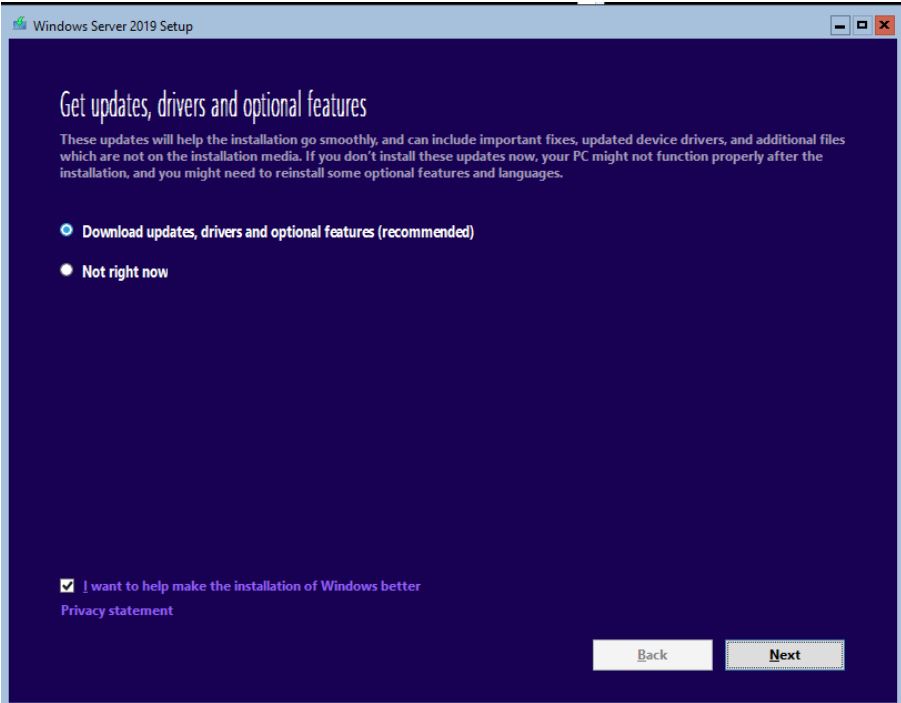
10. Follow the instruction, enter the Product key.
11. Select the Windows Server 2016/2019 edition you want, in our case 2016 Standard (Desktop Experience).
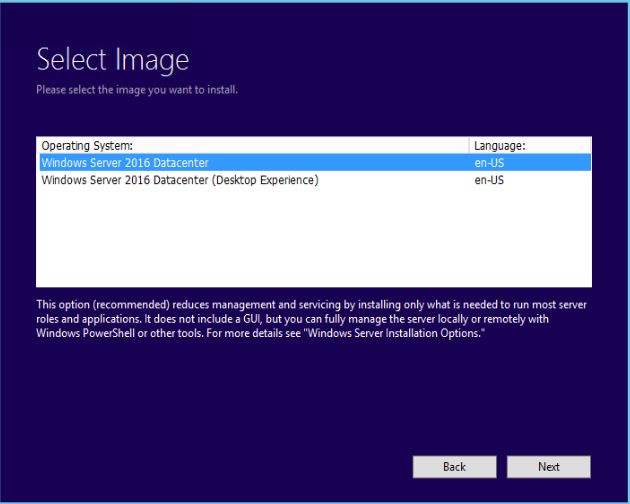
12. Accept the license agreement and click on next.
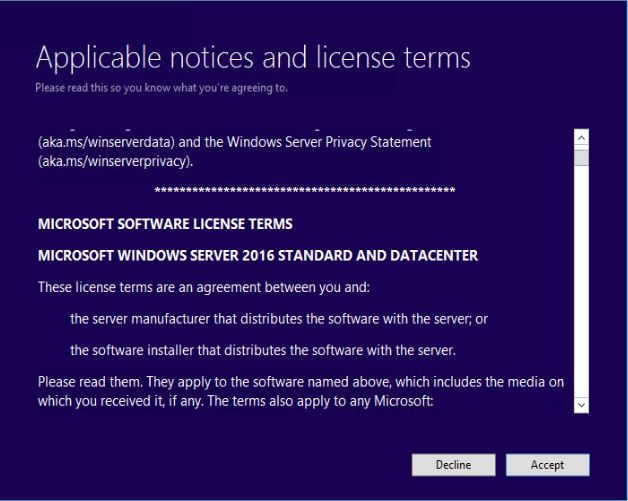
13. Select Keep personal files and apps since we run an In-Place upgrade.
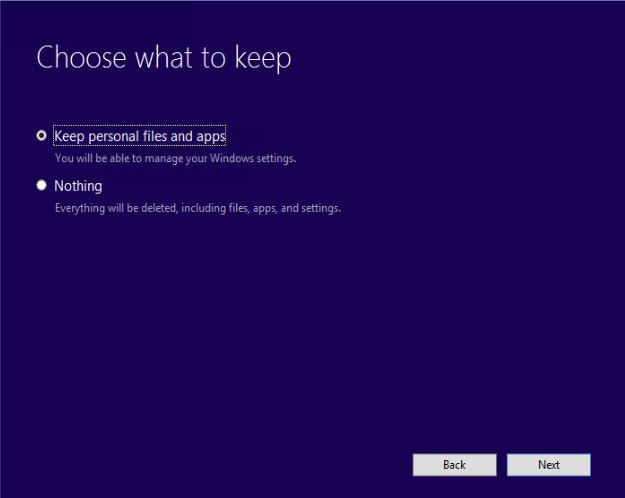
14. In What needs your attention page, click Confirm.
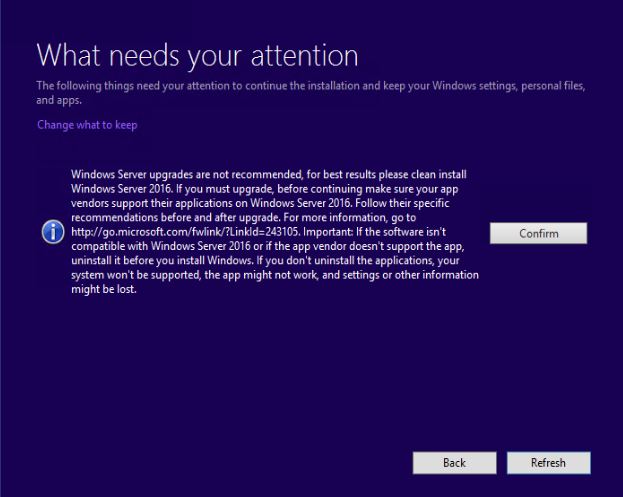
15. In Ready to install page, click Install. It may take one hour.
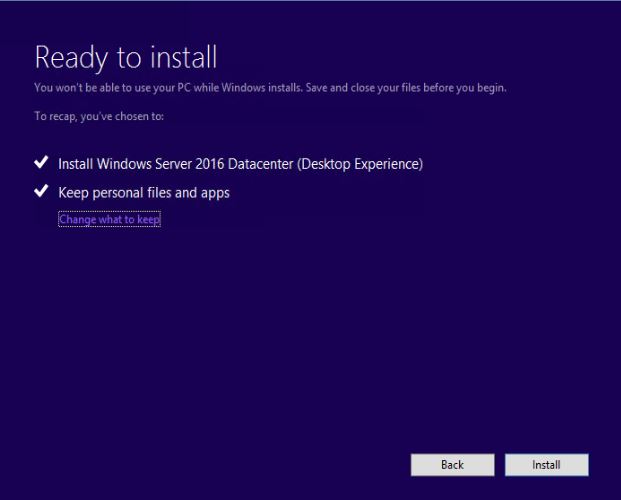
16. You will see Installing Windows Server 2016 processing.

17. After complete the installation, check DNS, FSMO roles, DC health, and other DC objects.
18. test from the workstations such as login, join domain, create users. network sharing, network printer.
If you accidentally delete a file or folder in OneDrive, you may be able to recover it if it is long time ago.
There are many options to restore deleted files or folders.
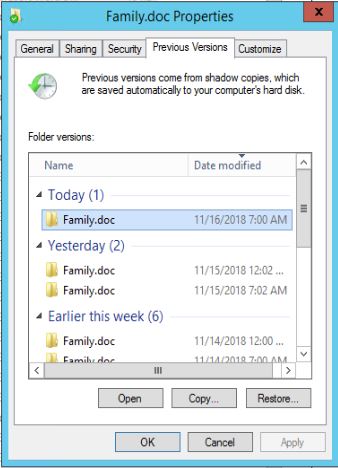
2. You can also use OneDrive recycle bin. 1) Login OneDrive online. 2) Click on Recycle bin on the left pane.
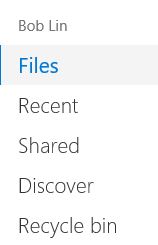
3) Right click on the deleted file, select Restore.
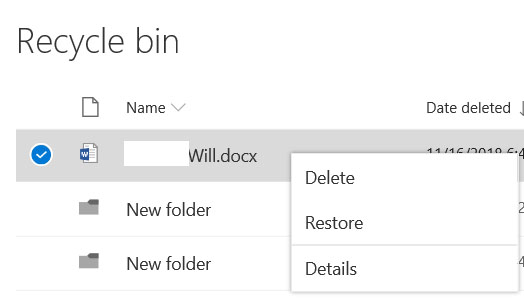
Situation: The client has enabled Azure MFA and would like to call office extension number. However, they can’t figure it out how to do it.
Procedure: You need to do that in Active Directory Users and Computers. This is the format: +1 8479450340×144. Note: 1. there is a space between +1 and area code 847. 2. add x between the office number and extension (no space).

Situation: The client find their WSUS server is out spaces.
Here are some suggestions to free spaces.
1. Make sure Update Files and Languages is configured to only download updates in languages which you support. To do that, open ASUS Console, go to Options>Update Files and Languages>Update Languages, make sure only check English in our case.
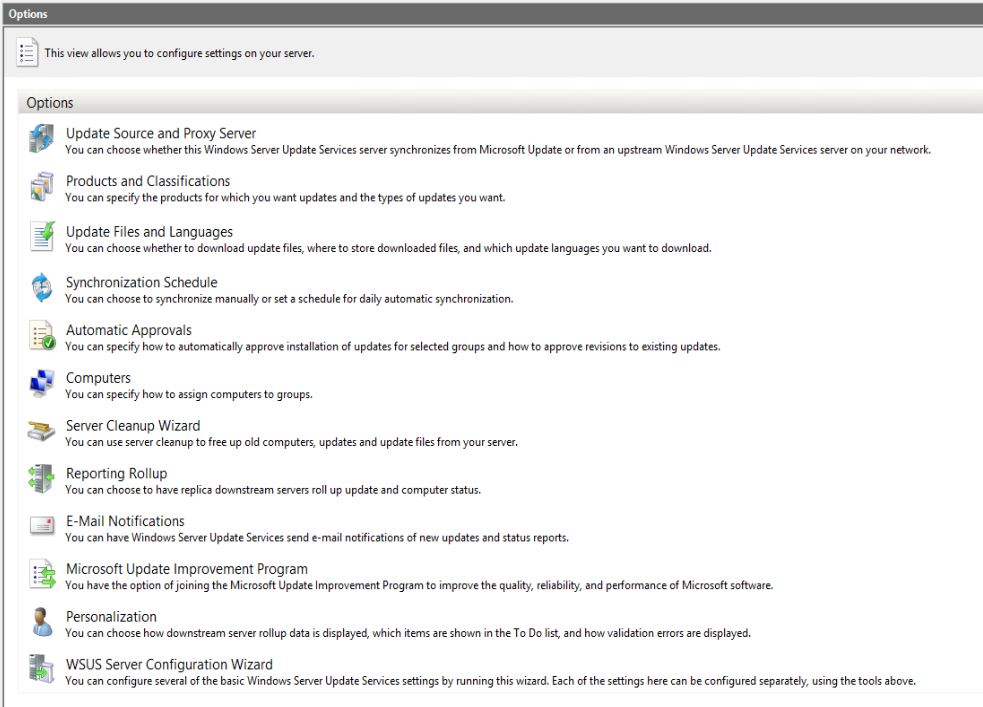
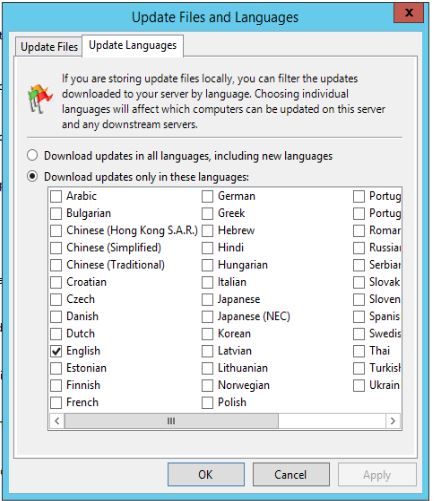
2. You may want to run ASUS Server Clearnup Wizard. To do that, go to ASUS Console>Options>ASUS Server Clearnup Wizard, follow the wizard to clean up.
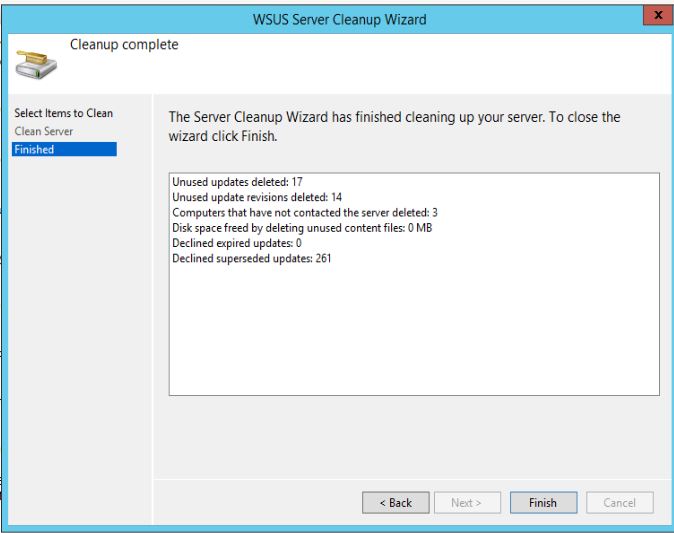
3. Do not store update files locally
Go to Options>Update Files and Languages, check Do not store update files locally,.
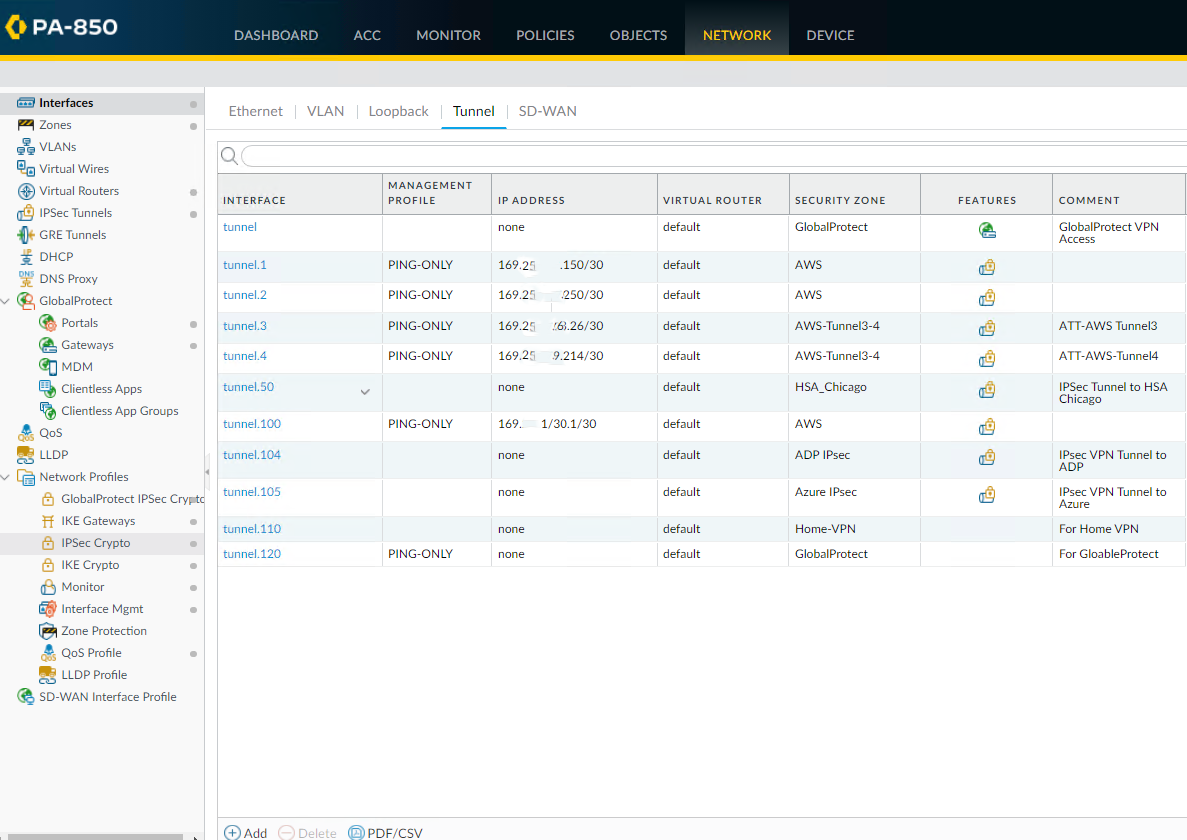
4. Clean up WSUS by running the following commands:
net stop wsusservice
cd “C:\Program Files\Update Services\Tools”
wsusutil.exe reset
echo Delete WSUS Folder Content
pause
net start wsusservice
1) Select “Basic Settings” from the menu on the left side of the screen.
2) Open the drop down menu labeled “Mode” and select one Mode from the 6 available modes:
AP
Station-Infrastructure
AP Bridge-Point to Point
AP Bridge-Point to Multi-Point
AP Bridge-WDS
Universal Repeater
This is the screenshot of Station-Infrastructure.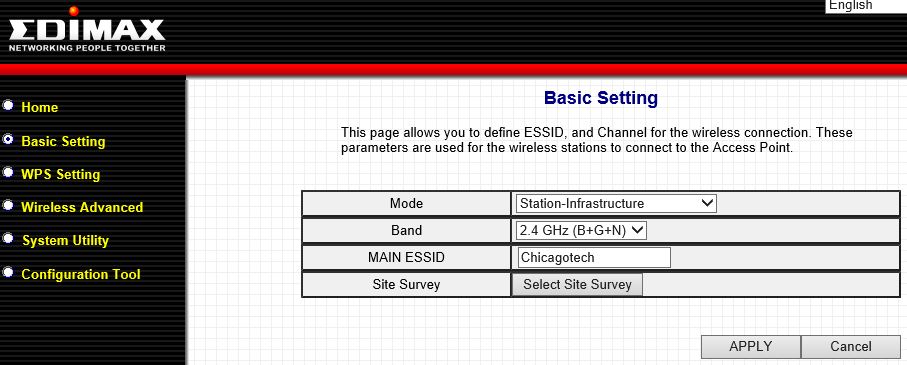
Note: It is recommend to use “Select Site Survey”.
Press the WPS/Reset Button and hold for 20 seconds to reset the access point to factory default settings.
Note: Press this button for less than 5 seconds to start WPS functions.