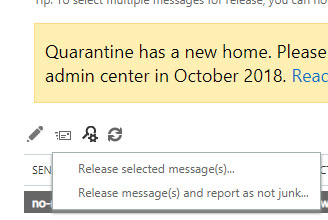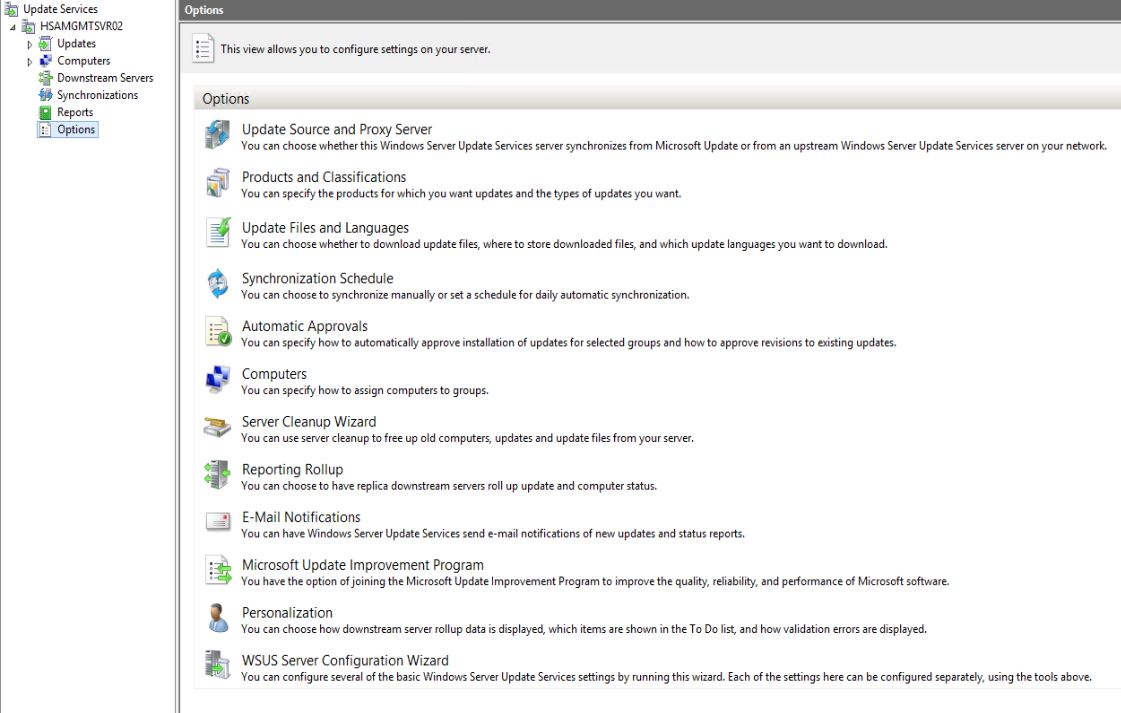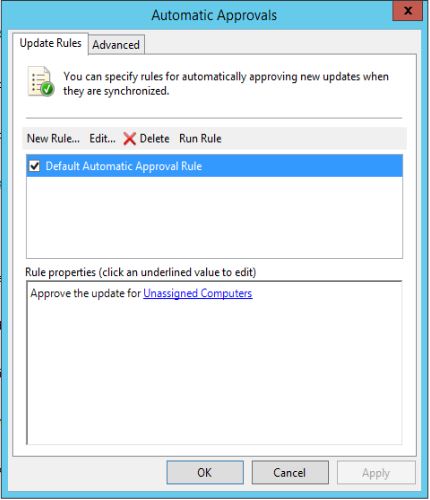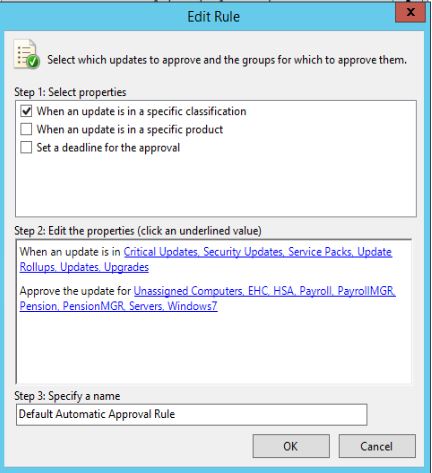You can merge two or more files into one PDF using Adobe Acrobat. Here is how.
- With Acrobat open, click on the Tools or Create.
- Click Combine Files, and then click Add Files to select the files you want to include in your PDF.
- Click, drag, and drop to reorder the files and pages. Double-click on a file to expand and rearrange individual pages. Press the Delete key to remove unwanted content.
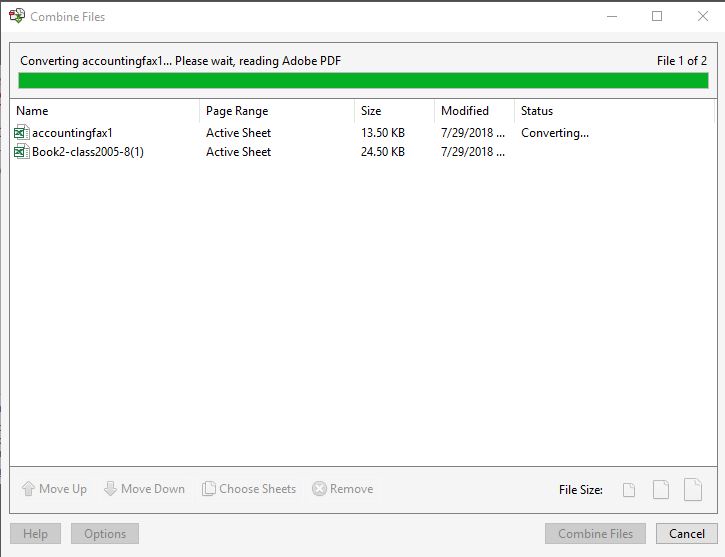
- When finished arranging files, click Combine Files.
- Click the Save button.
 > Office 365.
> Office 365.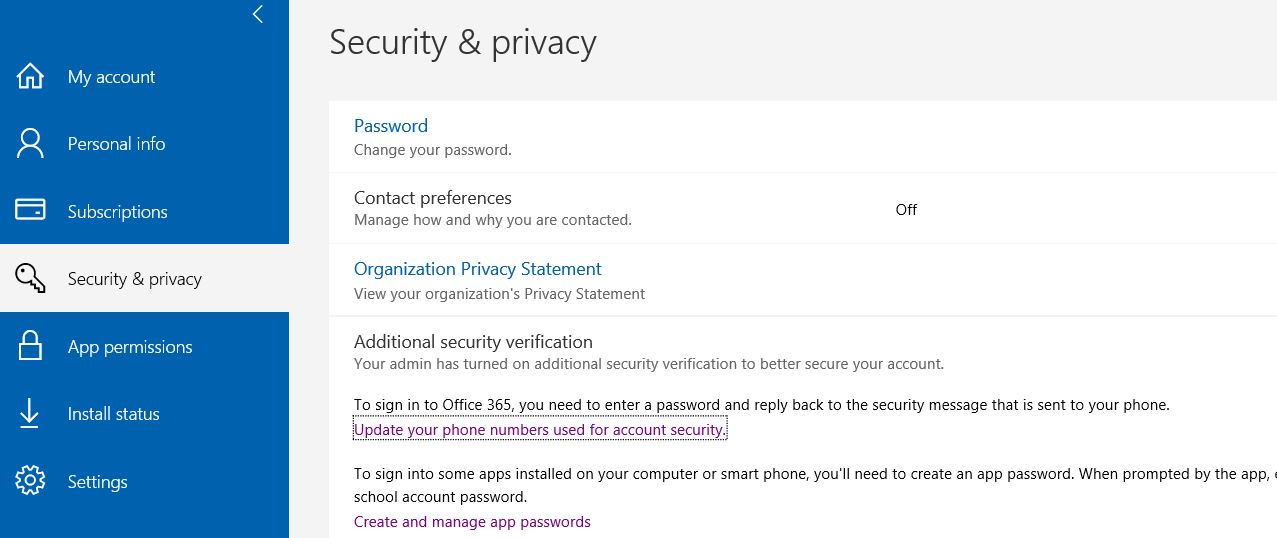
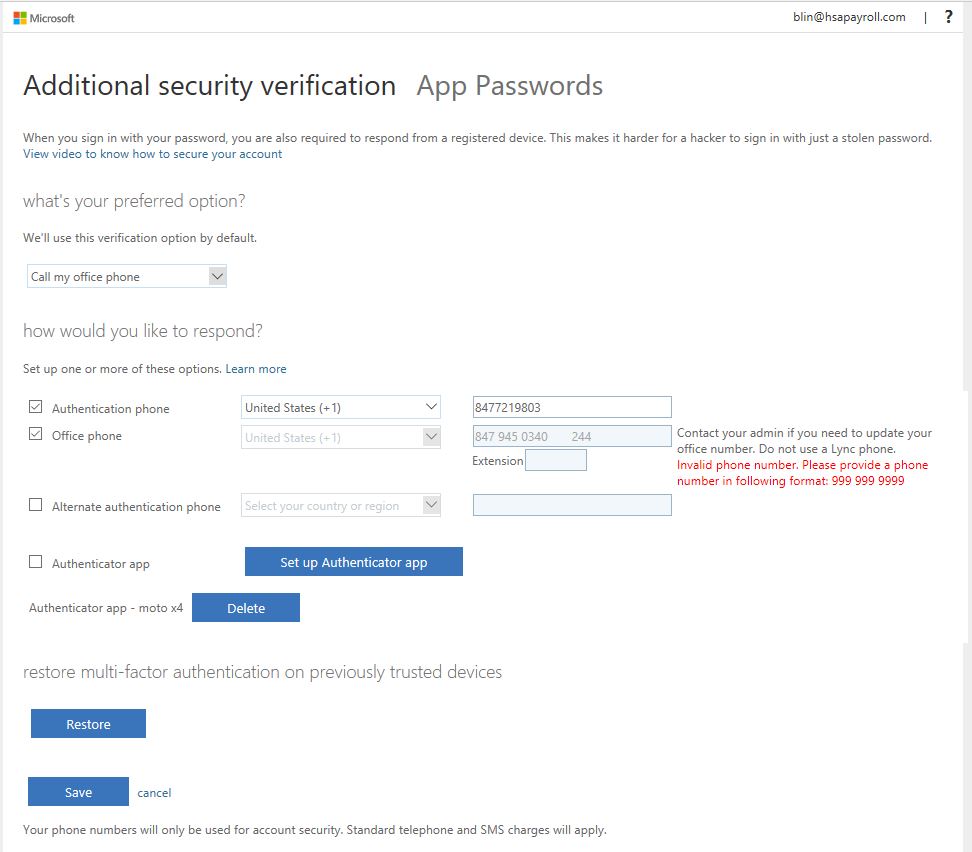
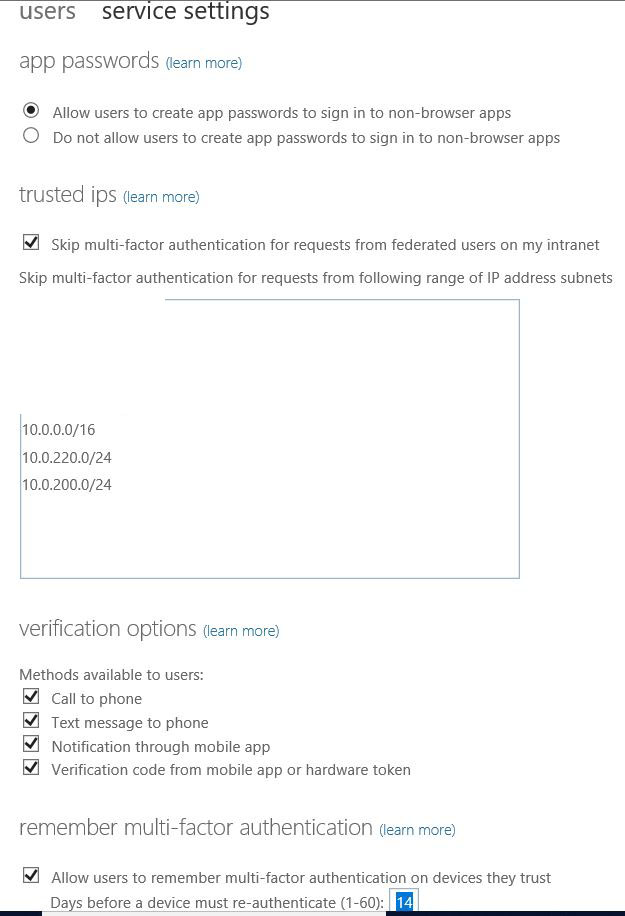
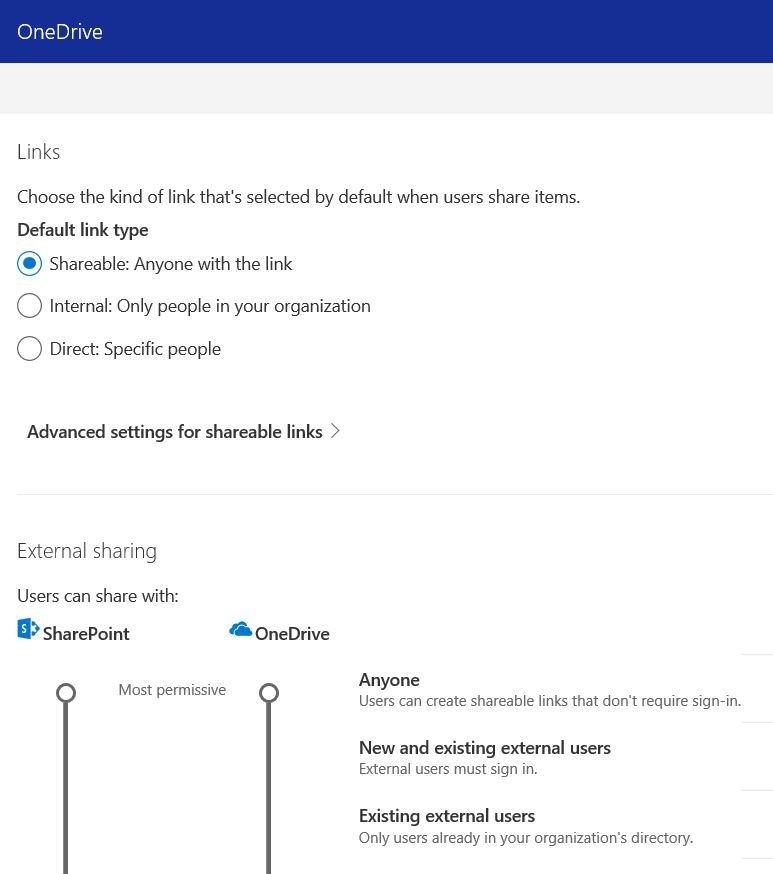
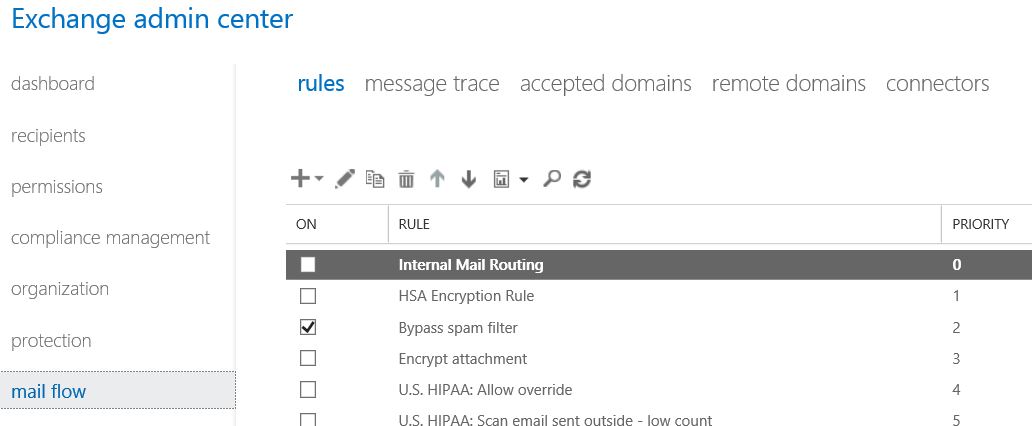
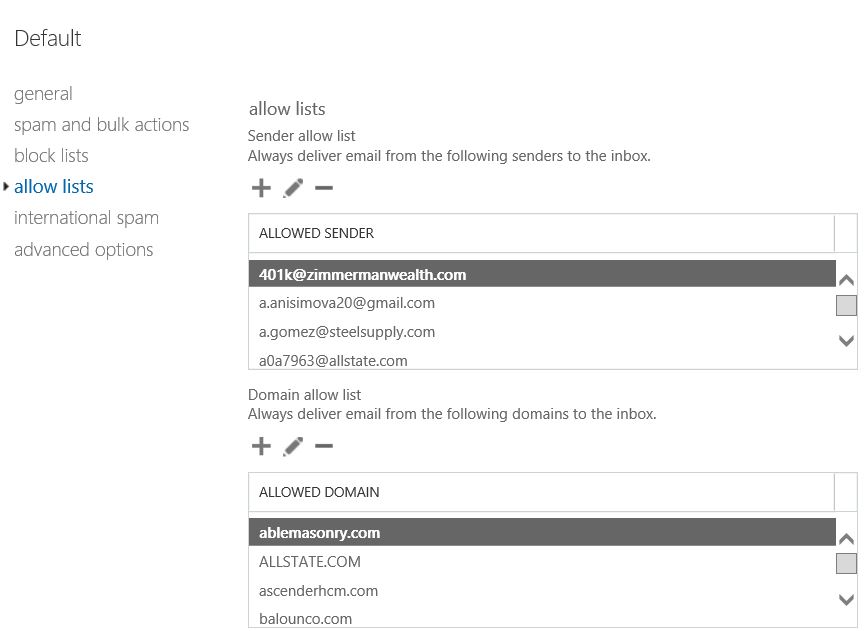
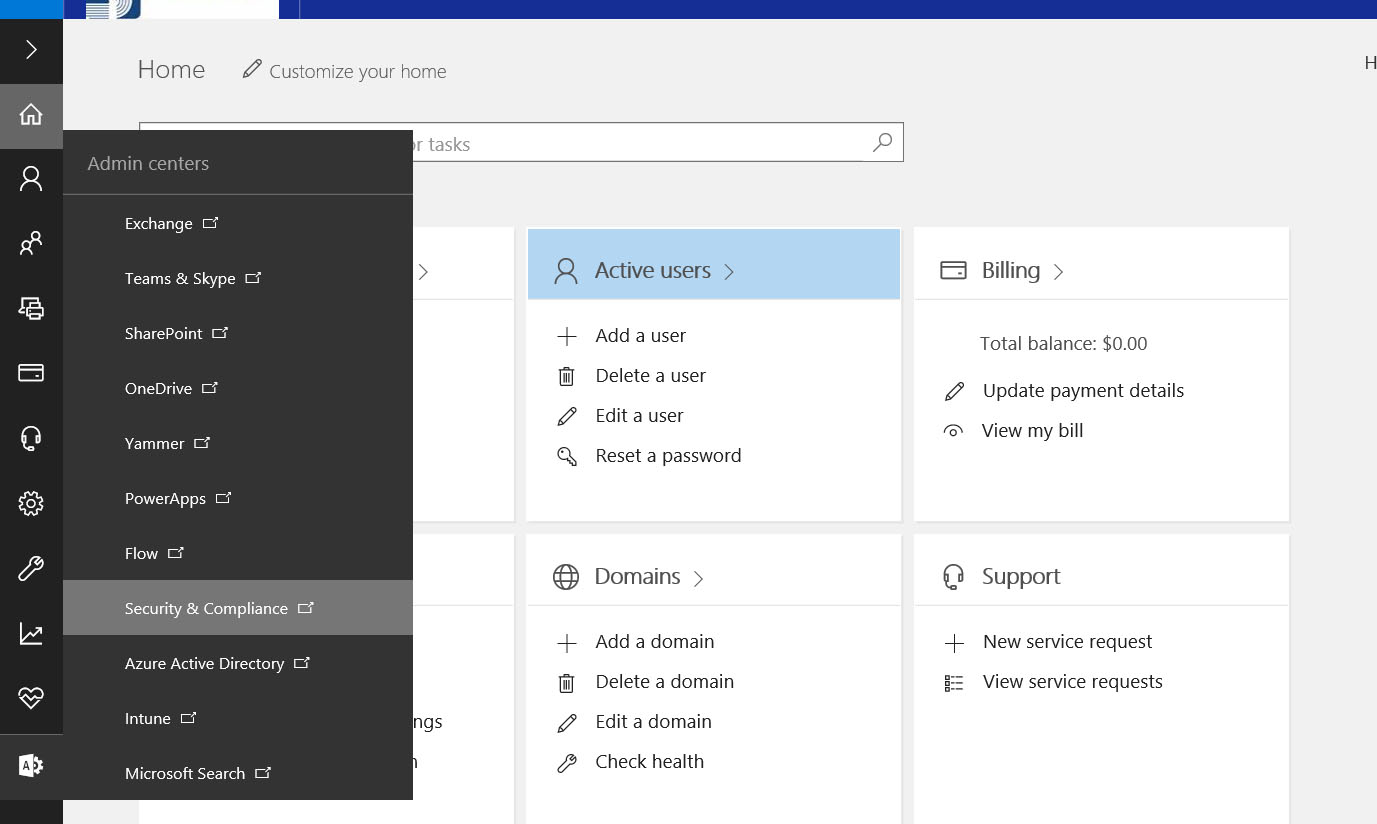 3. In the Security & Compliance Center, go to Permissions From the list, choose the role group that you want to add the user to and click Edit
3. In the Security & Compliance Center, go to Permissions From the list, choose the role group that you want to add the user to and click Edit 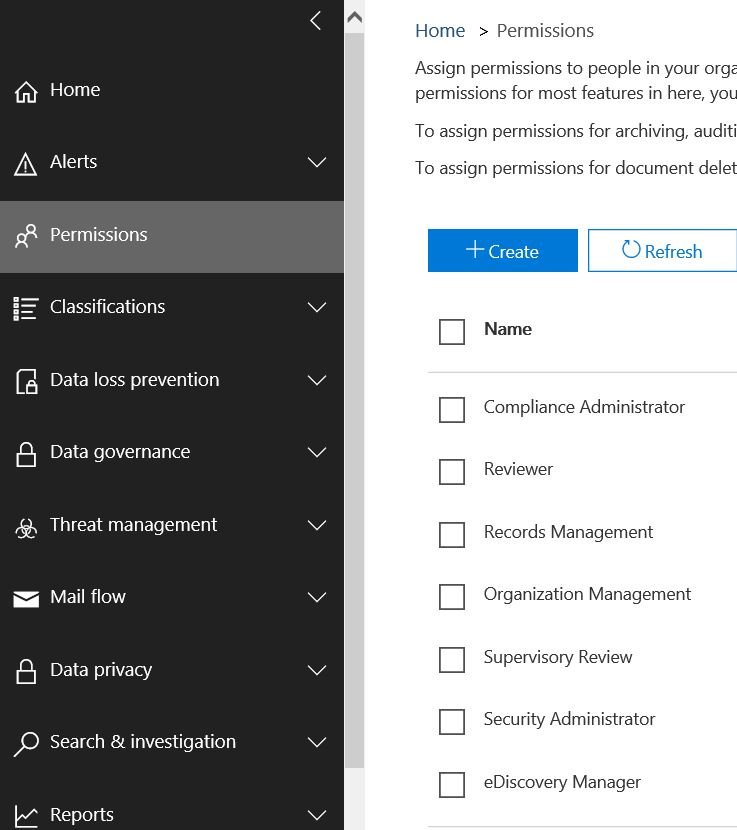
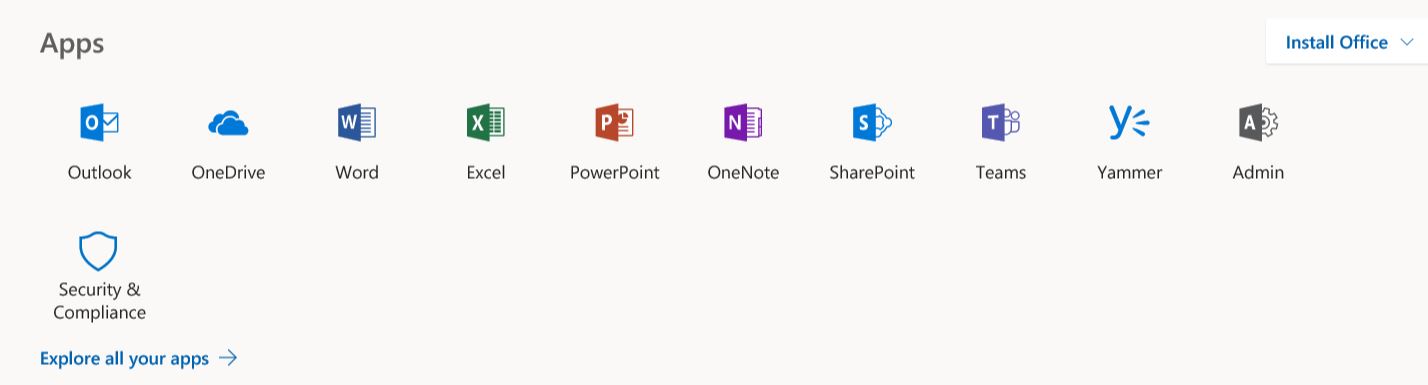
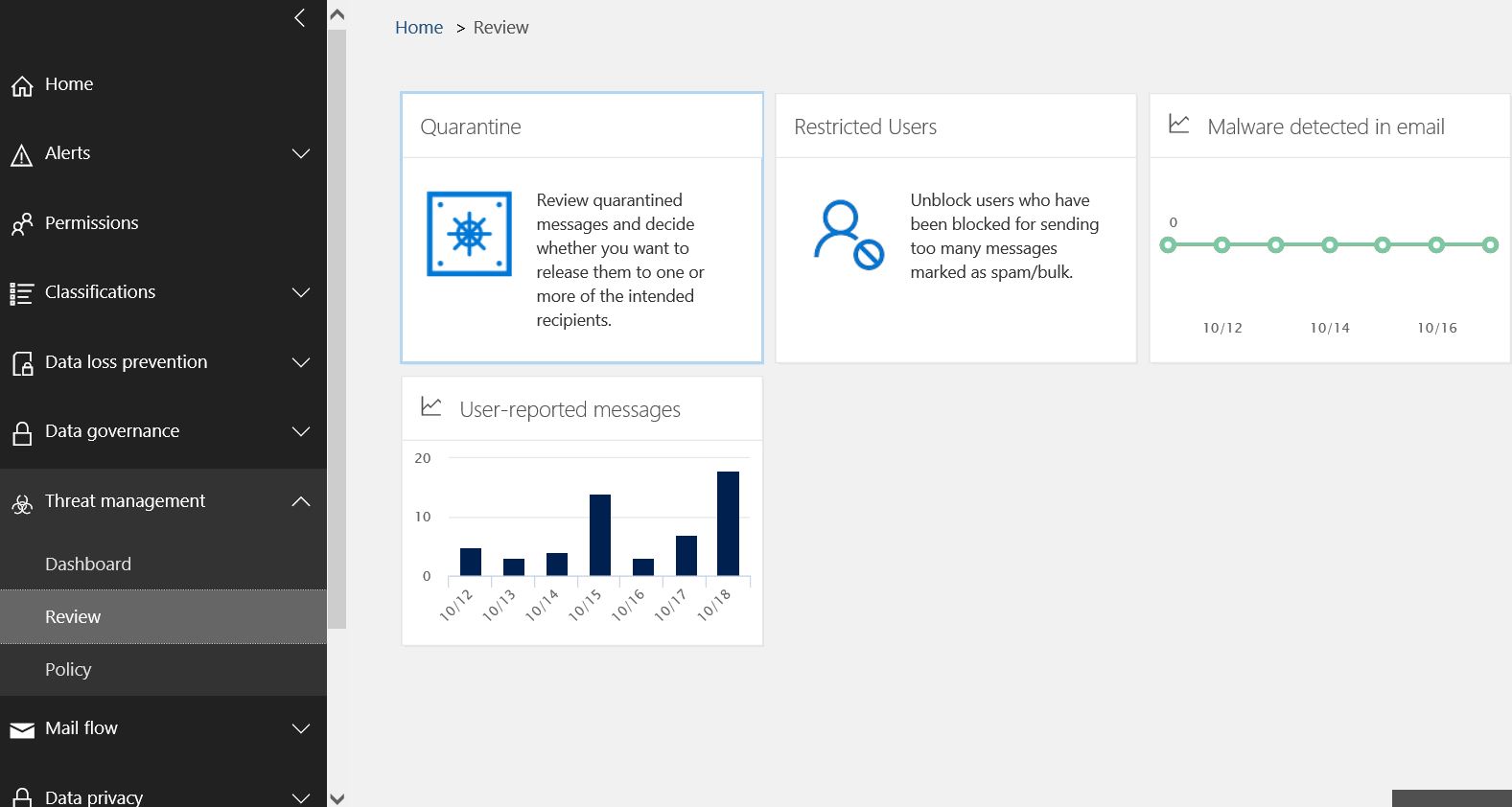
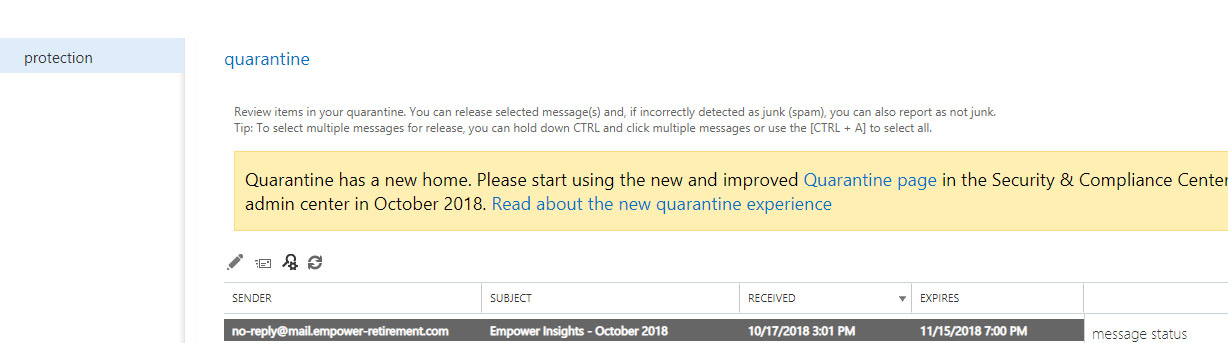 4. To release a quarantined email, click the envelope icon.
4. To release a quarantined email, click the envelope icon.