Step 1. Create a Public Folder
Go to the Exchange Admin Center by clicking “Admin”, then select “Exchange” from the drop down.
Step 1. Create a Public Folder
Go to the Exchange Admin Center by clicking “Admin”, then select “Exchange” from the drop down.
Step 1: Check if your system is compatible
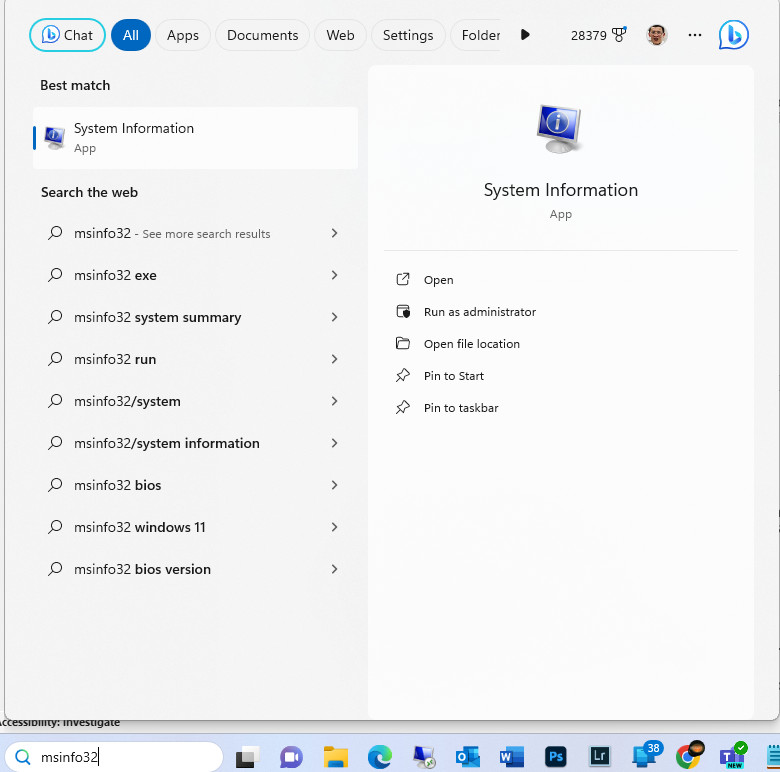
2. make sure hypervisor has been detected.
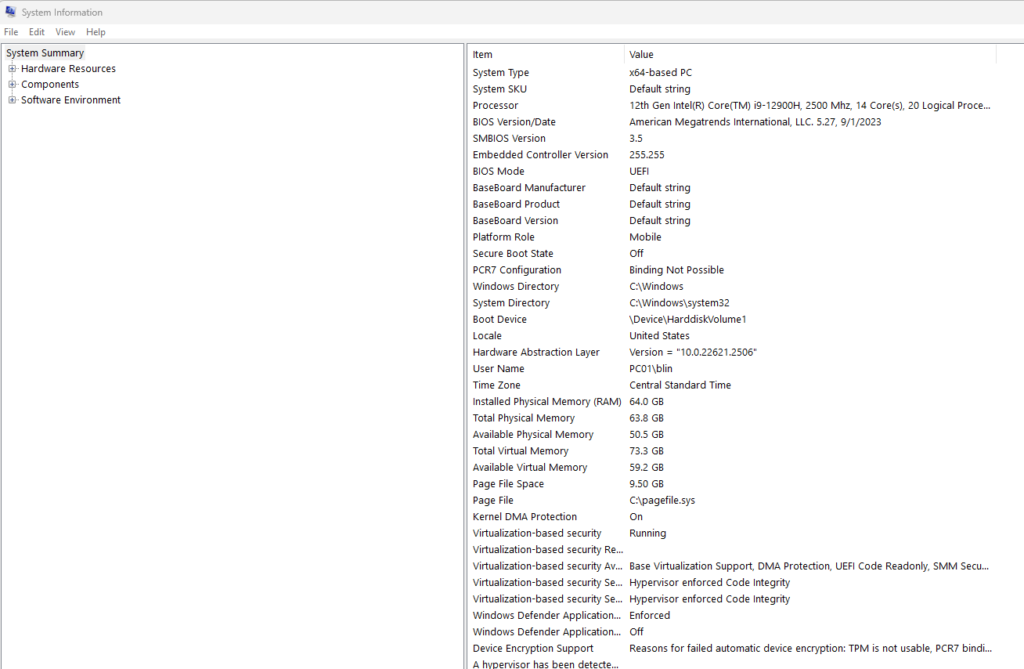
Step 2: Enable Hyper-V on Windows 11
Situation: the client keeps having an issue with an external email address. Whenever an email comes from the externa email address, it always is marked spam and sent to quarantine.
Resolution: We can create a bypass tule. here is how.
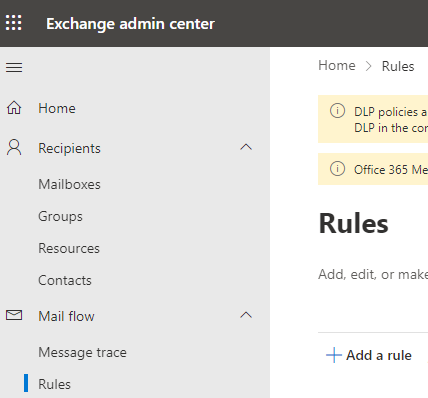
5. Click on Create a new rule.
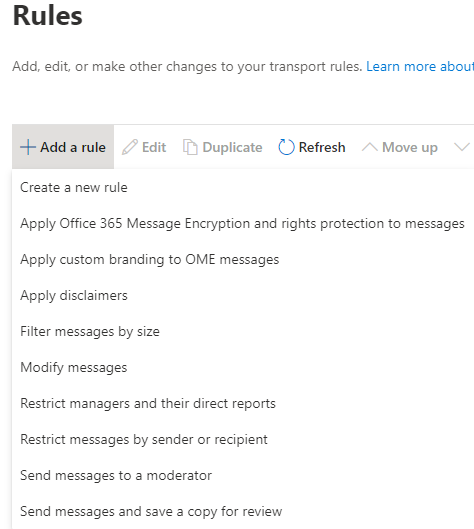
6. Enter the Name, Apply this if, Do the following and make sure you select Modify the message properties and Set the spam confidence leave (SCL) to -1.
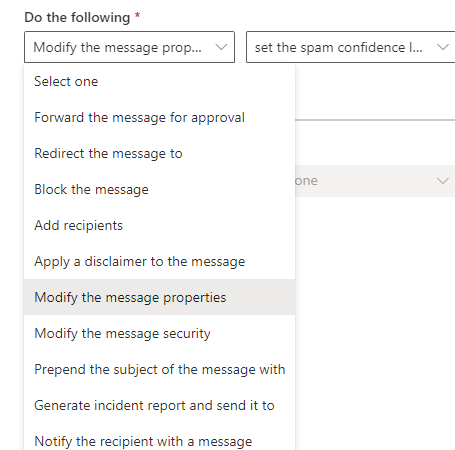
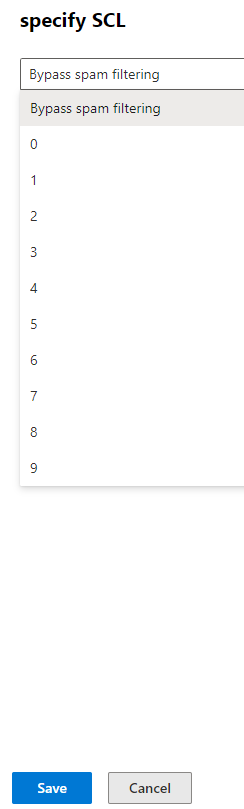
7. It looks like this.
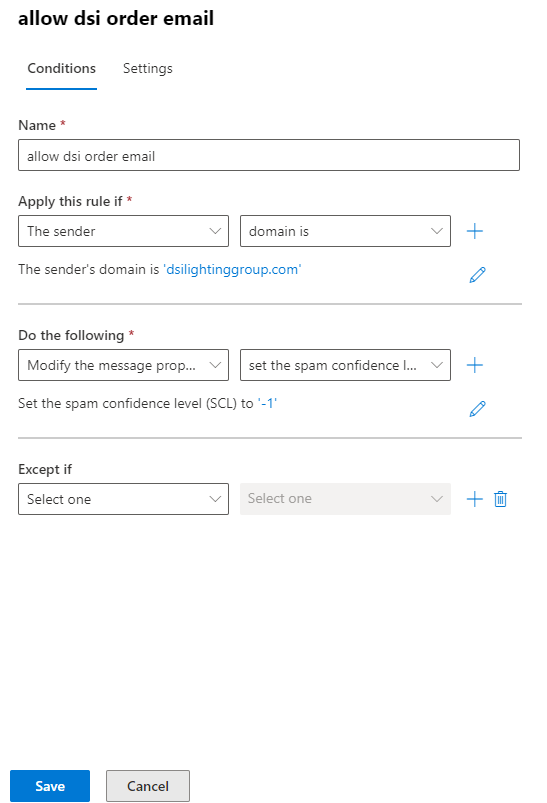
8. make sure it is Enabled.
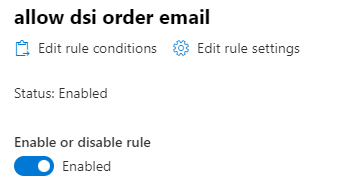
To grant access to specific users traveling to specific countries, you can add a user to “exclude” group in Conditional Access policies. Here is how.
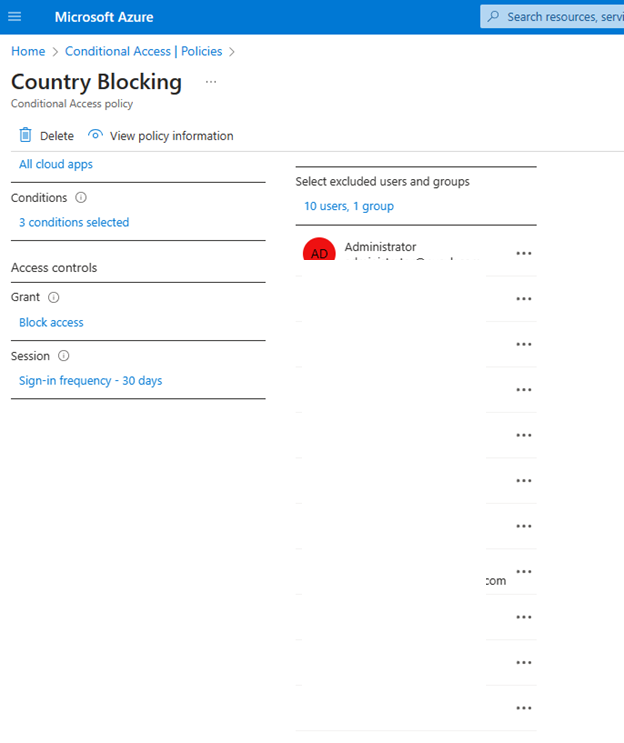
To start a Teams recording, select More actions > Record and transcribe > Start recording.
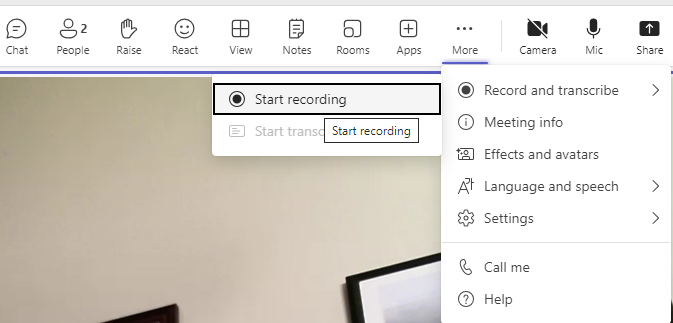
To stop the recoding, lick on More actions > Record and transcribe > Stop recording.
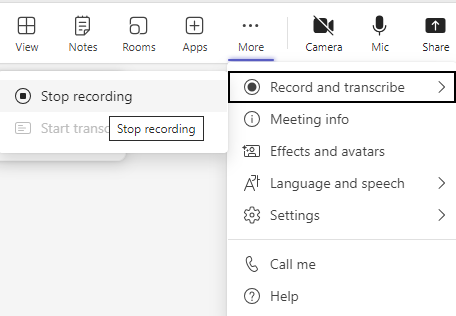
To find the recording file, open OneDrive, go to Recording folder.
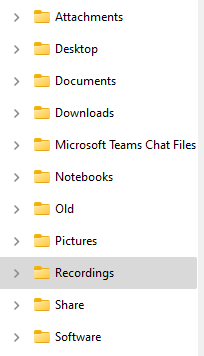
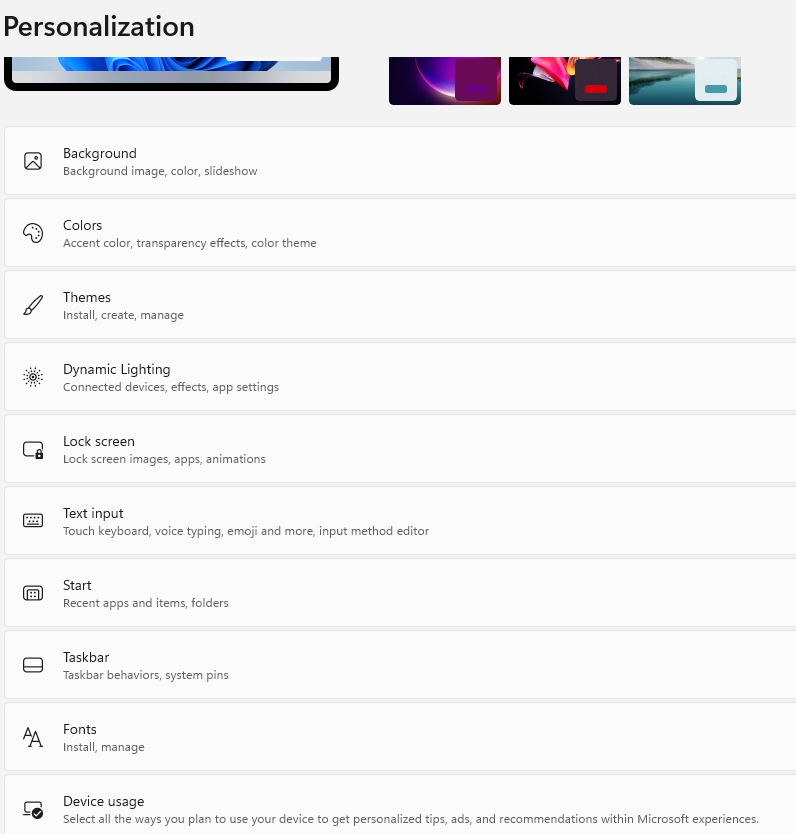
2. Under Personalization>Taskbar, click on Touch keyboard, you have these options: Never, Always, and When no keyboard attached.
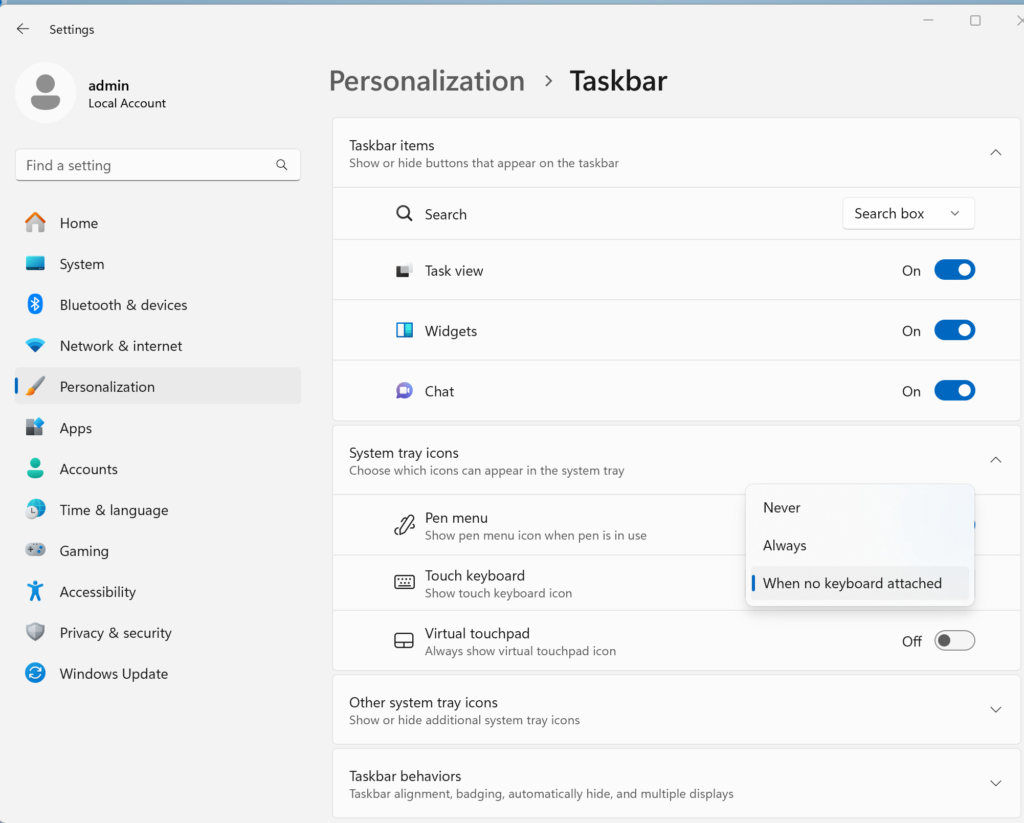
3. You may also want to enable Virtual touchpad.
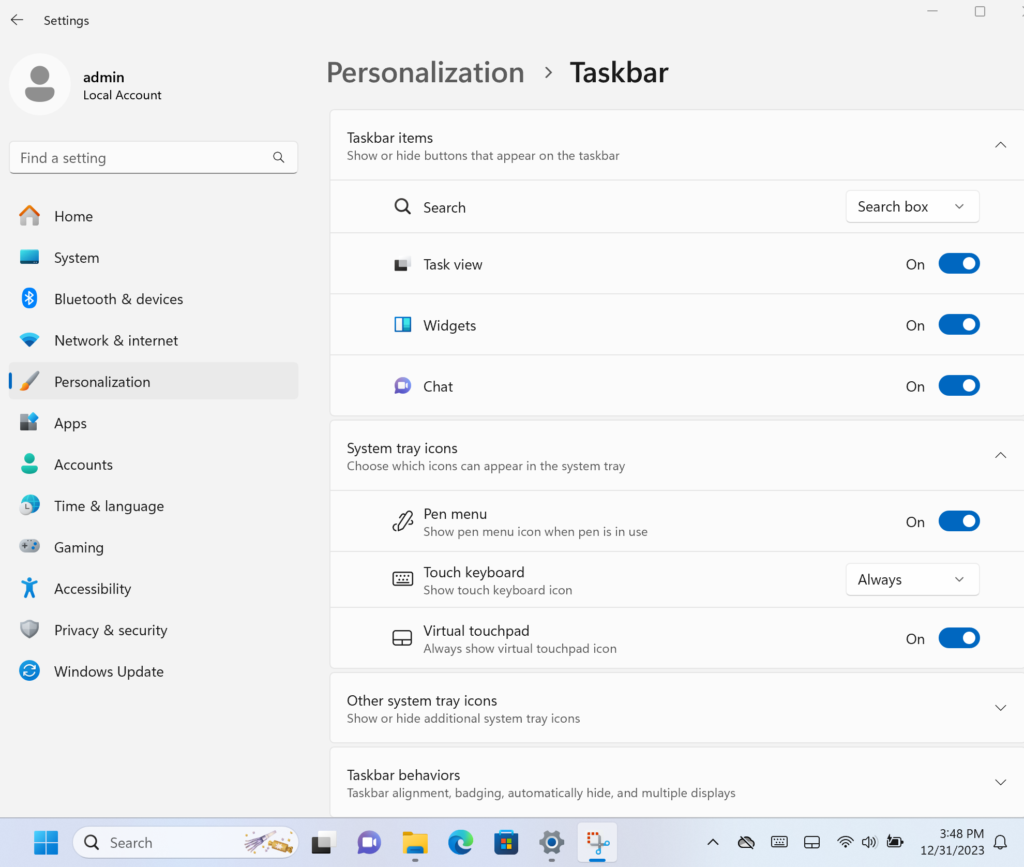
Quoted from microsoft:
To use live translated captions in Microsoft Teams, the meeting organizer must have a Teams Premium license for attendees12. Live transcriptions are available in English (US) on Teams Desktop for scheduled meetings under certain licenses3. If you’re facing this dilemma, the only solution to access live translation is by upgrading to Teams Premium4. A Microsoft 365 or Office 365 license is required to participate in a live event as an authenticated user5.
No, it is impossible to add external users to a shared mailbox. However, you may be able to add guests to distribution group.
You can grant permissions to a user on a directory (Read, Write, Modify) using the Windows command line, for example,
icacls “D:\dy” /grant administrtor:(OI)(CI)F /T
F = Full ControlCI = Container Inherit – This flag indicates that subordinate containers will inherit this ACE.OI = Object Inherit – This flag indicates that subordinate files will inherit the ACE./T = Apply recursively to existing files and sub-folders. (OI and CI only apply to new files and sub-folders). Credit: comment by @AlexSpence.To take ownership:
icacls “D:\dy” /grant Administrators:F /T /C
Situation: After a user leaves the organization, the client would like to know how they can keep the mailbox available without paying Microsoft 365 license. With a shared mailbox, you can give a single user or multiple users access to it. This article shows you how to convert the mailbox to a shared mailbox.
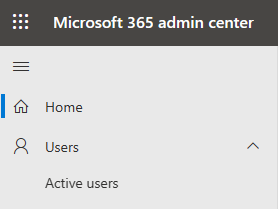
3. Select the user
4. Open the Mail tab
5. Click on Convert to Shared Mailbox
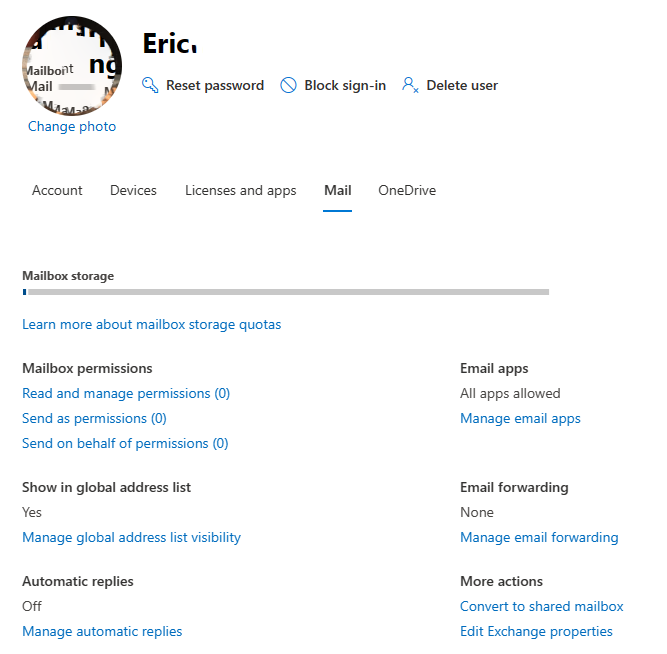
Click Convert in the confirmation screen.
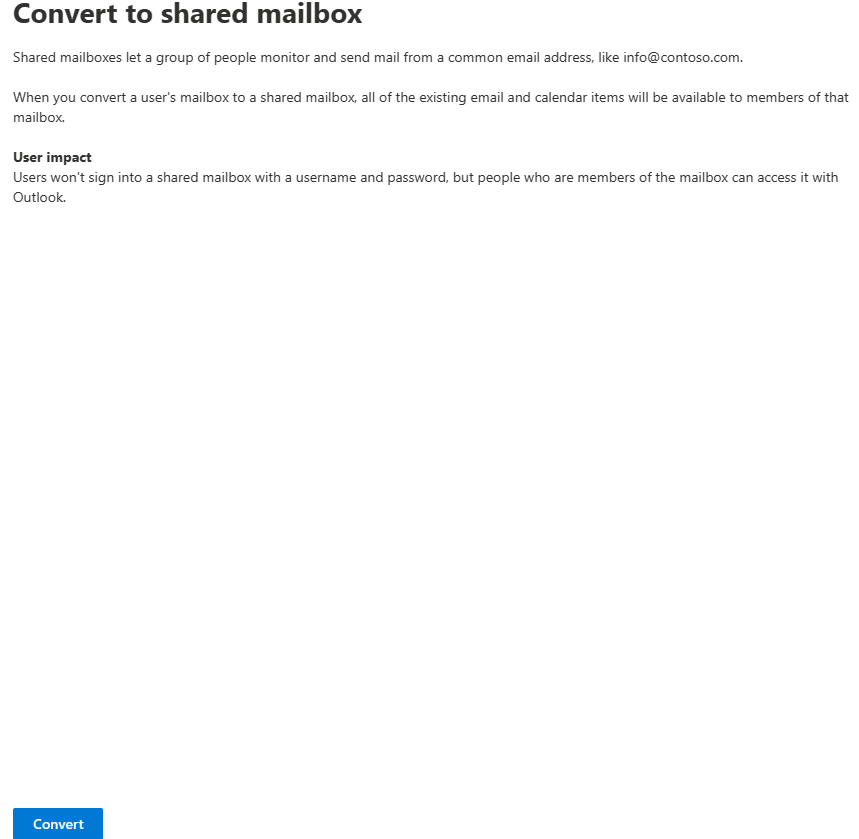
6. Go to Teams & groups>Shared mailboxes to confirm the conversion.
7. Remove the Microsoft license from the user.
Note: