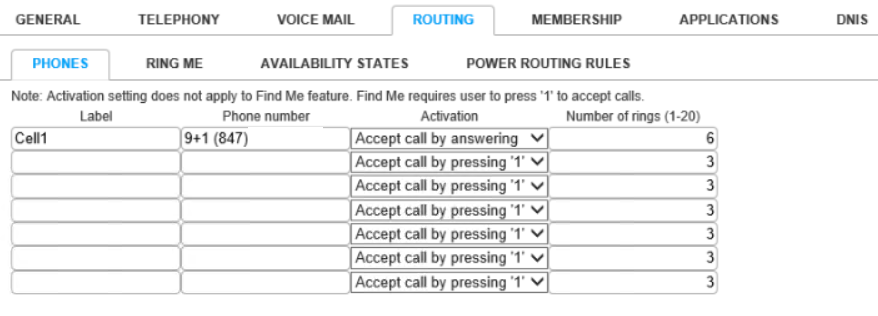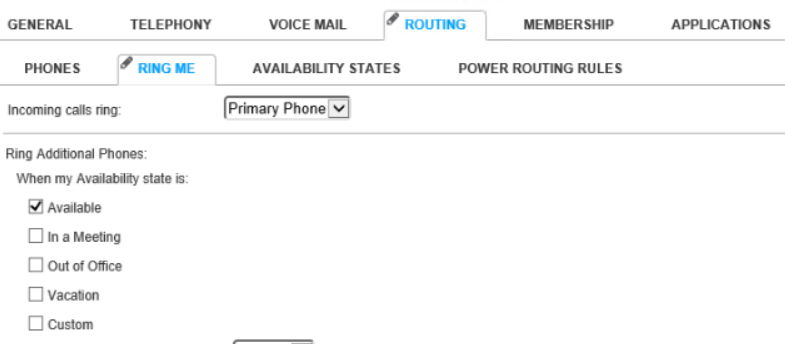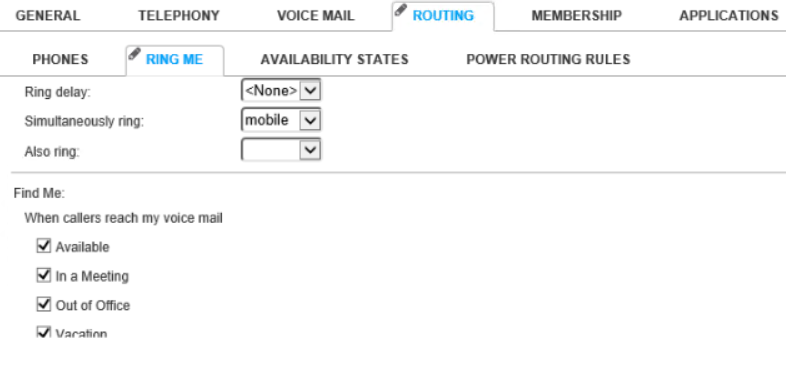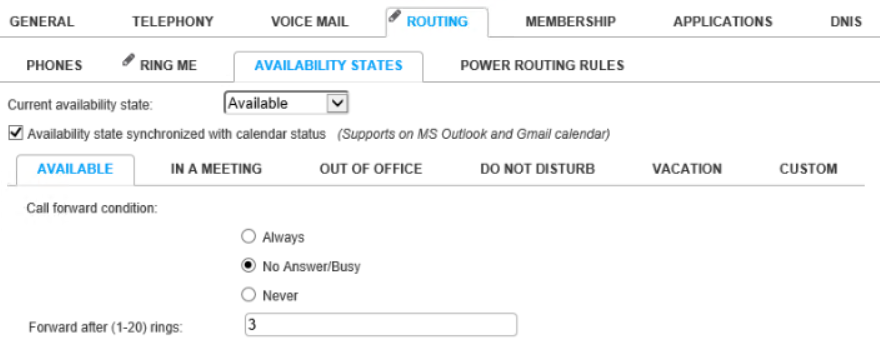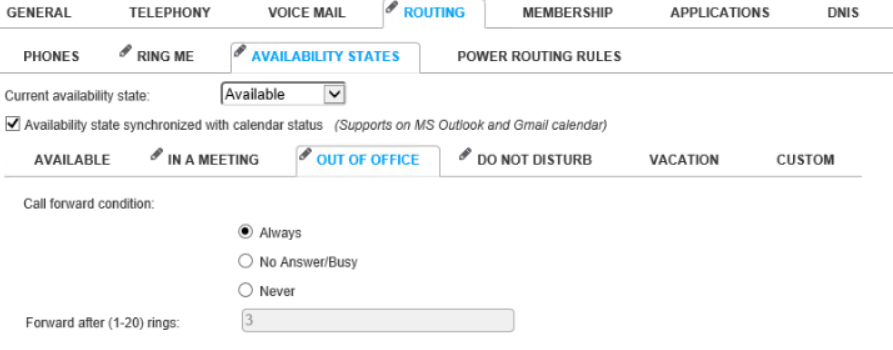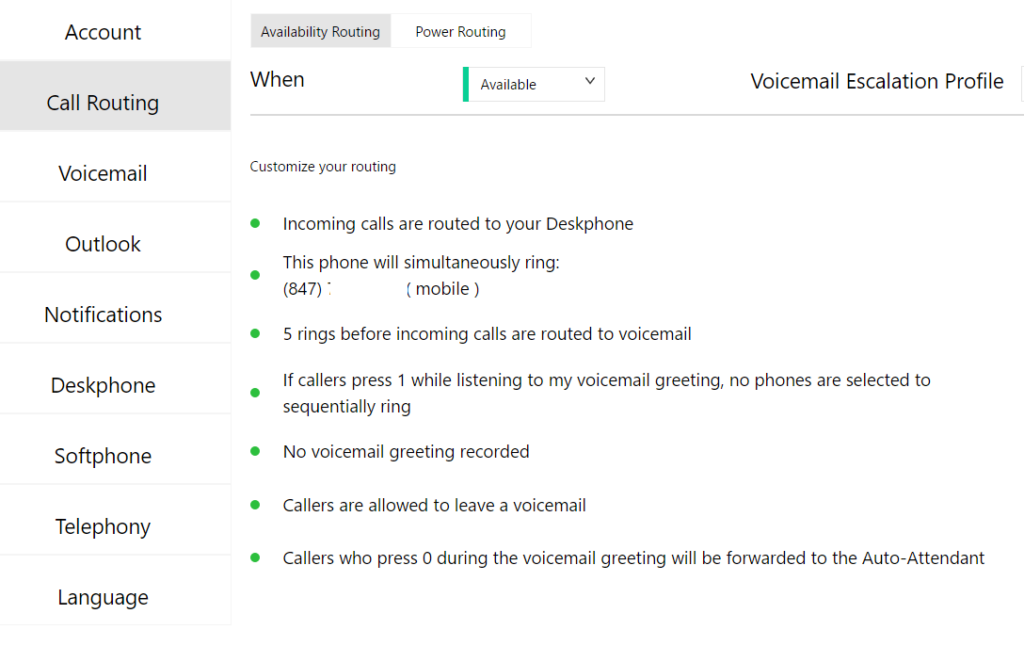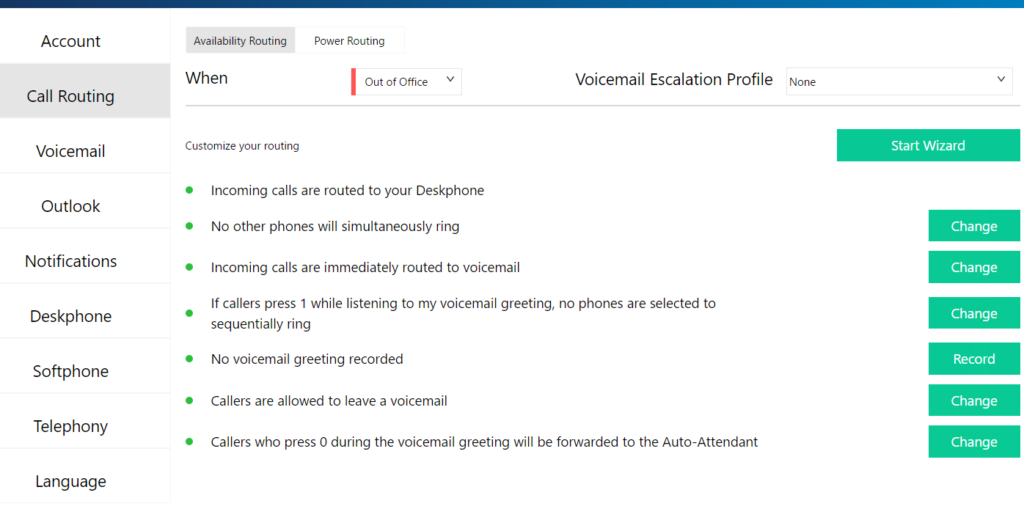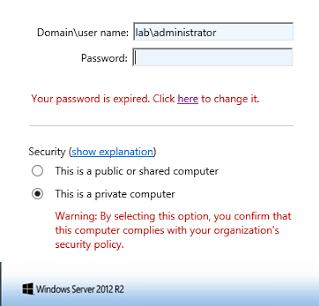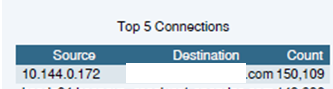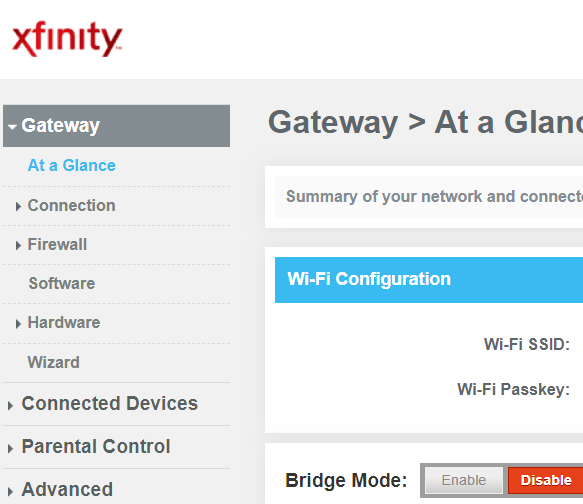Call the main number.
When the greeting plays, press 9
Enter the extension number of the voicemail box you want to check
Enter the password for that VM box followed by #.
Or try this one.
Call your company mail phone number and enter your extension.
Wait until the voicemail prompt comes up. When you hear the voicemail greeting, hit * key.
Enter your voicemail password and check message.