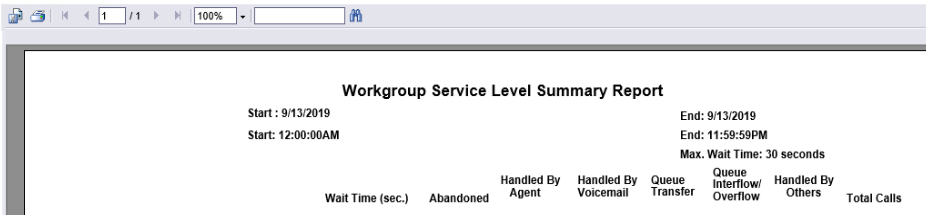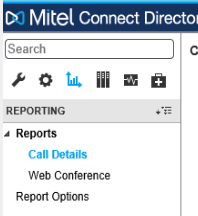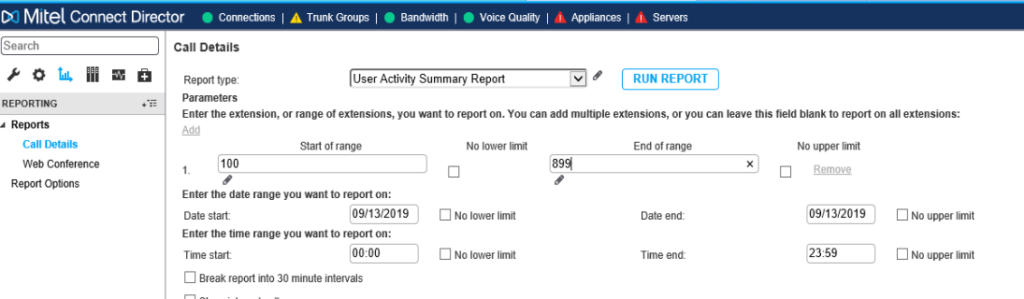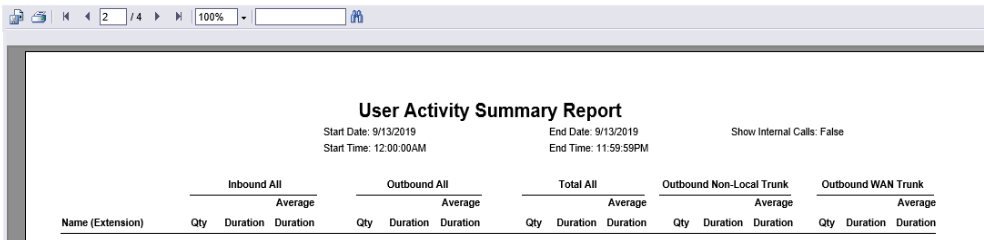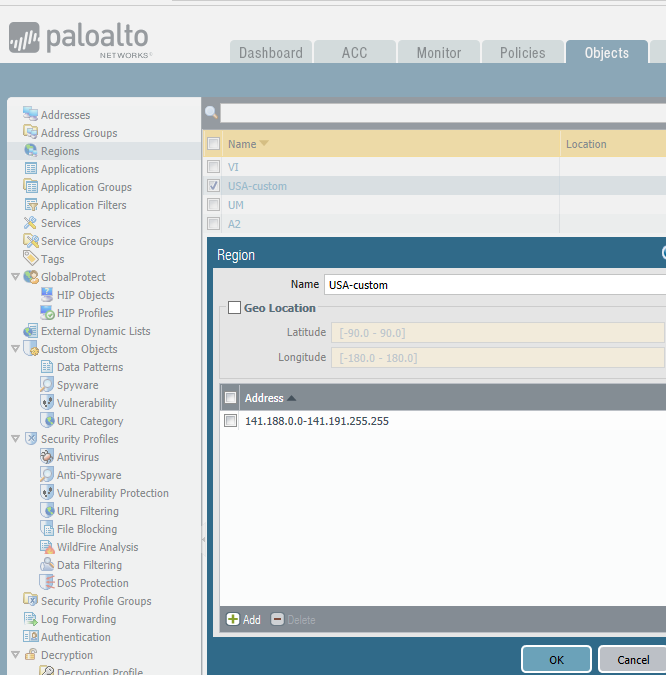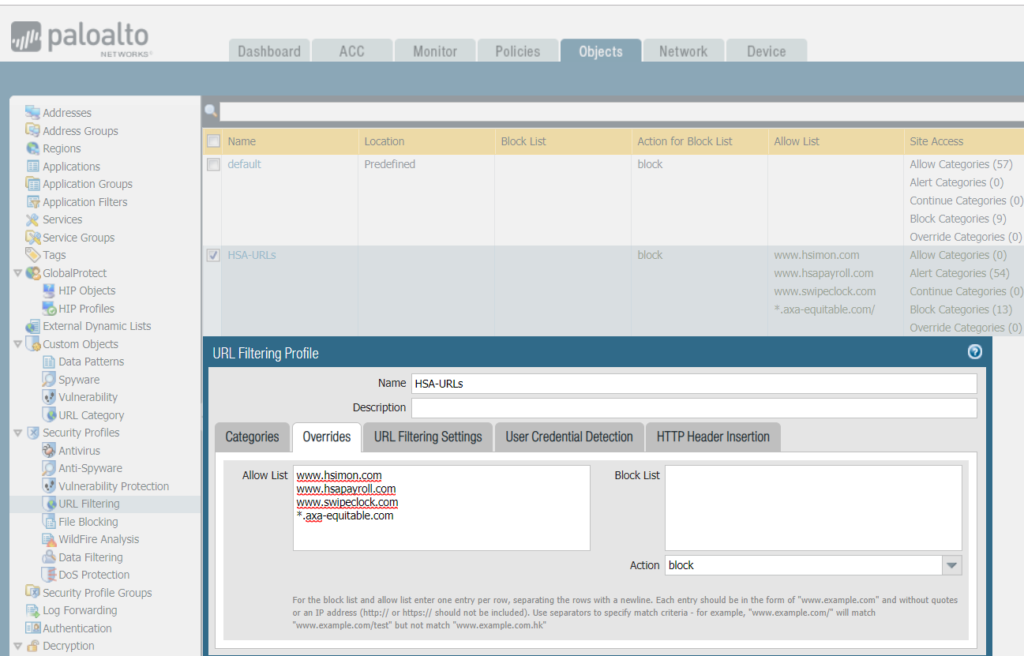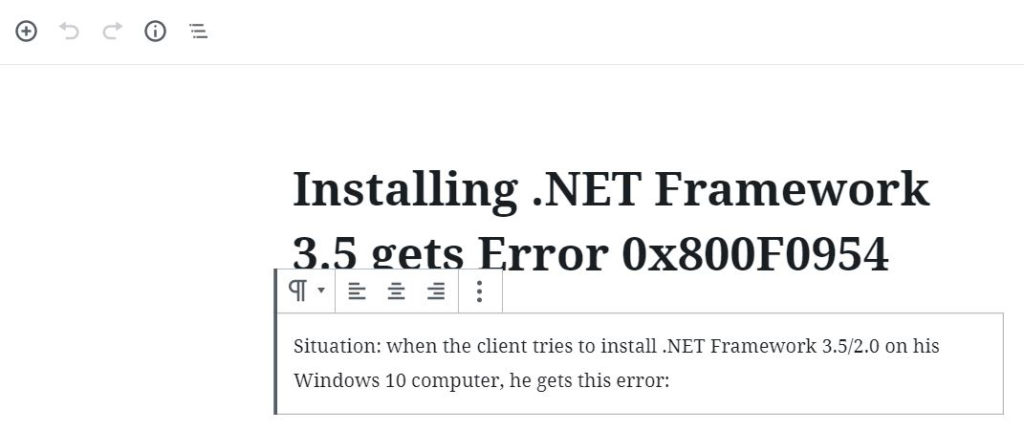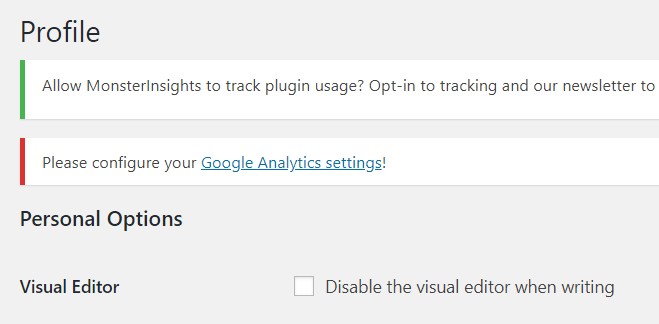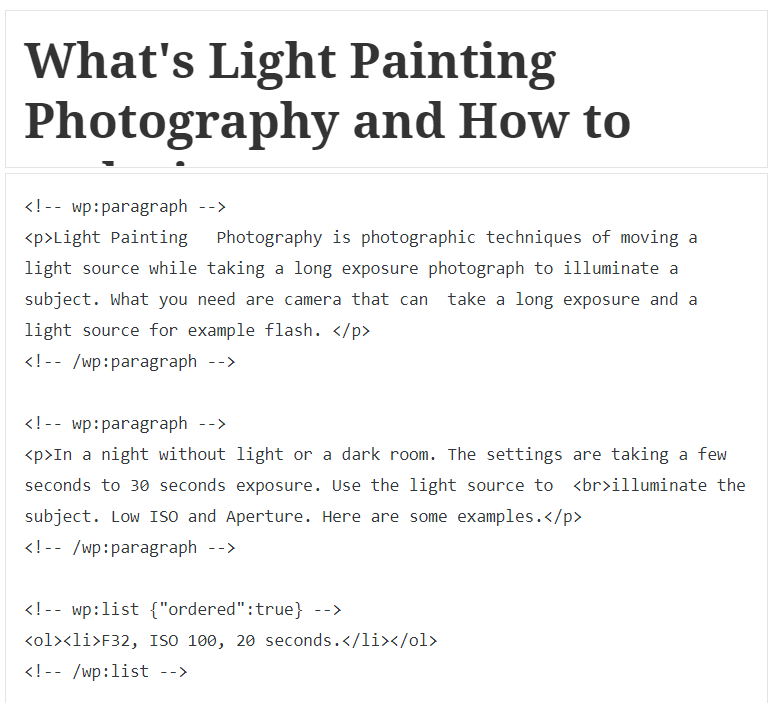Situation: the client uses Mitel/ShoreTel phone system. They would like to know the Workgroup activity. Here is how.
- Login Mitel/ShoreTel Connect Director.
- Click Reporting icon (third from left). Then Call Details.
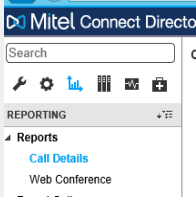
3. In Report type, you have 4 Workgroup reports: Workgroup Agent Detail Report, Workgroup Agent Summary Report, Workgroup Queue Summary Report, and Workgroup Service Level Summary Report.
4. After selecting a report type, add extension range, date and time.
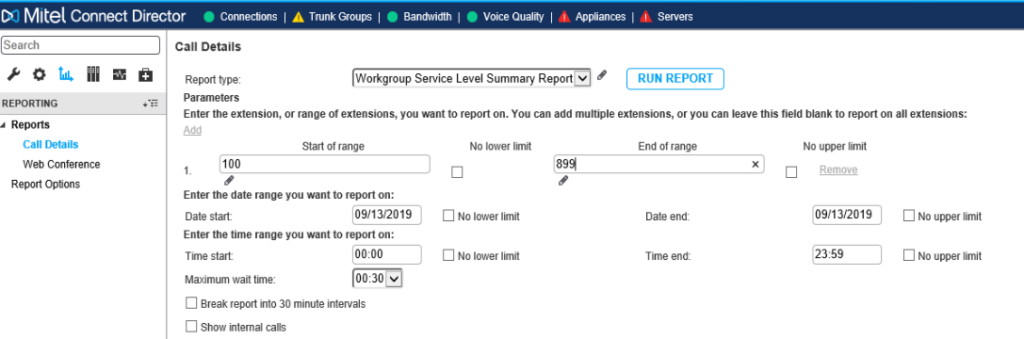
5. After running the report, you have option to export it (The first icon of the top left)