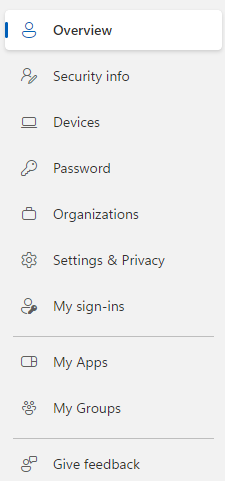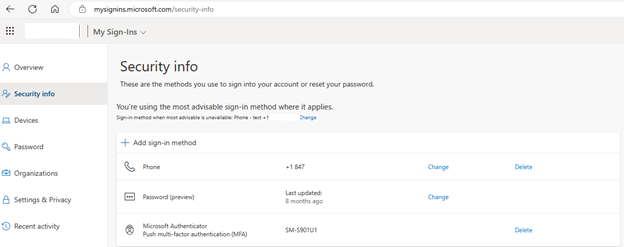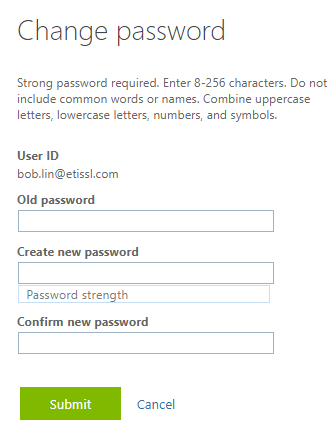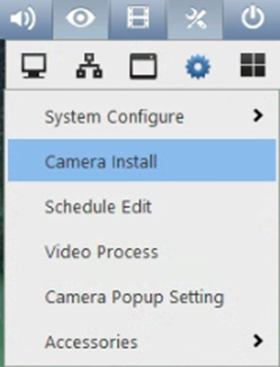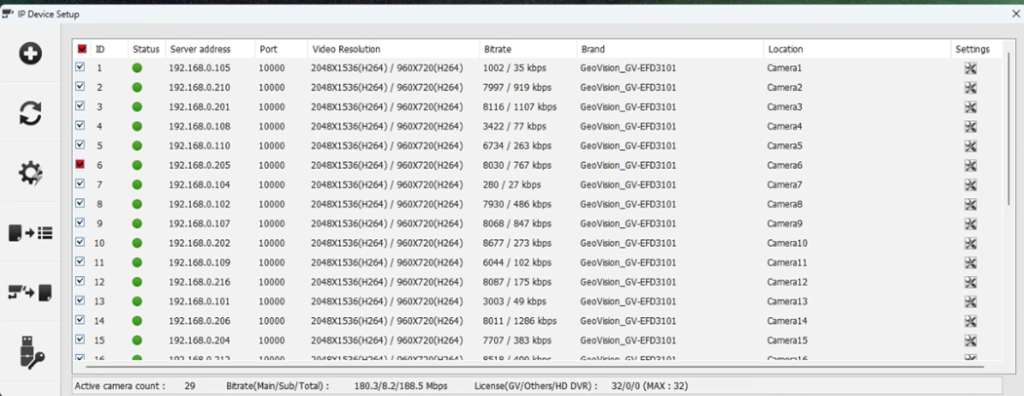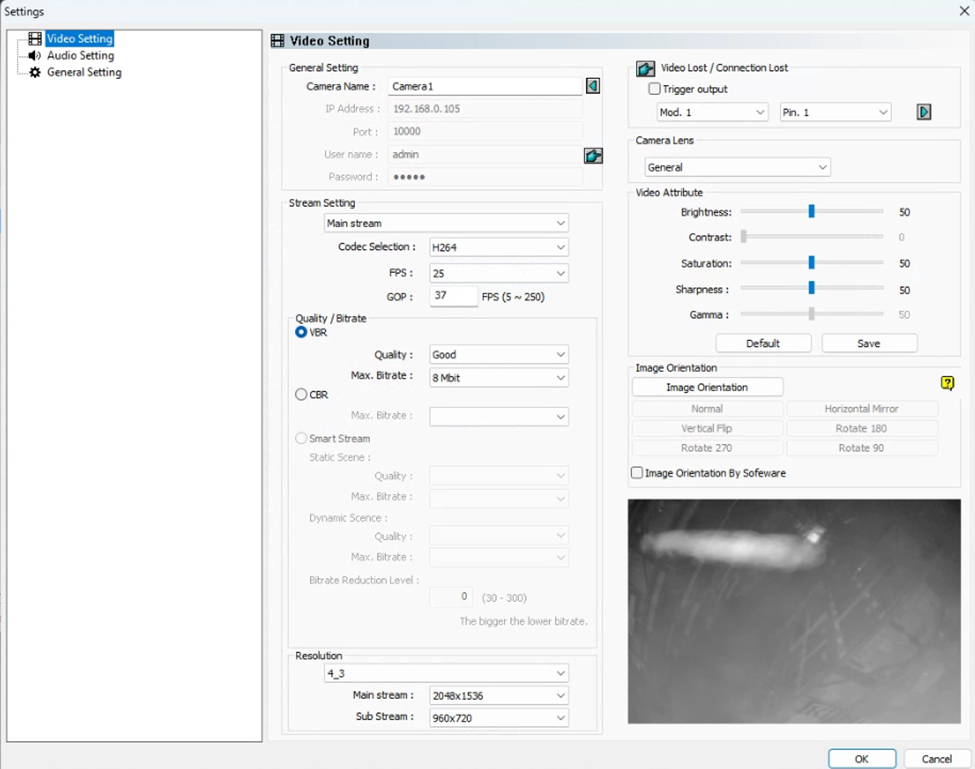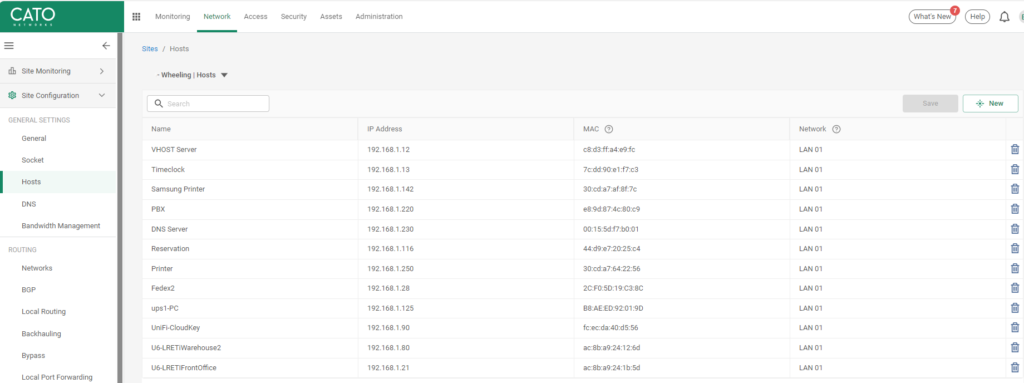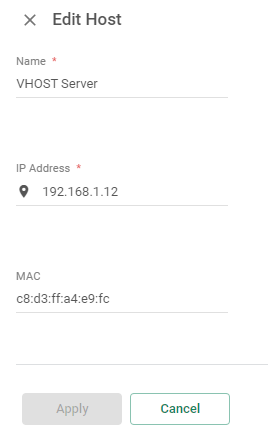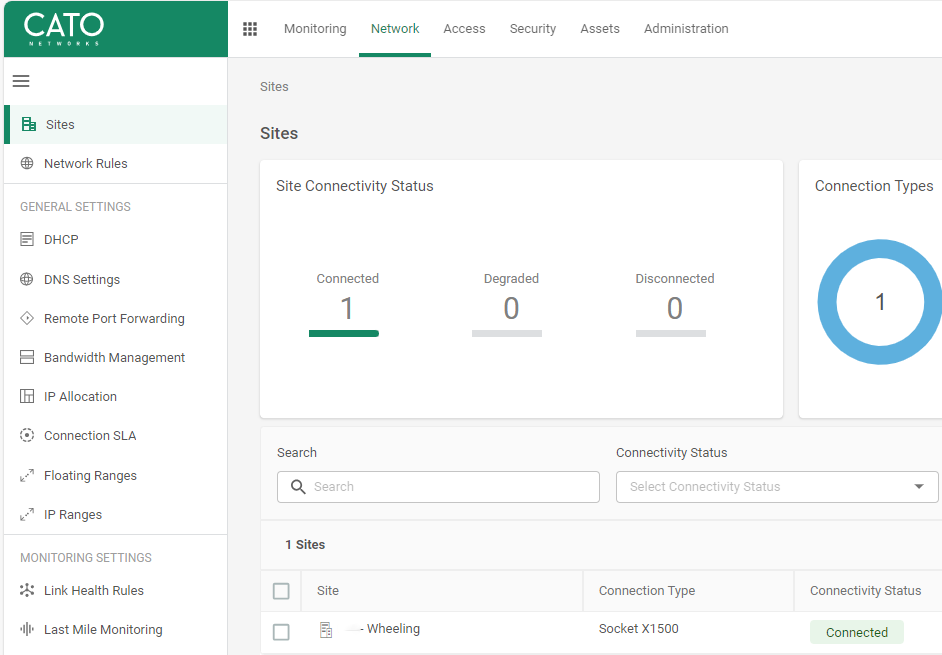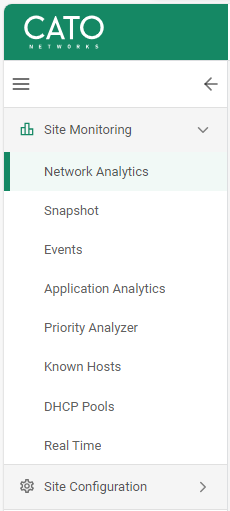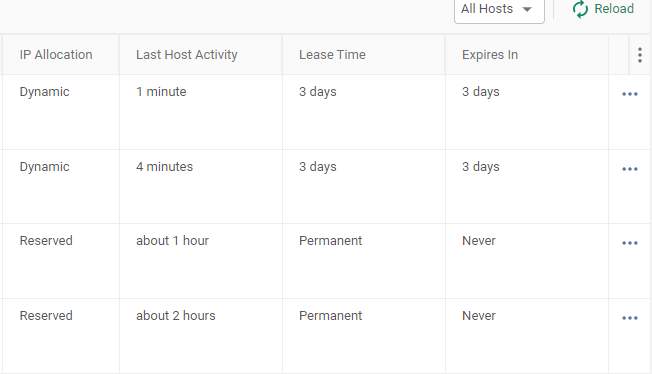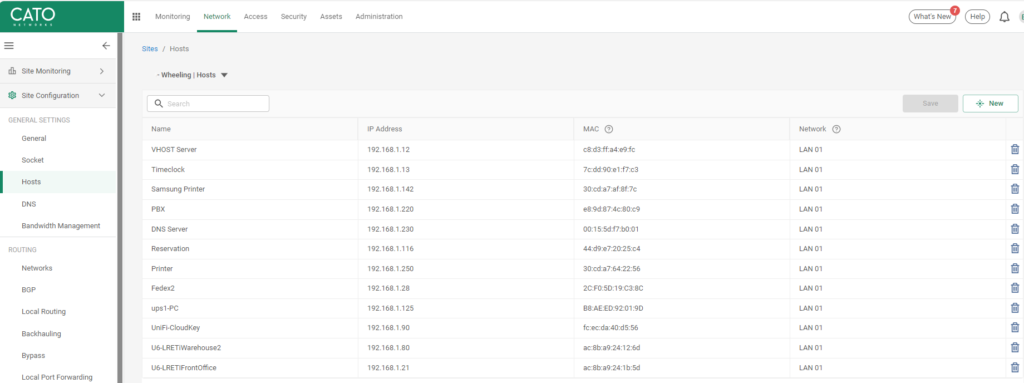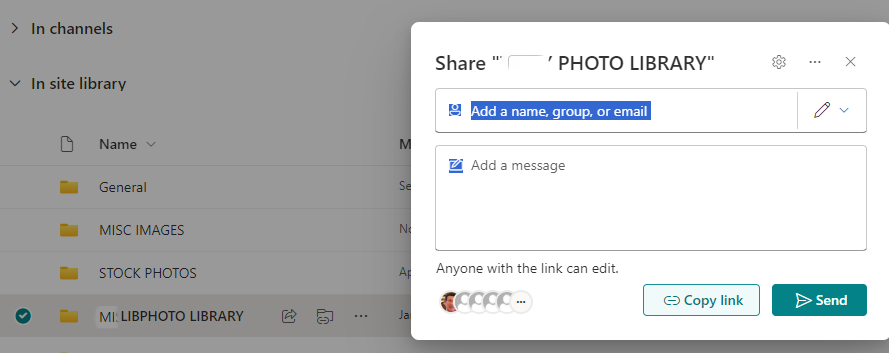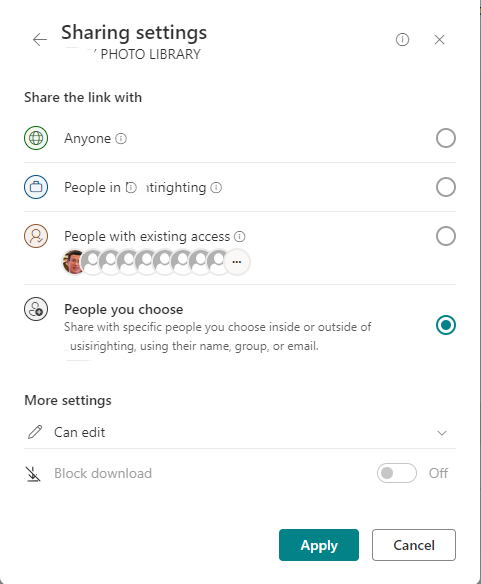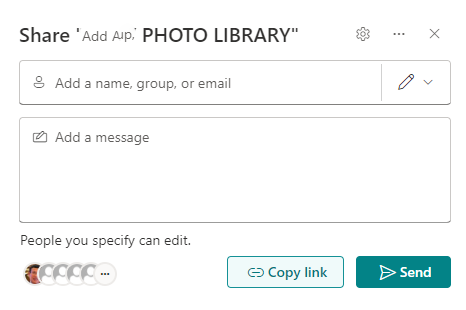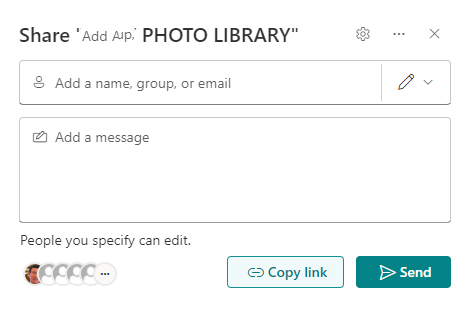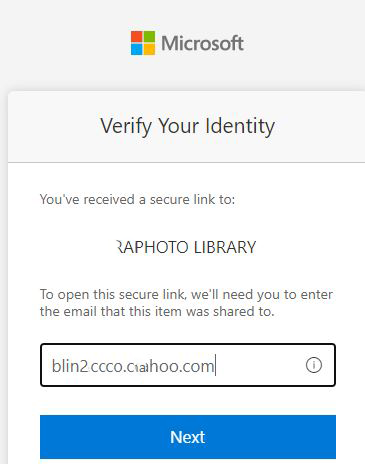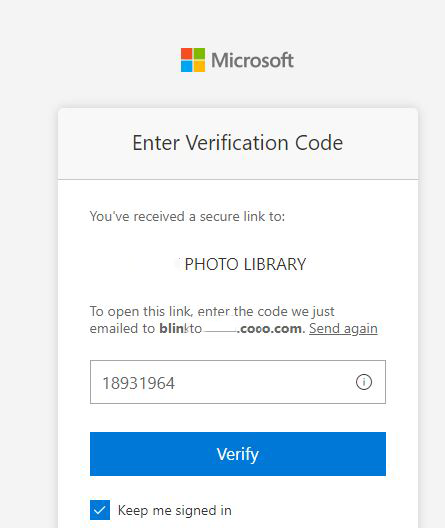Step 1: Log in to the SonicWall Management Interface
You can use a web browser to access the SonicWall management interface and input the SonicWall device’s IP address.
The service’s default IP address is 192.168.168.168. After this, you have to enter the administrator login and password.
Step 2: Navigate to the NAT Policies Section
Go to the Network section and choose NAT Policies. The NAT Policy section enables you to define how traffic is translated between the public Internet and your private network.
Step 3: Create a new NAT policy
Select Add to add a new NAT policy. The Add button is positioned in the top right-hand corner of the page. This will take you to a new screen where you may configure the NAT policy details.
Step 4: Configure the source and destination
The Original Source and Destination indicate the origin and destination of the communication that has to be forwarded.
For instance, if you are forwarding traffic from the public Internet to a device over your private network, you would provide the public IP address as the Original destination and the device’s private IP address as the Translated Destination.
Step 5: Choose the appropriate service object
The Service Object defines the port or protocol that has to be forwarded. SonicWall supports several predefined service objects for common applications and protocols like HTTPS, HTTP, and FTP.
If the service object you require is not provided, you may build a new one by selecting Custom from the drop-down list.
Step 6: Configure the Inbound and Outbound Interfaces
The Inbound Interface provides the network interface on the SonicWall where traffic would arrive, whereas the Outbound Interface specifies the network interface where traffic would be sent.
In most circumstances, keep the Inbound and Outbound interfaces set to Any.
Step 7: Set the Translation Method
The Translation Method describes how SonicWall should convert traffic. There are two options, i.e., static and dynamic IP and port. Static translation maps a single public IP address to a single private IP address, whereas Dynamic IP and Port translation map a range of public IP addresses to a range of private IP addresses.
Step 8: Choose the appropriate security services
You can customize numerous security features in The Security Services section, like content filtering, antivirus scanning, and intrusion prevention. You can activate any or all of these functions based on your network requirements.
Step 9: Save the NAT Policy
When entering this data, click the OK button to save the policy. The SonicWall will route traffic to the appropriate network device on the given port.