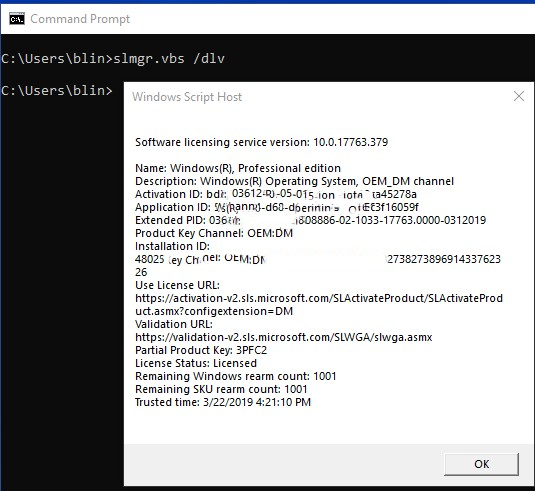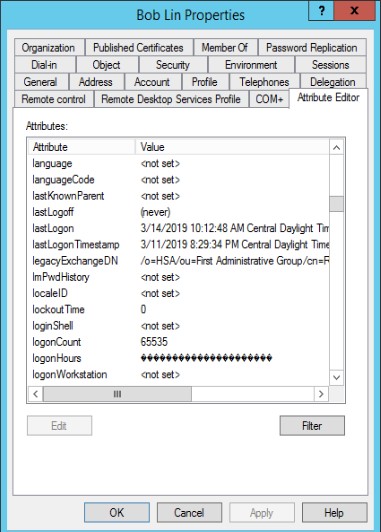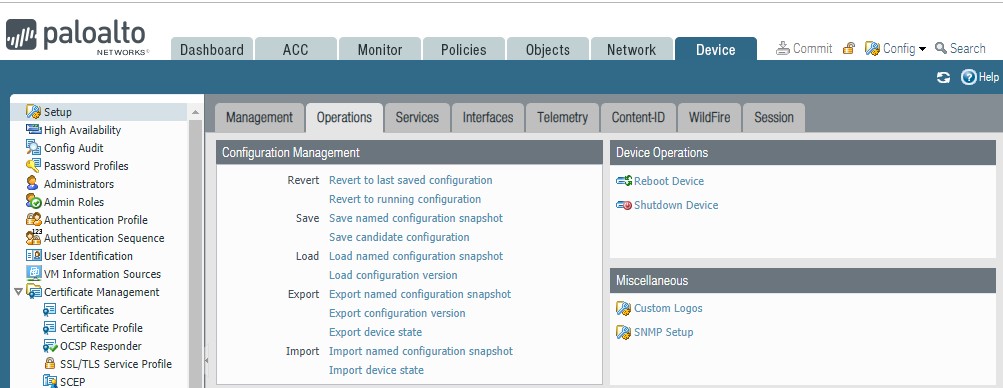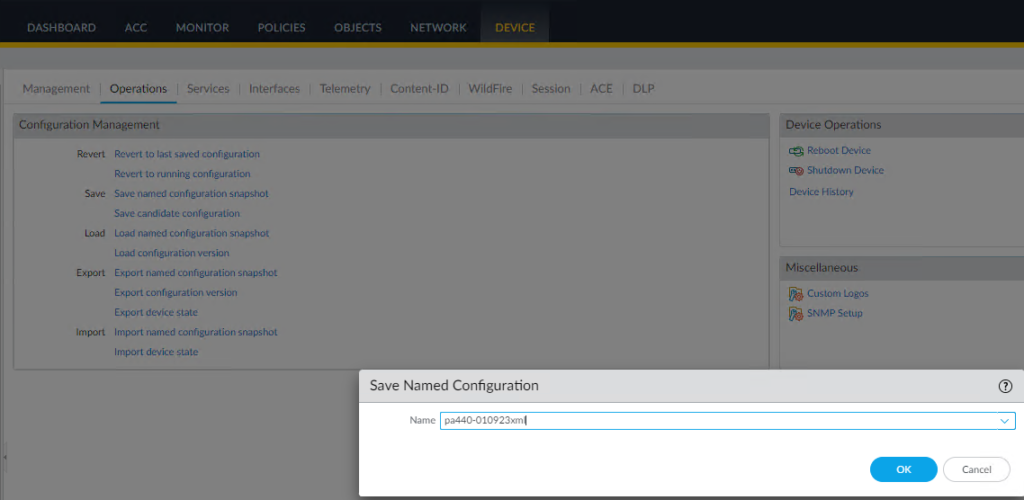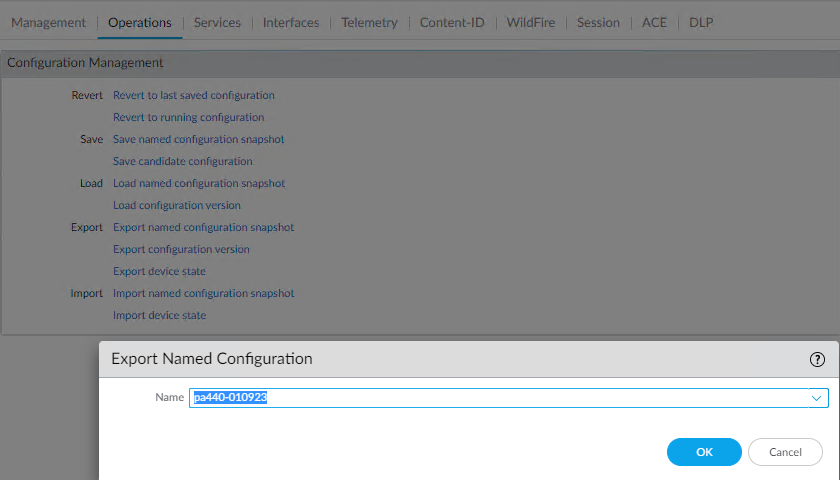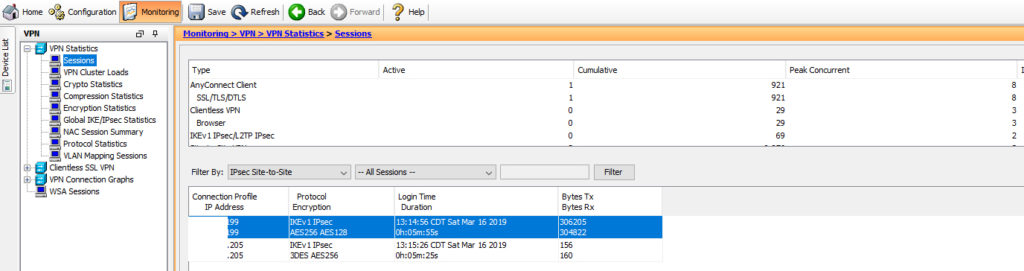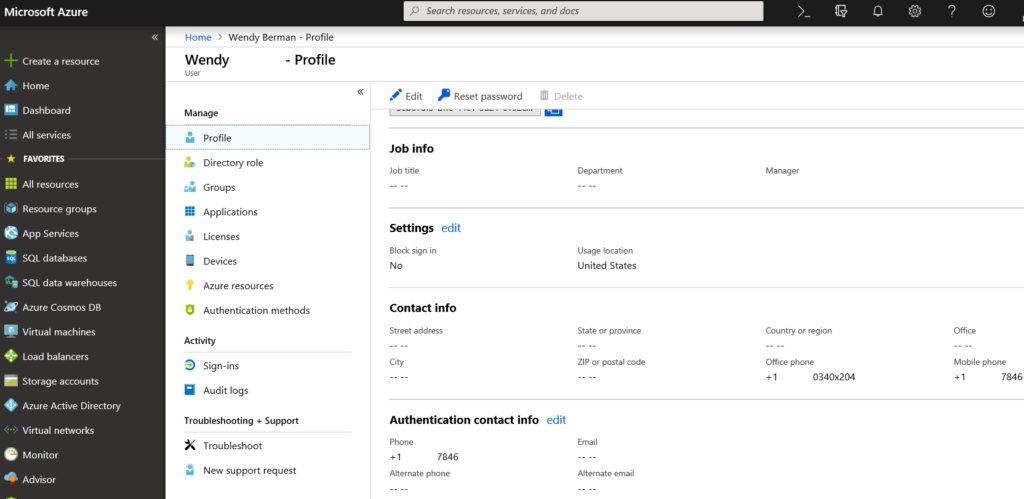You may use Powershell. Here is how.
- Set-ExecutionPolicy unrestricted -scope currentuser.
- $UserCredential = Get-Credential
- $Session = New-PSSession -ConfigurationName Microsoft.Exchange -ConnectionUri https://outlook.office365.com/powershell-liveid/ -Credential $UserCredential -Authentication Basic -AllowRedirection
- Import-PSSession $Session -DisableNameChecking
- Get-MailboxolderPermission “Email Address”
- Get-MailboxFolderPermission
- Add-MailboxFolderPermission -Identity “resource Email”:\calendar -User “Your Email Adress” -Accessrights Editor
This is the example and result.
PS C:\Users\blin> Set-ExecutionPolicy unrestricted -scope currentuser Execution Policy Change The execution policy helps protect you from scripts that you do not trust. Changing the execution policy might expose you to the security risks described in the about_Execution_Policies help topic at https:/go.microsoft.com/fwlink/?LinkID=135170. Do you want to change the execution policy? [Y] Yes [A] Yes to All [N] No [L] No to All [S] Suspend [?] Help (default is “N”): y
PS C:\Users\blin> $UserCredential = Get-Credential
cmdlet Get-Credential at command pipeline position 1 Supply values for the following parameters: Credential
PS C:\Users\blin> $Session = New-PSSession -ConfigurationName Microsoft.Exchange -ConnectionUri https://outlook.office365.com/powershell-liveid/ -Credential $UserCredential -Authentication Basic -AllowRedirection
PS C:\Users\blin> Import-PSSession $Session -DisableNameChecking
ModuleType Version Name ExportedCommands ———- ——- —- —————- Script 1.0 tmp_4uncrkjn.uv3 {Add-AvailabilityAddressSpace, Add-DistributionGroupMember…
PS C:\Users\blin> Get-MailboxFolderPermission boardroom@chicagotech.net FolderName User AccessRights SharingPermissionFlags ———- —- ———— ———————- Top of Informatio… Default {None} Top of Informatio… Anonymous {None}
PS C:\Users\blin> Add-MailboxFolderPermission -Identity boardroom@chicagotech.net -User “blin@chicagotech.net” -Accessrights Editor
FolderName User AccessRights SharingPermissionFlags ———- —- ———— ———————- Top of Informatio… Bob Lin {Editor}
PS C:\Users\blin> Get-MailboxFolderPermission
cmdlet Get-MailboxFolderPermission at command pipeline position 1 Supply values for the following parameters: Identity: boardroom@Chicagotech.net FolderName User AccessRights SharingPermissionFlags ———- —- ———— ———————- Top of Informatio… Default {None} Top of Informatio… Anonymous {None} Top of Informatio… Bob Lin {Editor}
PS C:\Users\blin> Get-DistributionGroupMember cmdlet Get-DistributionGroupMember at command pipeline position 1 Supply values for the following parameters: Identity: AllEmployees@chicagotech.net Name RecipientType —- ————- blin UserMailbox
……..
PS C:\Users\blin> Get-DistributionGroupMember “AllEmployees@chicagotech.net” | export-csv c:\temp\list.csv
PS C:\Users\blin> Import-csv c:\temp\list.csv | %{Add-MailboxFolderPermission -identity boardroom@chicagotech.net:\calendar -user $_.PrimarySMTPAddress -Accessrights Editor} FolderName
User AccessRights SharingPermissionFlags ———- —- ———— ———————- Calendar Doug Simon {Editor}