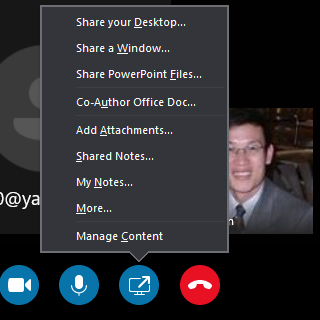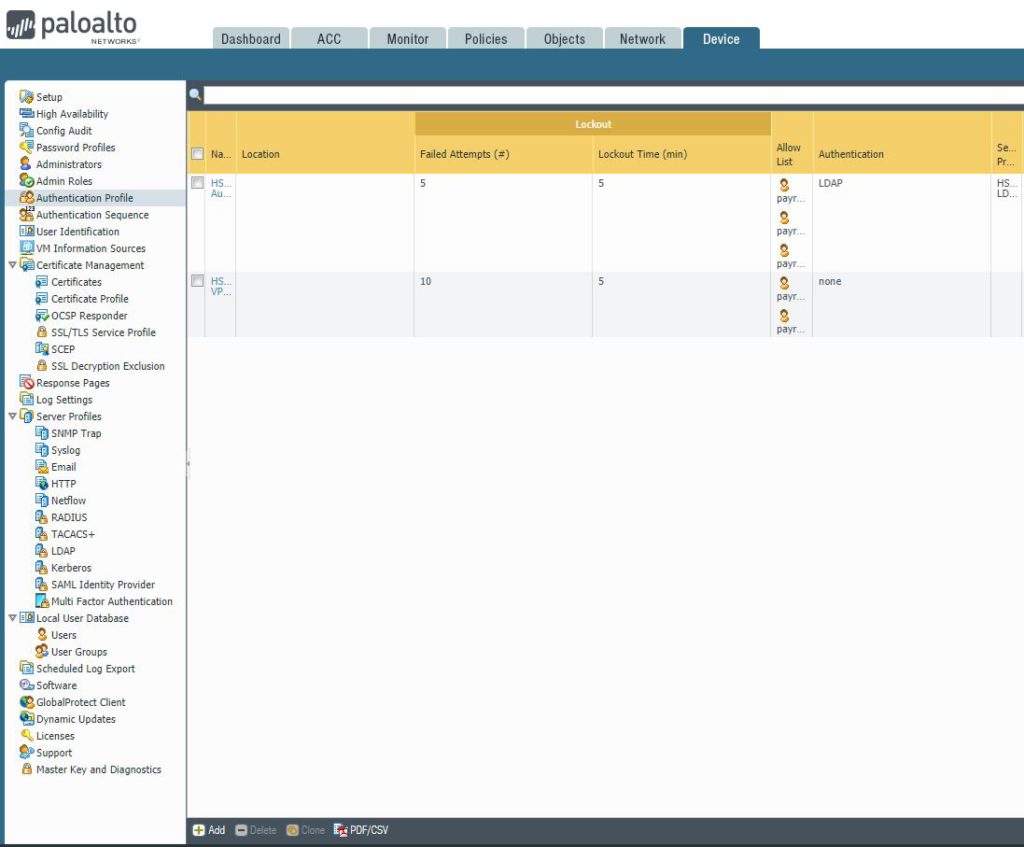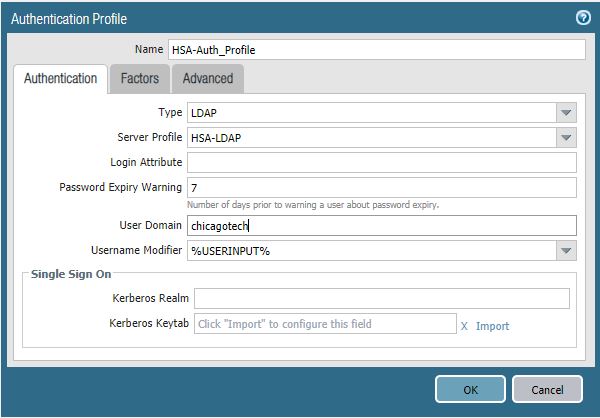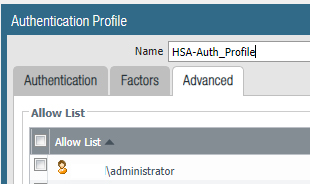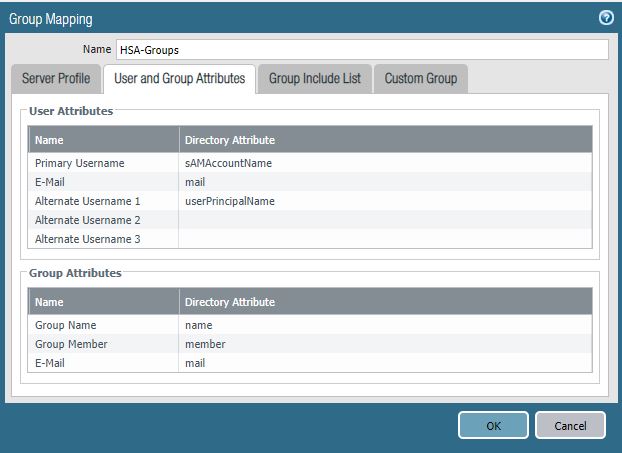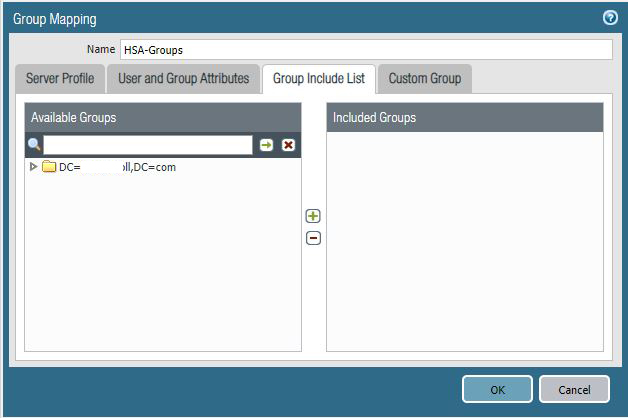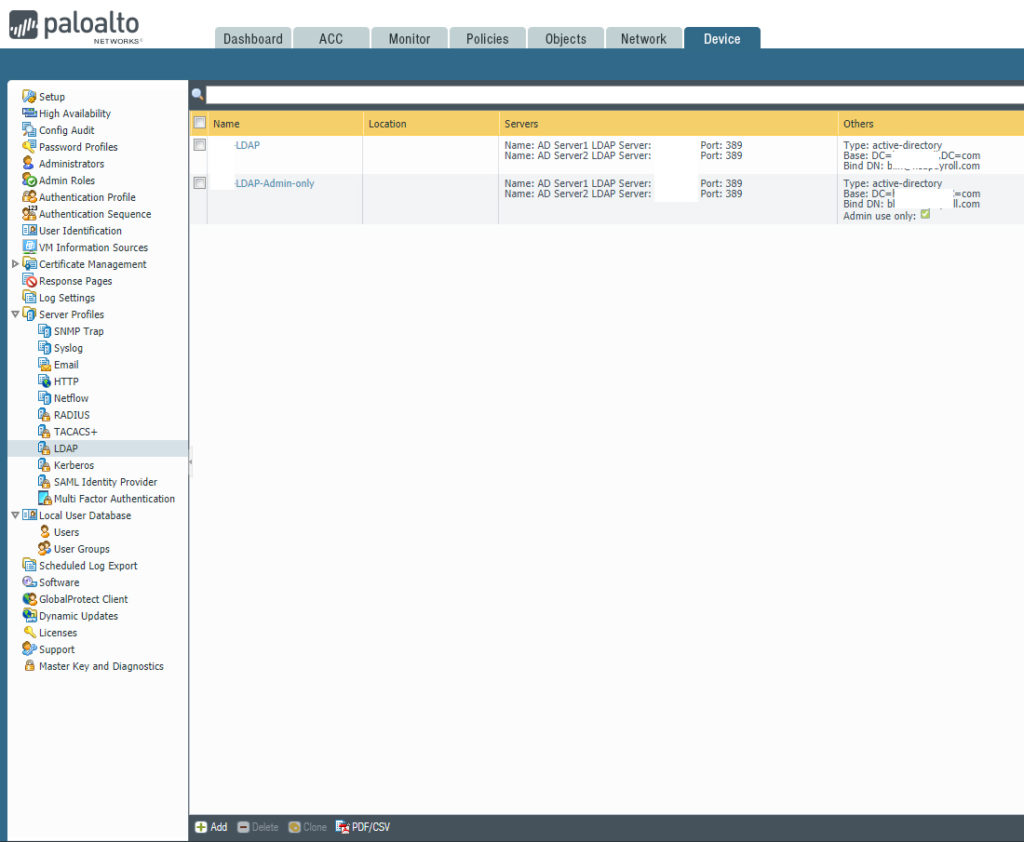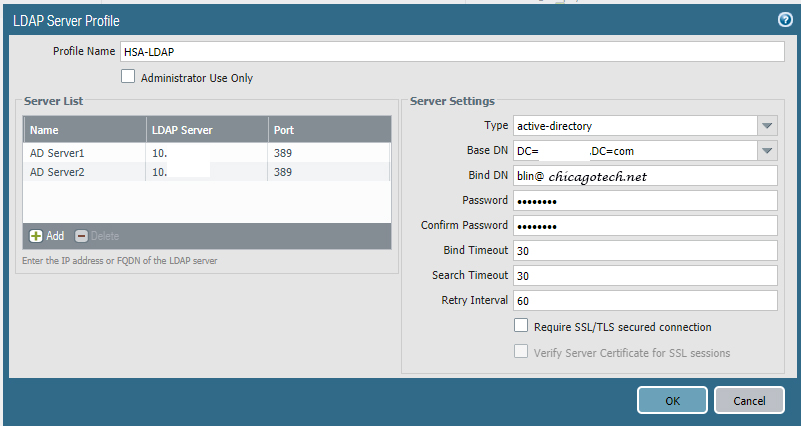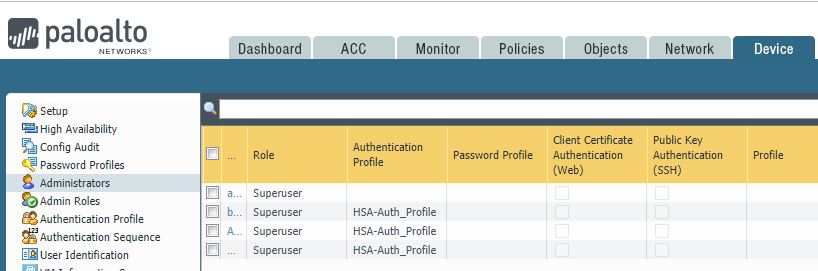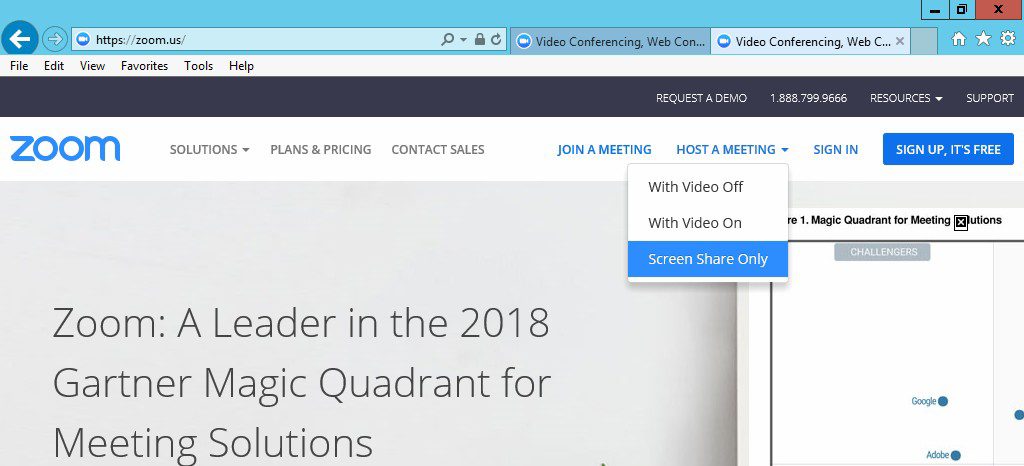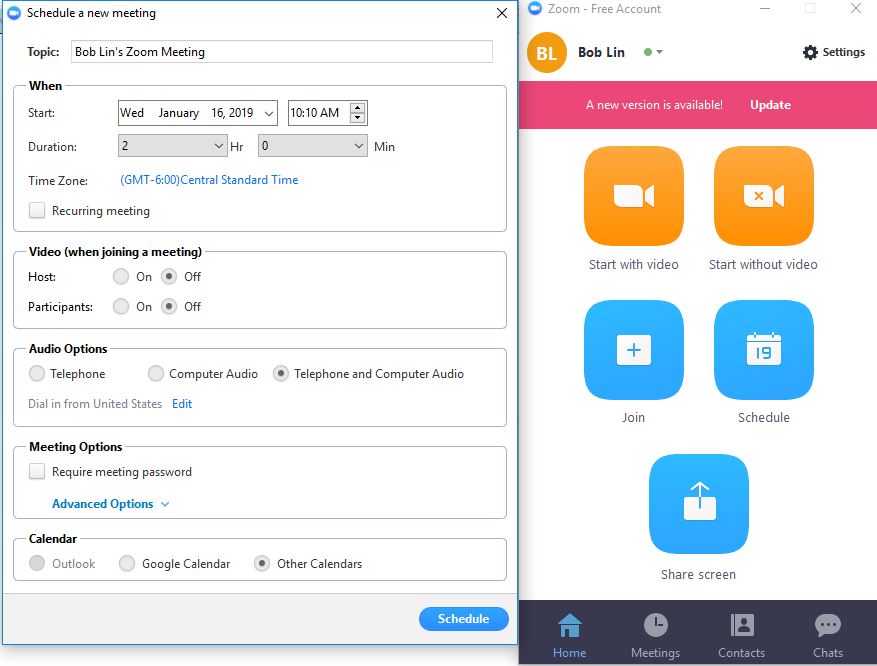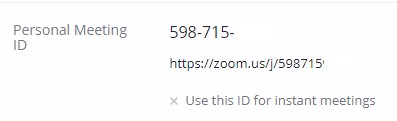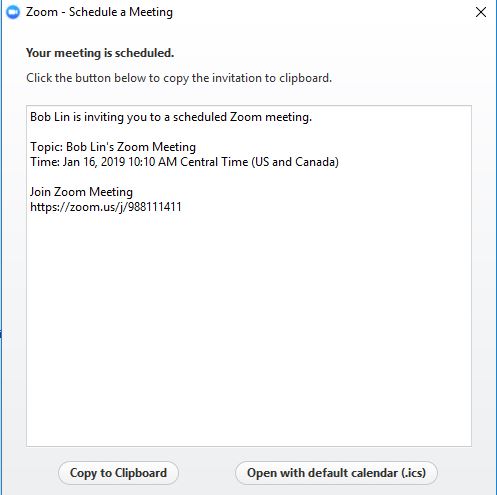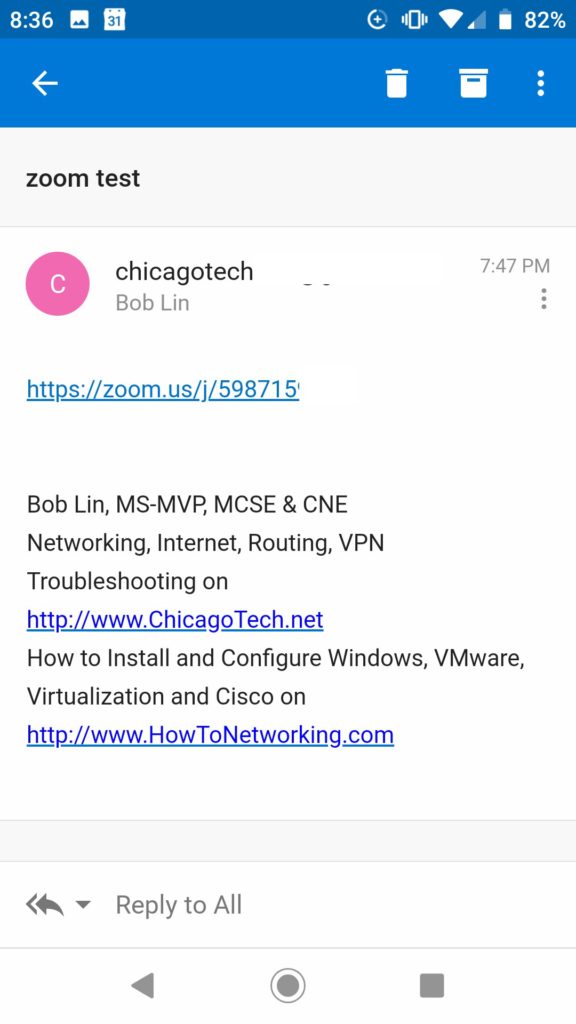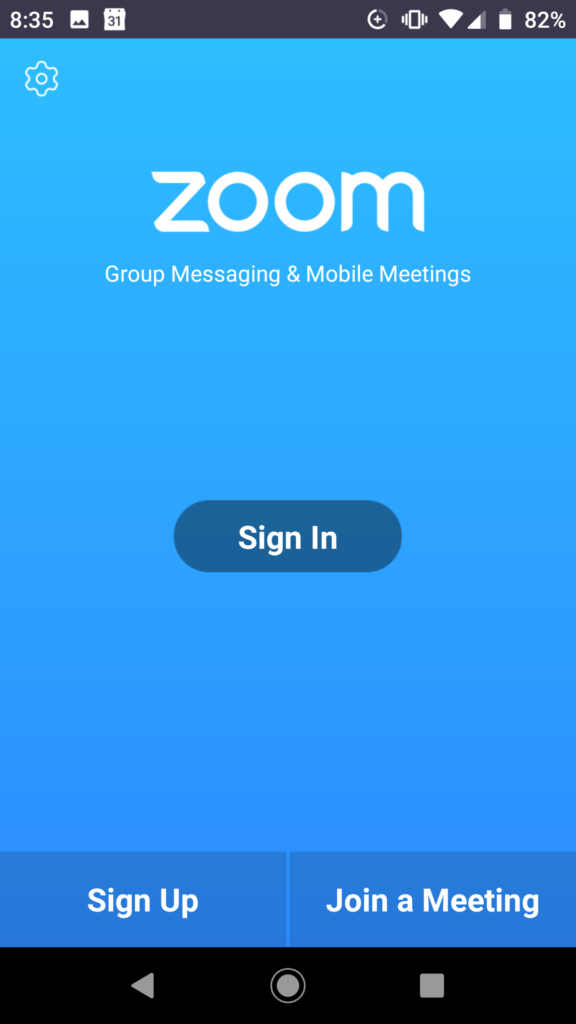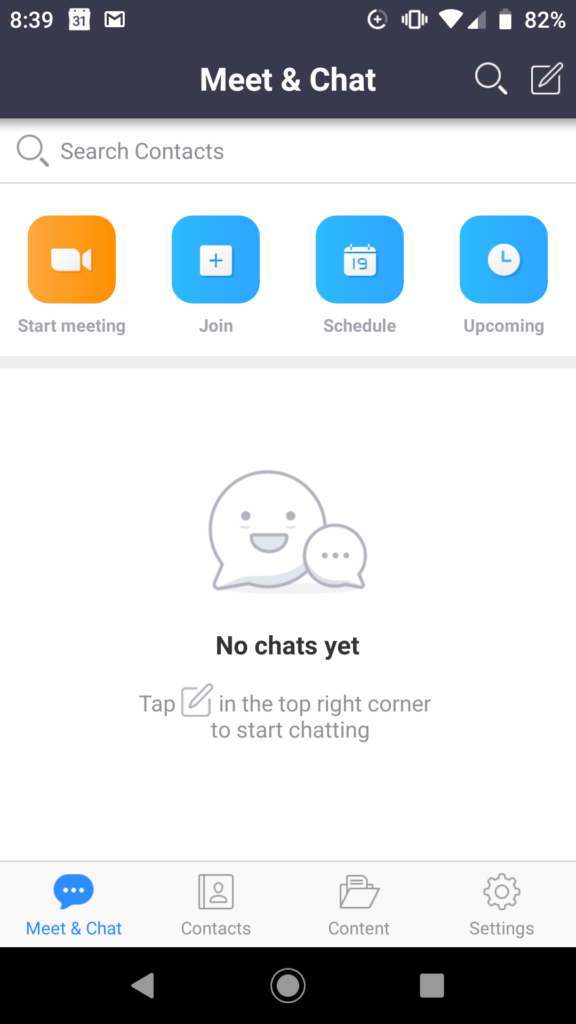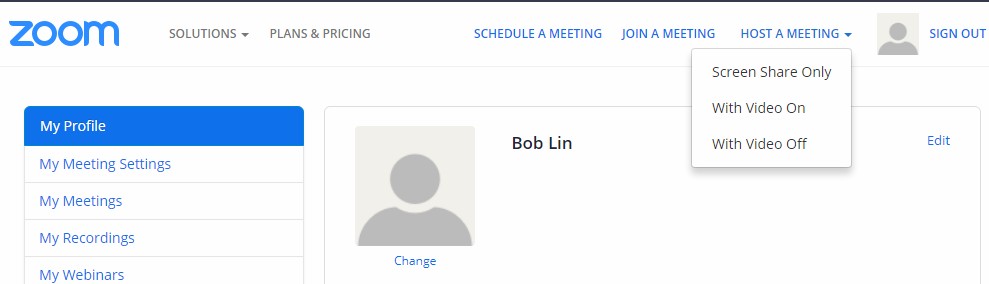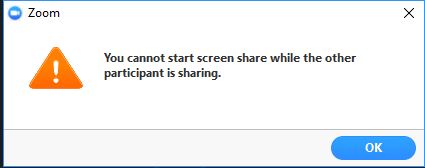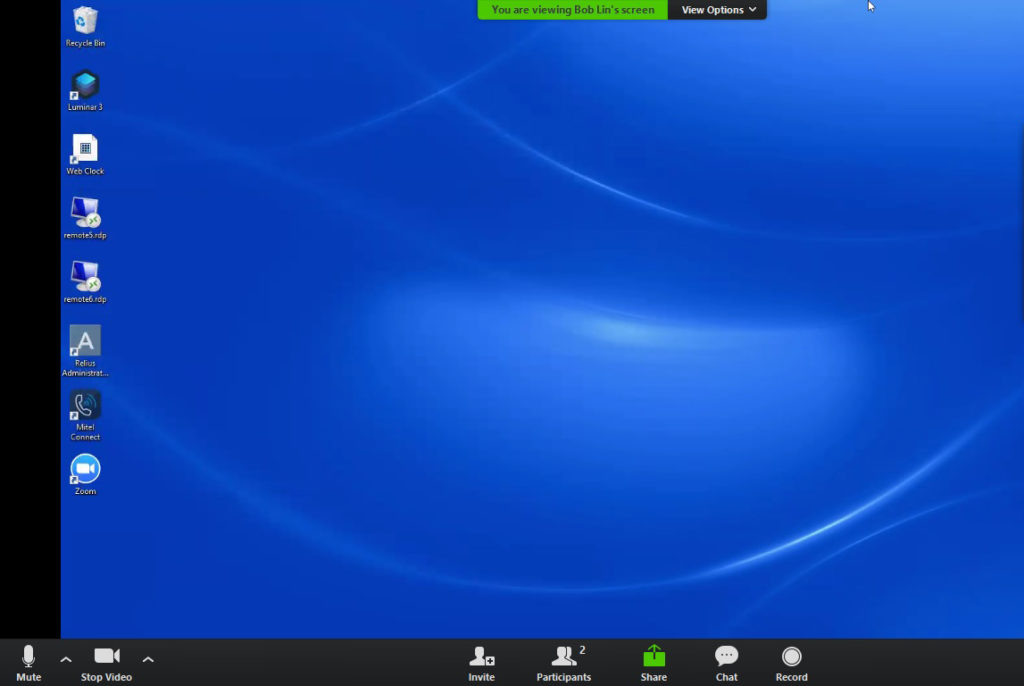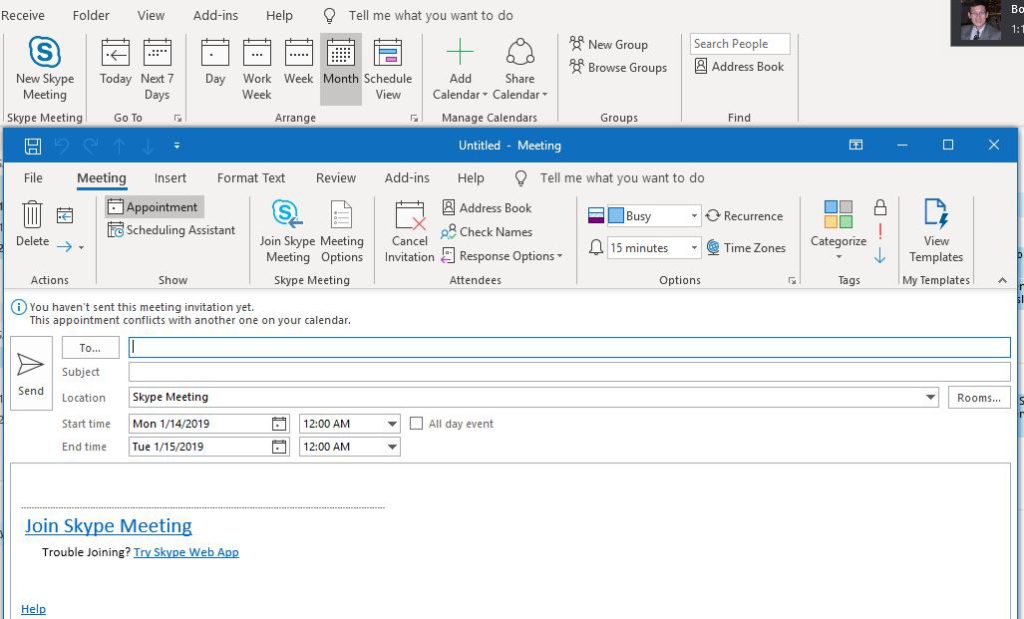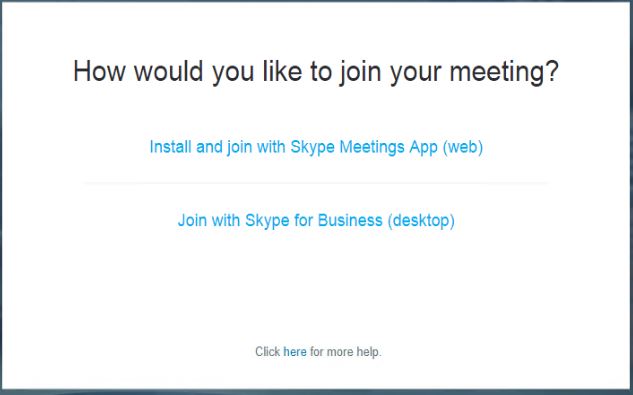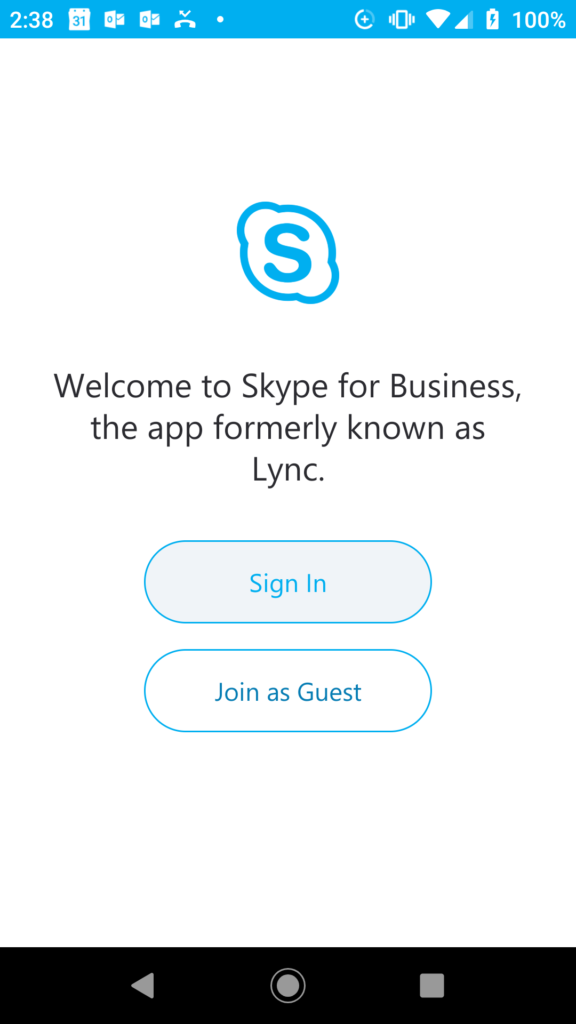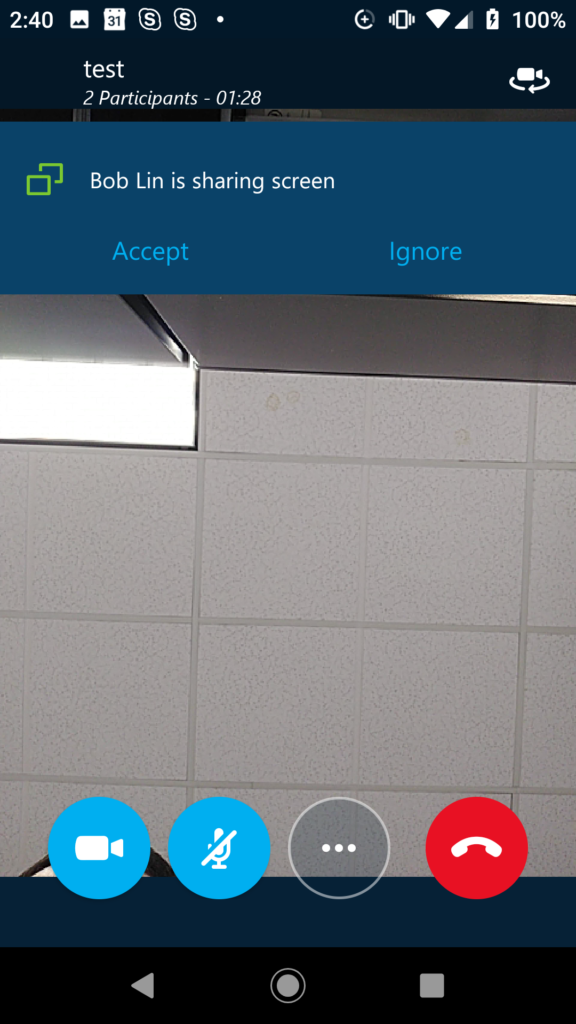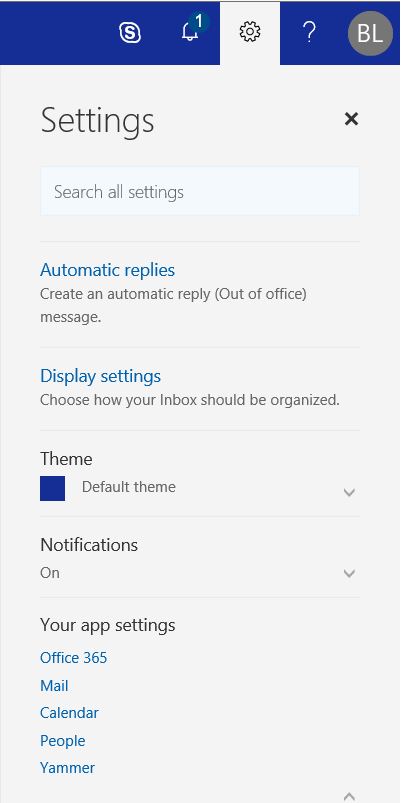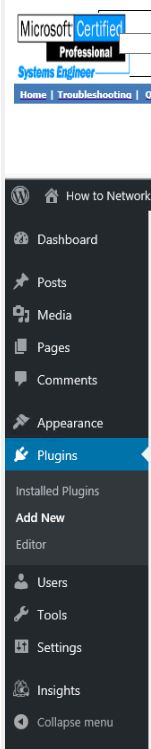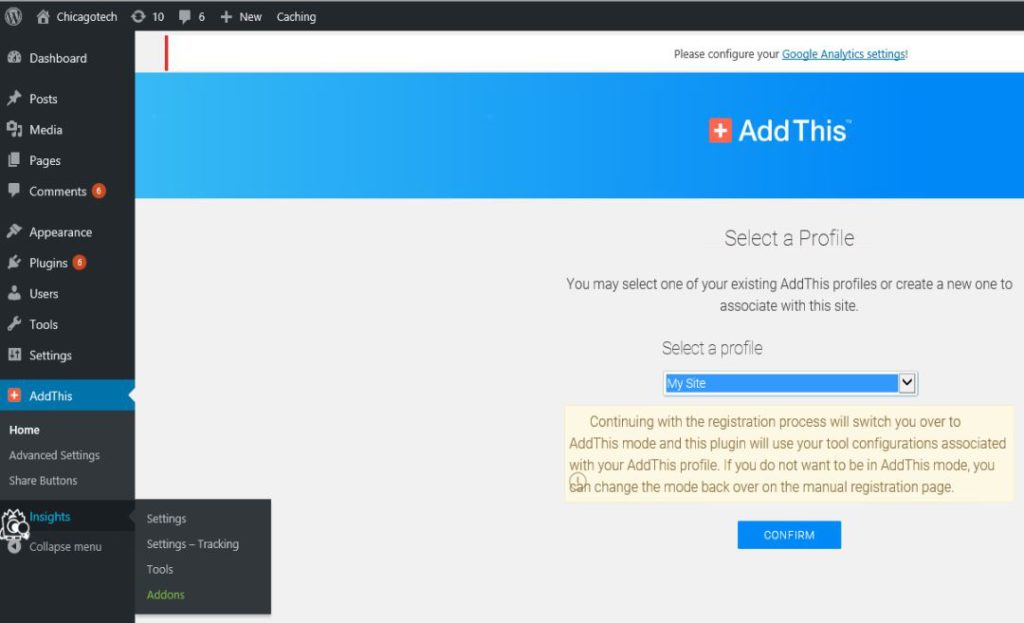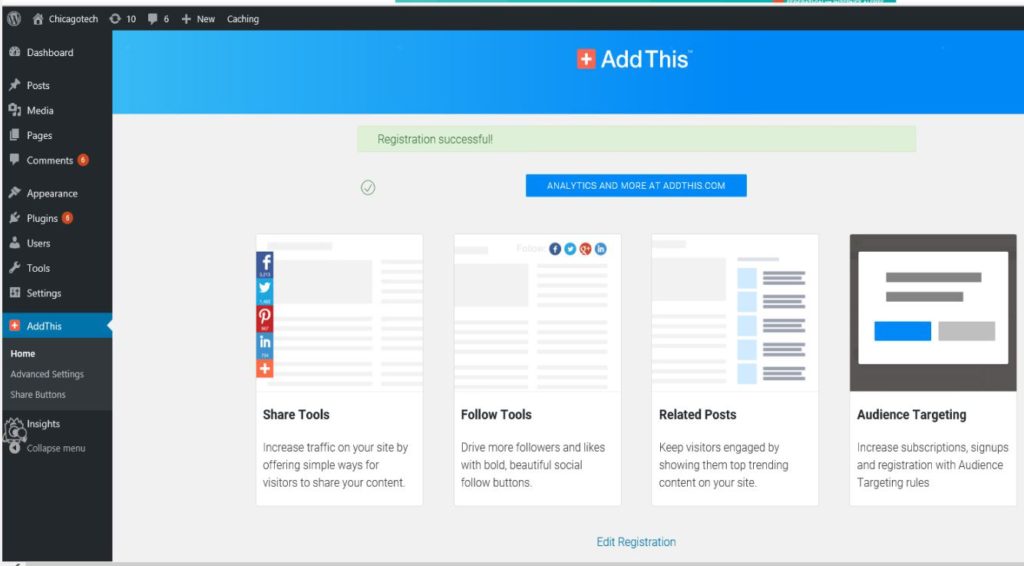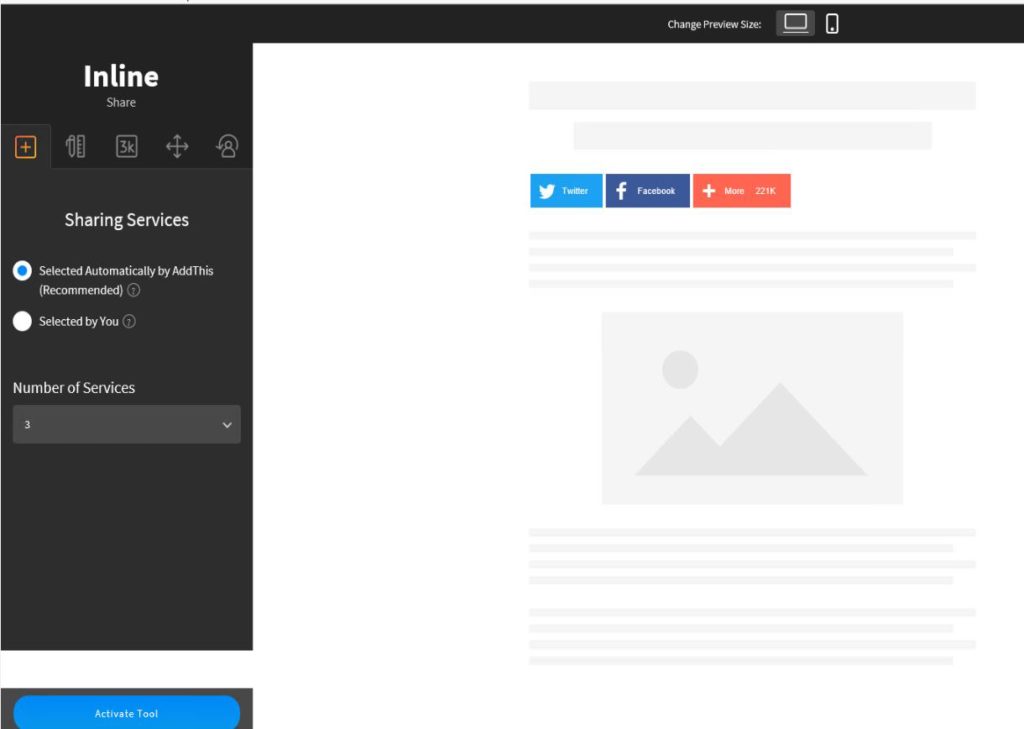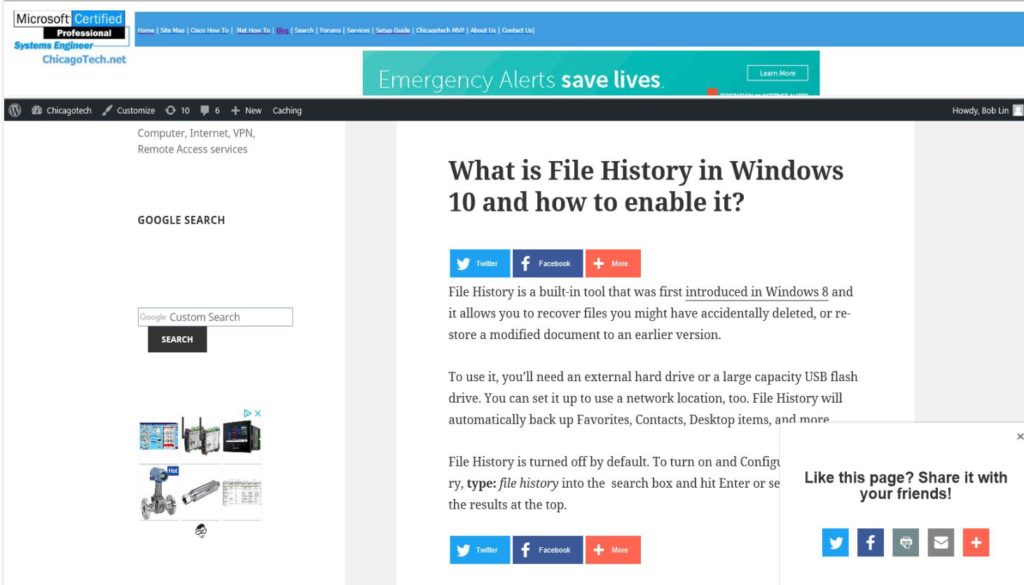Q: Can you show me how to use use Skype in Mac as client?
chicagotech.net: To use Skype in Mac, yo uneed Mac OS X/MacOS 10.9 or higher. Here is how.
- Download Skype from this link: download Skype for Mac or copy this link: https://www.skype.com/en/get-skype/
- Click Get Skype for Mac.
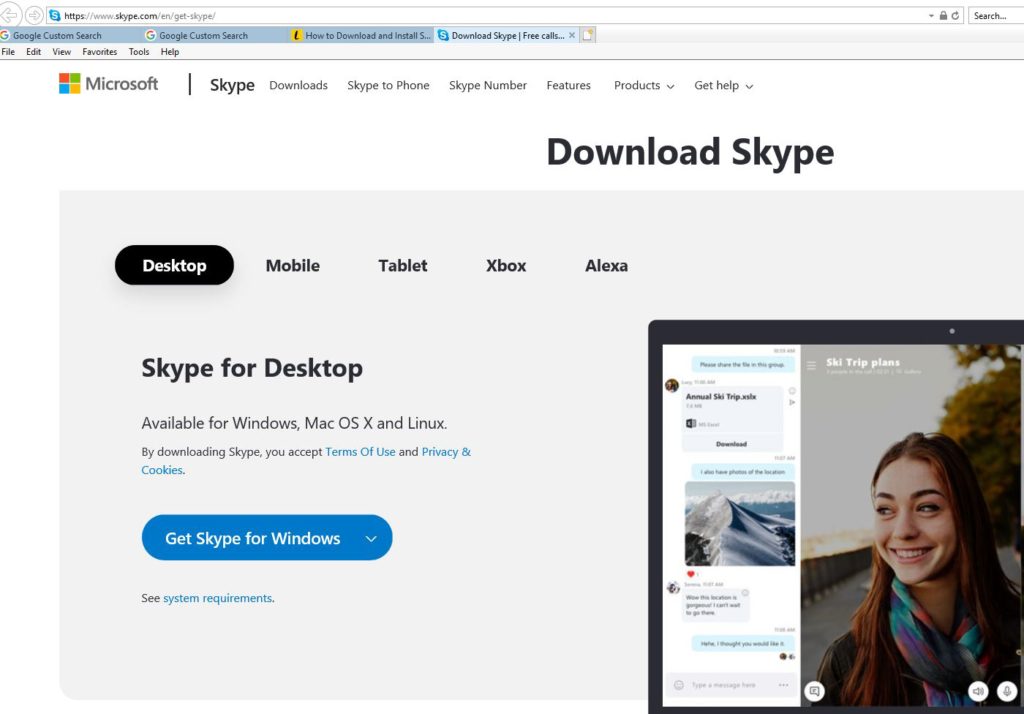
3. After download, open the Downloads folder and double-click the Skype for Mac installation file to start the installation process.
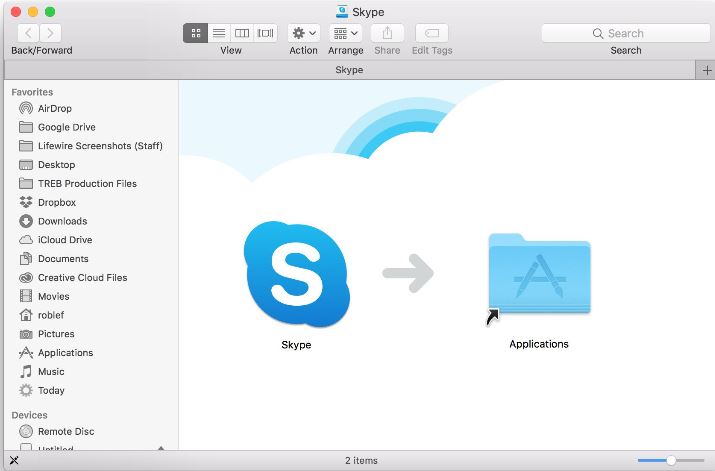
4. After you double-click the installation file, a Finder window opens prompting you to add the Skype app to your Applications folder. Drag the Skype logo to the Applications folder on that screen.
5. When you receive the invitation, click on Join Skype Meeting link to access it.
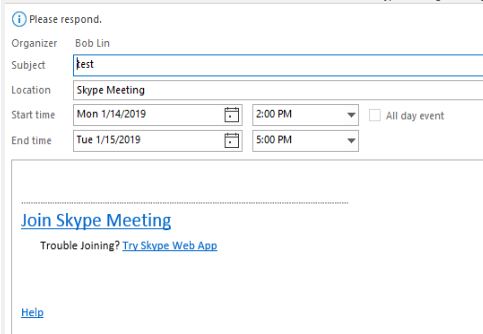
6. You should have two options to join the meeting: Sign in and as Guest. Note: you can login use Microsoft account, Facebook account or create a new account on Skype.
7. Now, join your meeting.