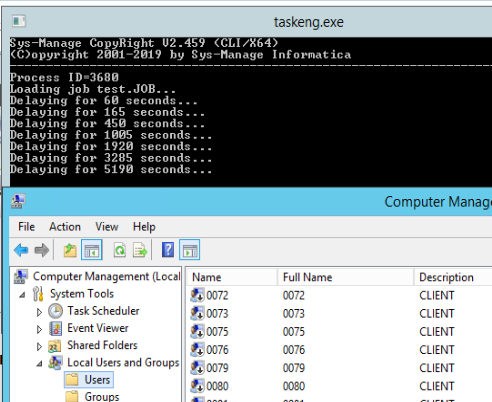Use show location command, foe example
show location ip 16.62.78.202
16.62.78.20
United State
Use show location command, foe example
show location ip 16.62.78.202
16.62.78.20
United State
Situation: The client has Paloalto firewall block all foreign counties. However, they may want to allow to access foreign countries’ website.
Resolution: Add those foreign countries’ IP addresses to the block list exception. In this example, we will configure a rang IP addresses as a group.
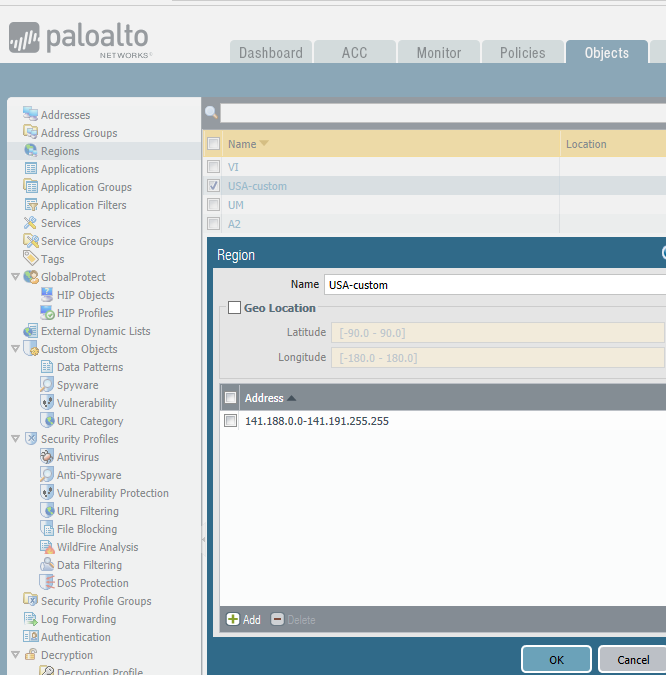
2. Go to Policy>Security, select Outbound Blocked countries. add the group name we created in Objects, USA-custom in our example.
3. Run Commit to save the settings.
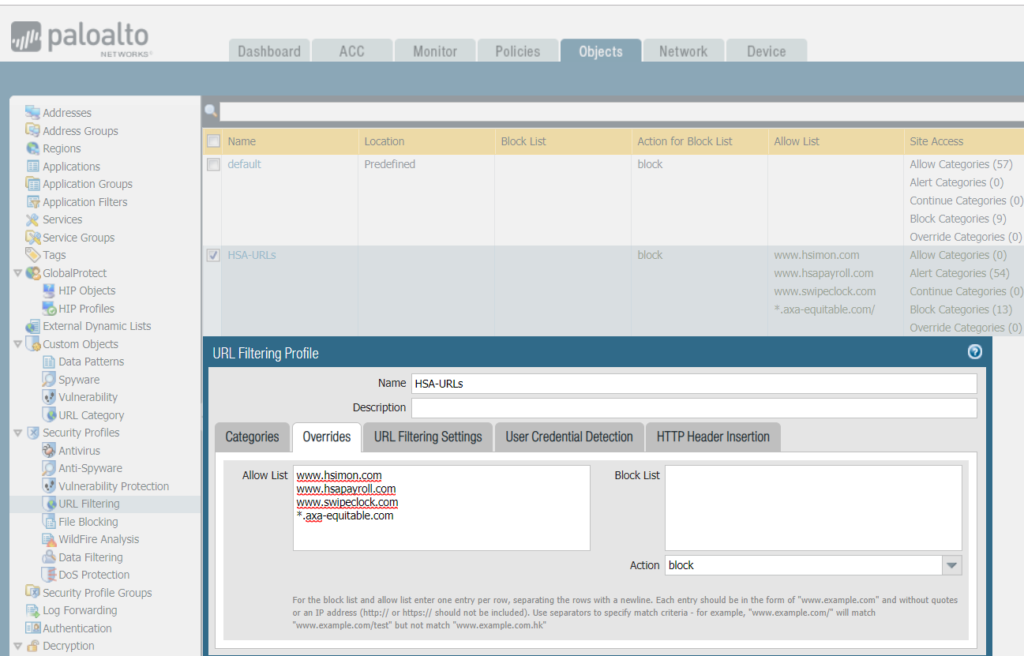
Situation: The client uses WordPress 5.0.1. In the post editor, he doesn’t have add images option and Add block icon is grayed out.
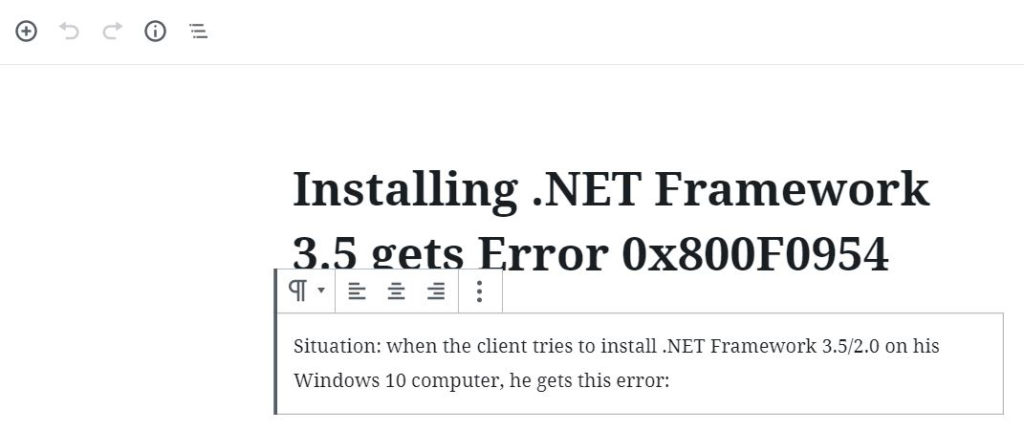
Troubleshooting: It may be that he disable Visual Editor. To check the settings, go to Users>User Profile. Make sure Disable the visual editor when writing is not checked.
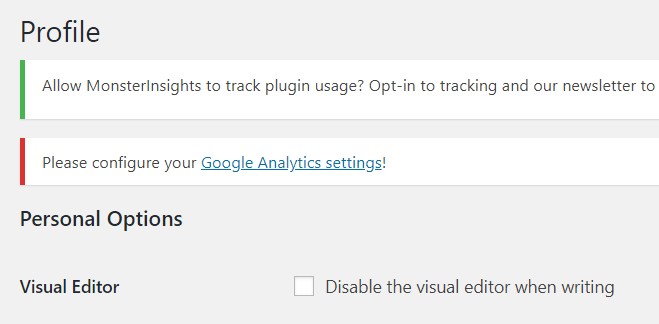
Situation: The client uses WordPress 5.0.1. He doesn’t have Visual Editor. All he has is HTML Editor as shown below..
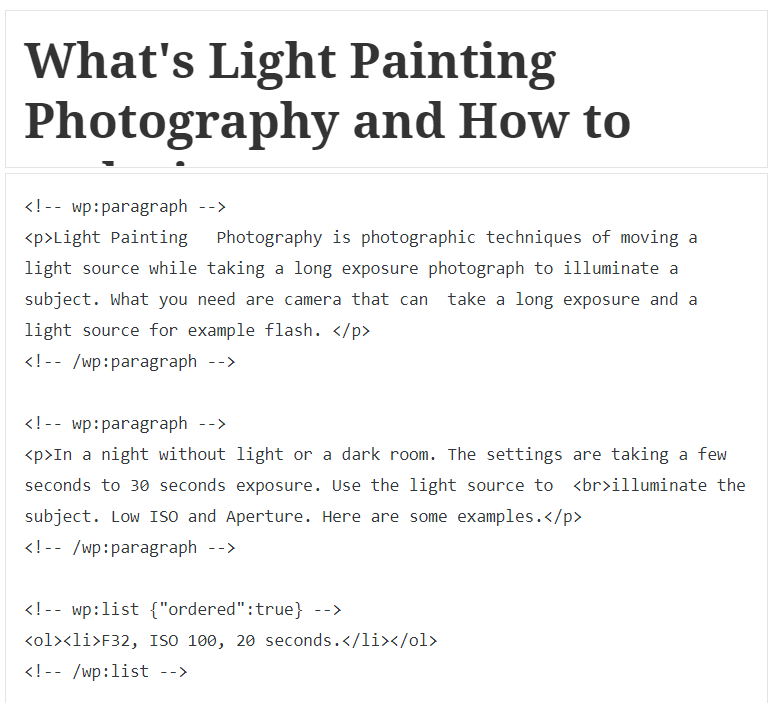
Troubleshooting: It may be that he disable Visual Editor. To check the settings, go to Users>User Profile. Make sure Disable the visual editor when writing is not checked.
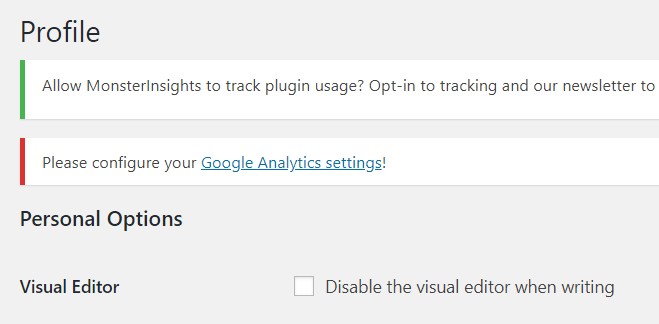
If you want to disable WSUS policy on your workstation, here is how.
Situation: One of users has a many important clients and the Office 365 spam filter keeps sending his client’s emails to quarantine. The add clients email to spam white-list doesn’t work for him. He would like to add a rule to pass the quarantine and send all possible spam email to his junk folder.
Here is how.
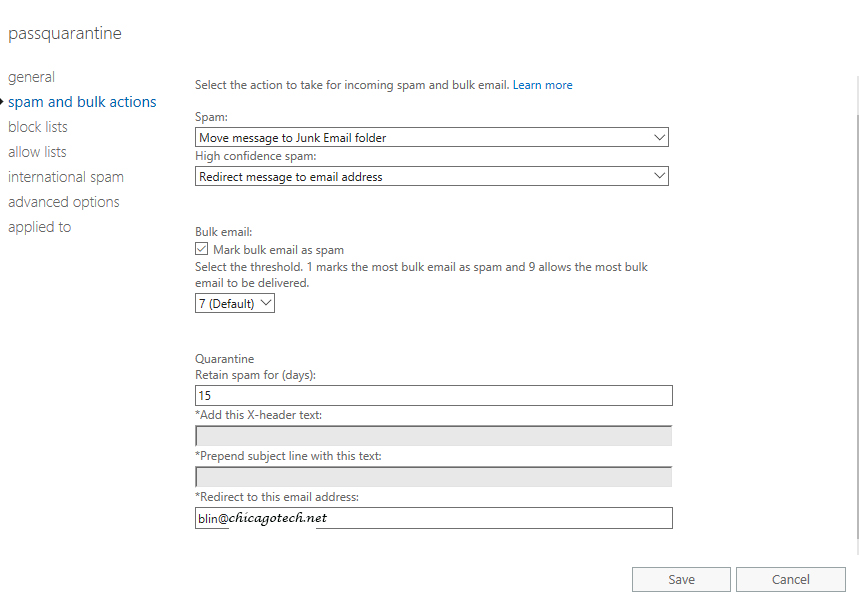
5. In applied to, select the recipient.
6. Save the policy and assign Priority (it should be before default policy).
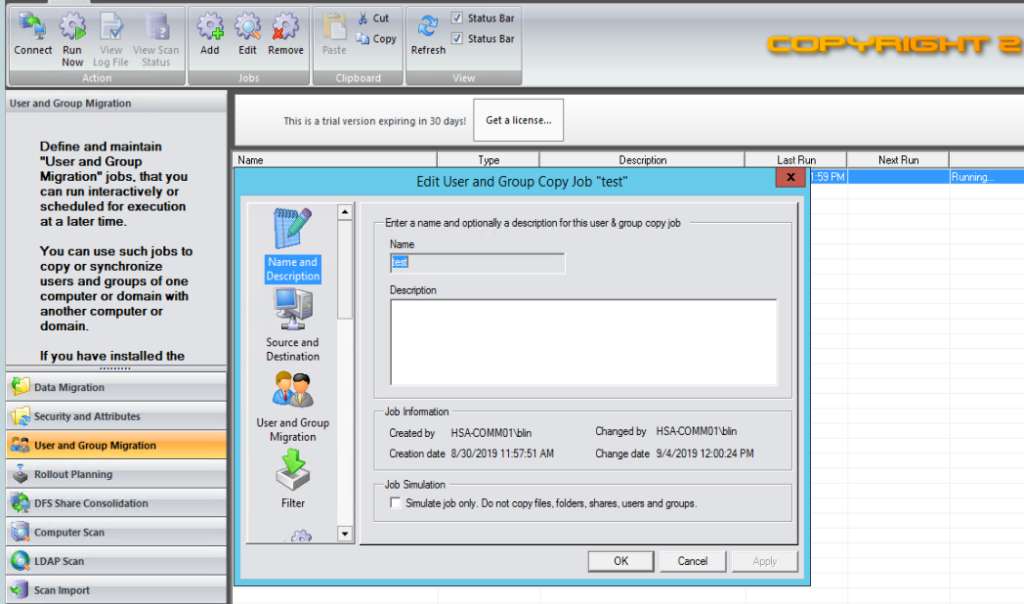
3. Select Source server and destination server.
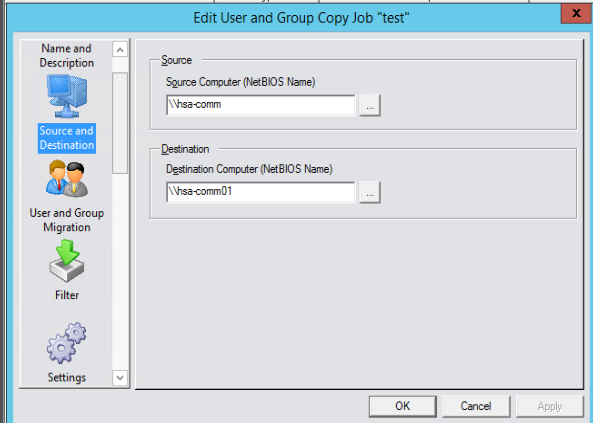
4. Select users and groups to be migrated.
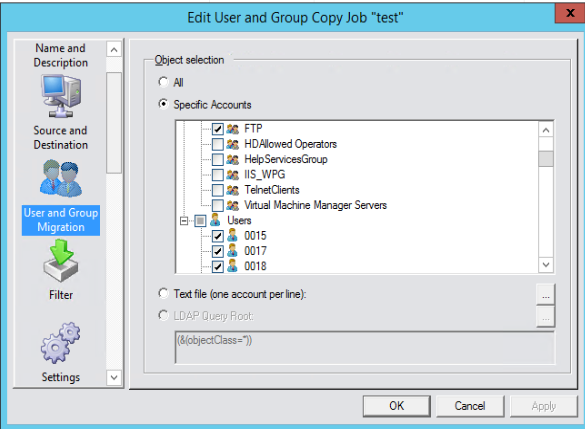
5. Follow the wizard to configure Filter.
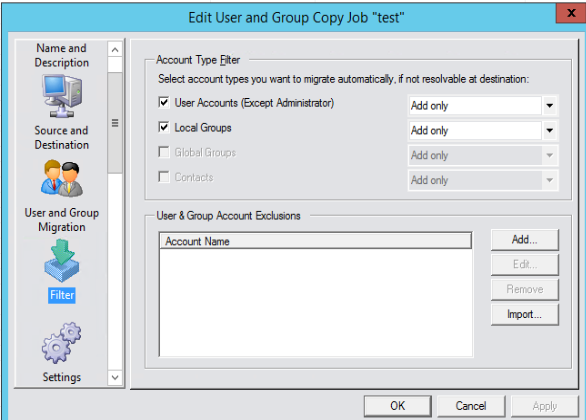
6. Name conversion, group memberships, password in Settigns.
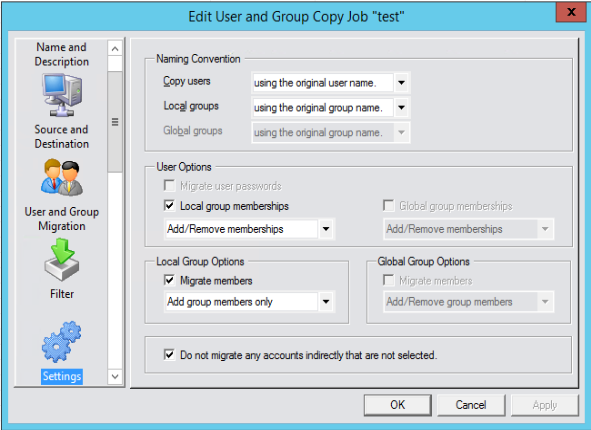
7. User home and Profile Path in User Environment.

8. Skip AD Options, Attribute Inc. & Exc, Advanced, Scripting.
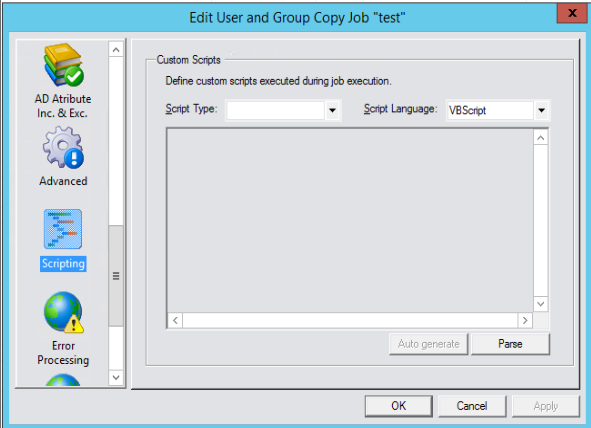
9. You can create error log file.
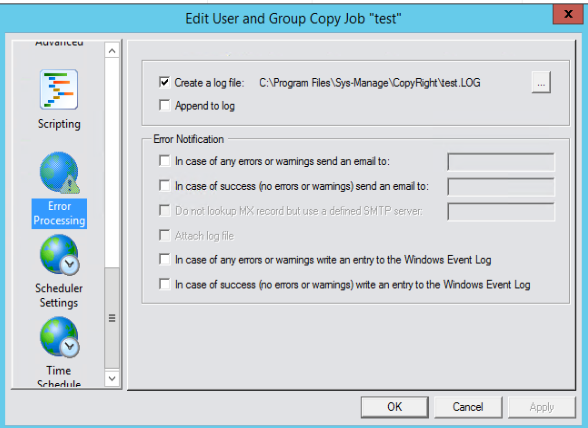
10. Setup Scheduler Settings and Time.
11. When it starts the process, you can see the migrated user accounts.