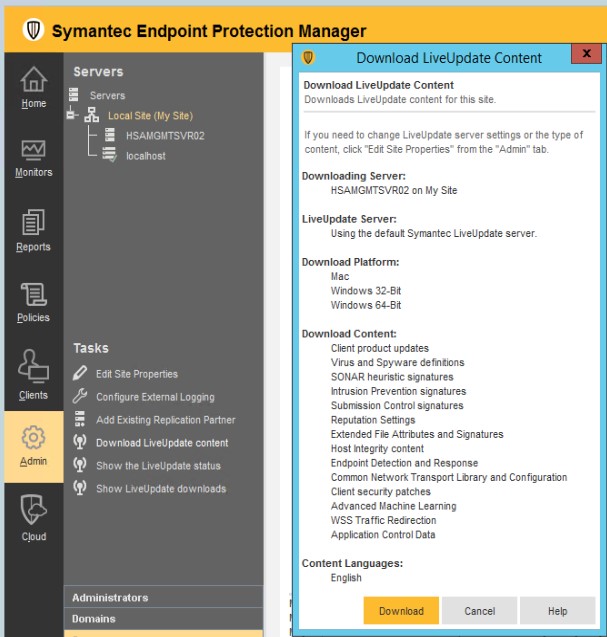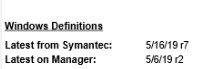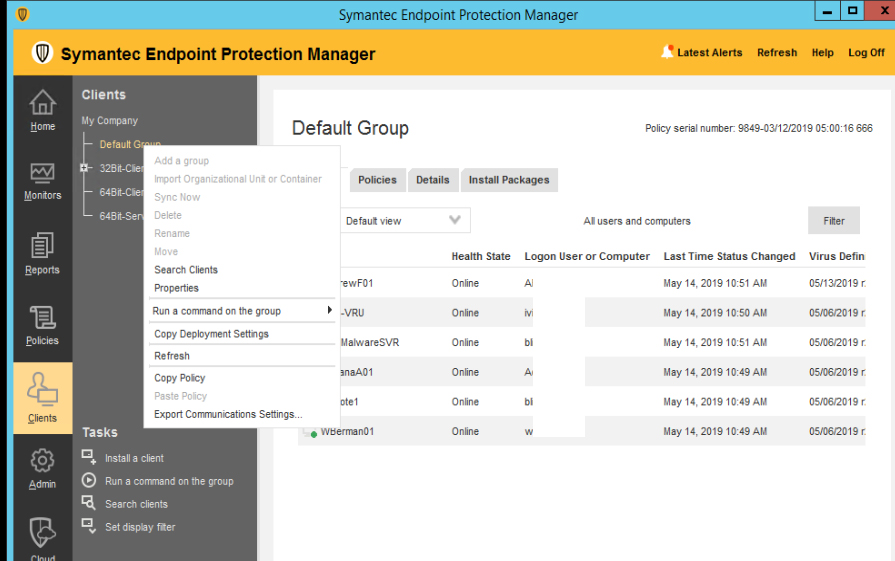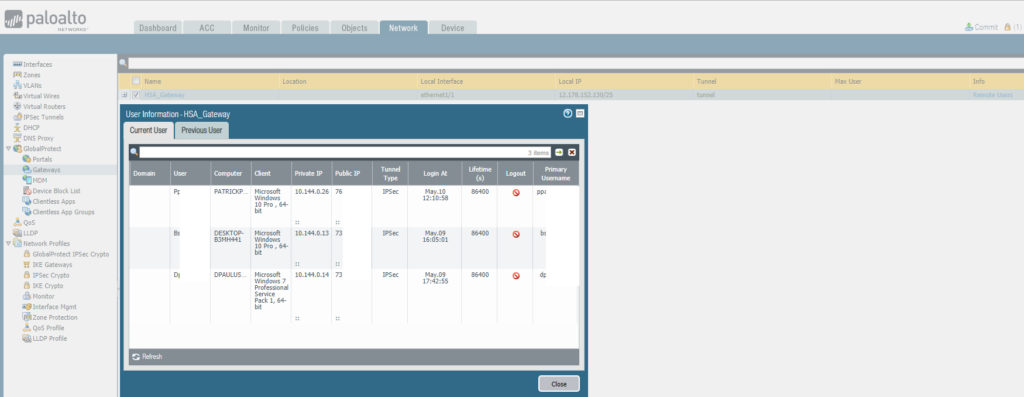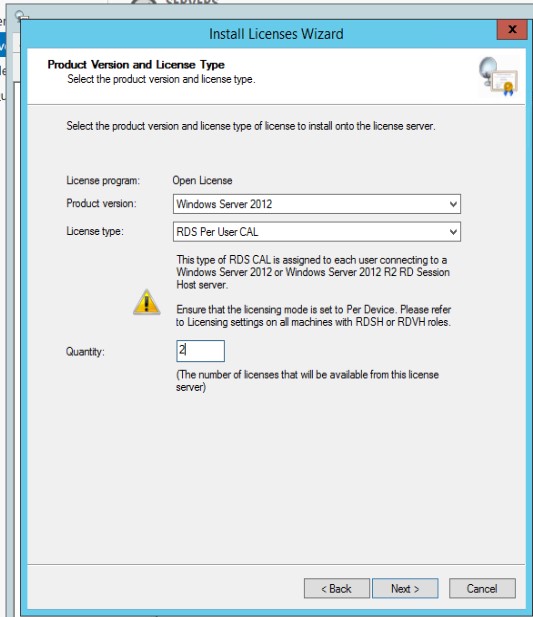Q: How to use the robocopy command to copy folder and files that only changed last two months, and new files never be copied?
Chicagotech.net: You can use /XO combine with /Maxage options. With these two options, you will copy all new files and modified files in 60 days.
/MAXAGE:n :: MAXimum file AGE – exclude files older than n days/date.
/XO :: eXclude Older files.