|
How to Set Up Windows Server as a SMTP Relay Server
This article descript how to configure your internal
Windows servers that would need to send emails to all domains on the
Internet. It is recommended to only allow the minimum, necessary hosts to
openly relay to all domains.
1. Run IIS.
1. Right click on the Default SMTP Virtual Server and
select Properties.
2. On the Access tab, click Relay.
3. Click Only the list below, click Add,
and then add the hosts that need to use this SMTP host to send email. On the
dialog box that appears, you have the following options:
o Single computer: Specify one particular host that you want to relay off of
this server. If you click the DNS Lookup button, you can lookup an IP
address of a specific host.
o Group of computers: Specify a base IP address for the computers that you
want to relay. You have to specify the octets in the IP address for hosts
that you will allow to relay. For example: If the IP address is 192.68.7.21,
and you want any hosts with the first two octets 192.68 to relay, specify
255.255.0.0 for the subnet mask.
o Domain: Select all of the computers in a domain by domain name that will
openly relay. This option adds processing overhead, and might reduce the
SMTP service performance because it includes reverse DNS lookups on all IP
addresses that try to relay to verify their domain name.
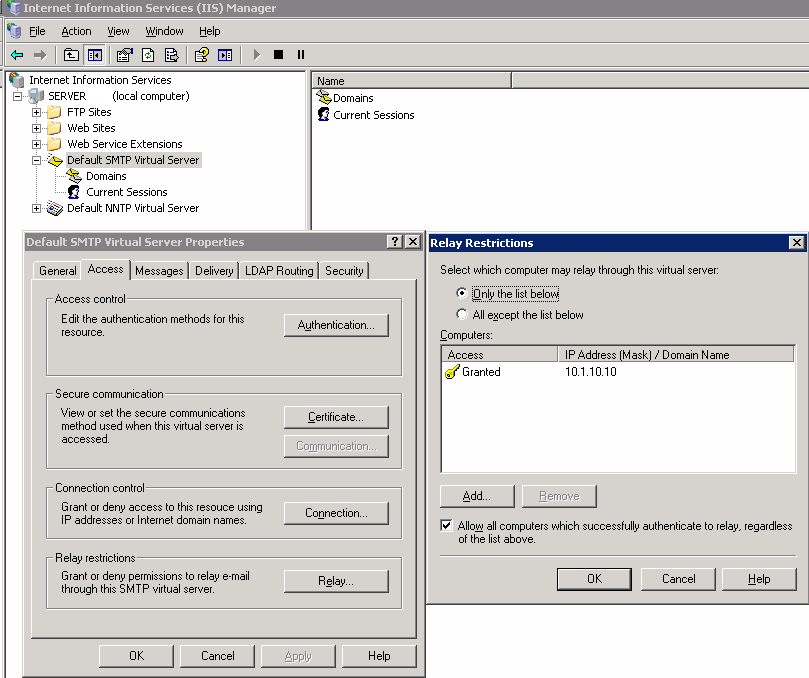
Post your questions, comments, feedbacks and suggestions
Contact a consultant
Related Topics
|
|

This web is provided "AS IS" with no warranties.