|
How to move Office SharePoint Server 2007 Data
from C to D
1.Run Central Administration, navigate to
Operations>Topology and Services>Services on server.
2. Stop all the services
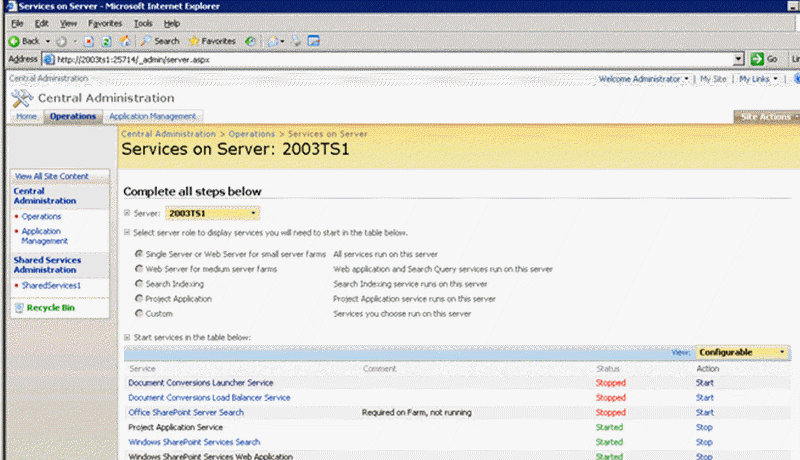
3. OpenIIS.
4. Stop all the running services under Web Sites.
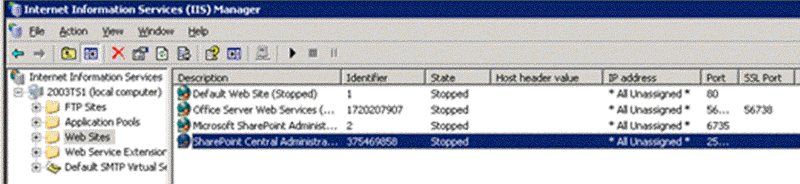 5. Go to>Control Panel>Administrative tools>Services
5. Go to>Control Panel>Administrative tools>Services
6. Stop the following services
Windows SharePoint Services Timer
Windows SharePoint Services Administration
Windows SharePoint Services Tracing
Windows SharePoint Services VSS Writer
Office Document Conversions Launcher Service
Office Document Conversions Load Balancer Service
Office SharePoint Server Search
Microsoft Single Sign-on Service
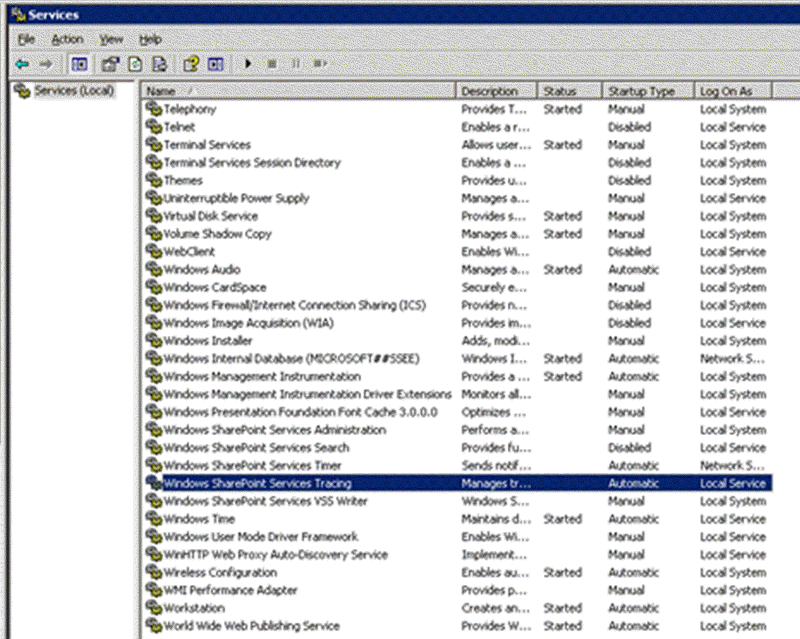
7. Open SQL server management studio (download Microsoft SQL Server Express
Studio if you are running SQL Server express.
8. Right click on the respective database and select Detach
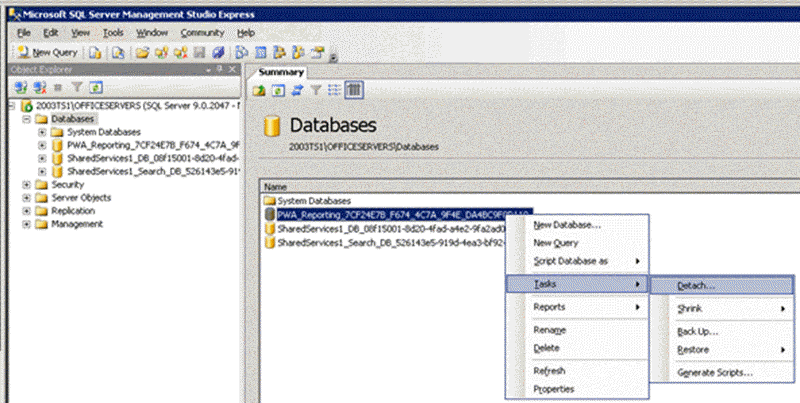
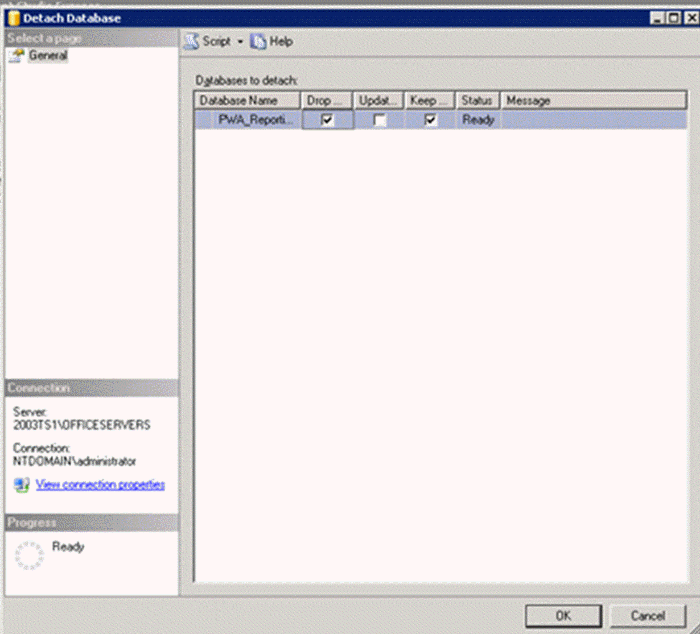 ; ;
9. Repeat step-9 for all DB
10. Close all applications
11. Open C:\Program Files\Microsoft SQL Server\MSSQL.1\MSSQL\Data if you are
running Microsoft SQL Server or C:\Program Files\Common Files\Microsoft
Shared\Web server extensions\12\MSSQL.1\MSSQL\Data if you are running
Microsoft SQL Server Express.
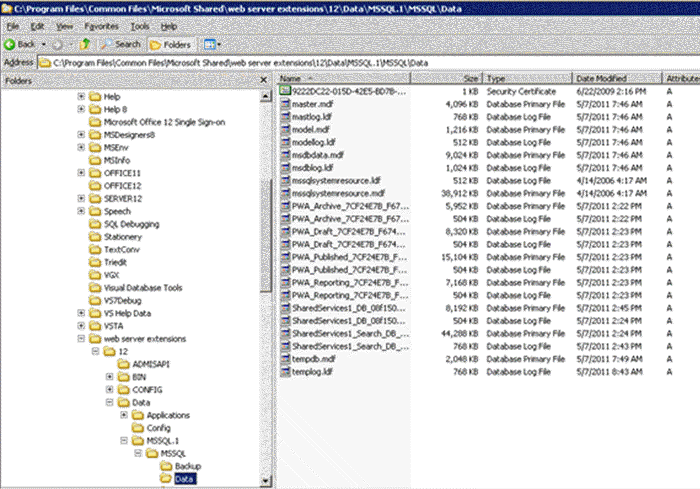
12. Copy all the .mdf and .ldf files to the destination folder (the system
files cannot be moved).
13. Open SQL server management studio.
14. Right click on the Databases and select Attach
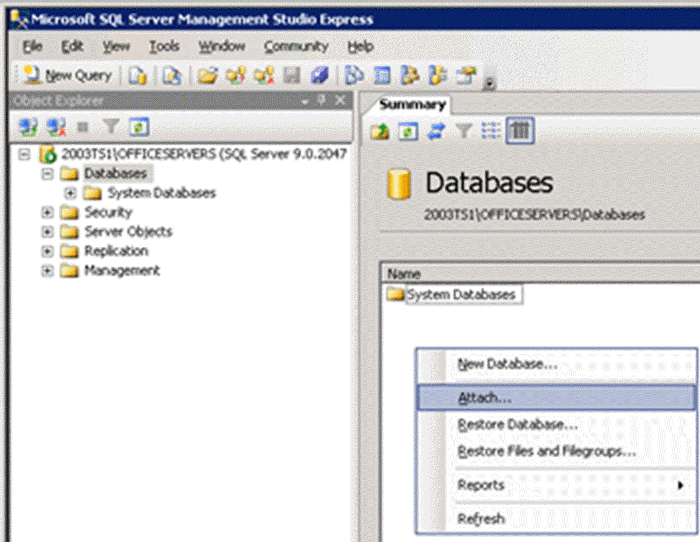
15. Reattach all the detached databases from the destination folder.
16. Restart all the above stopped services
17. Now you can delete the copied/moved files from step-12.
Post your questions, comments, feedbacks and suggestions
Contact a consultant
Related Topics
|

This web is provided "AS IS" with no warranties.