|
How to create a virtual network
on Hyper-V
1. Open Hyper-V Manager from Administrative Tools.
2. From the Actions menu, click Virtual Network Manager.
3. Under Create virtual network, select the type of network you want to
create.
4. Click Add. The New Virtual Network page appears.
5. Type a name for the new network. Review the other properties and modify
them if necessary.
6. Click OK to create the virtual network and close Virtual Network Manager,
or click Apply to create the virtual network and continue using Virtual
Network Manager.
| • |
A legacy NIC works without installing a virtual machine driver
because the driver is already available on most operating systems.
The legacy NIC emulates a physical network adapter, multiport DEC
21140 10/100TX 100 MB. A legacy NIC also supports network-based
installations because it includes the ability to boot to the
Pre-Boot Execution Environment (PXE). The legacy NIC is not
supported in the 64-bit edition of Windows Server 2003 or the
Windows XP Professional x64 Edition. If the NIC doesn't on Virtual
computer, you may need to install Integration services. Or check
this post:
NIC doesn't work in Hyper-V guest server
|
| • |
After you install Hyper-V and create an external virtual network,
your computer will operate differently. After installation, the
parent partition uses a virtual network adapter to connect to the
physical network. When you look at Network Connections on the
parent partition, you will see the original network adapter and a
new virtual network adapter. The original physical network adapter
has nothing bound to it except the Microsoft Virtual Network Switch
Protocol, and the virtual network adapter now has all of the
standard protocols and services bound to it. The virtual network
adapter that appears under Network Connections will have the
same name as the virtual network switch with which it is associated.
It is possible to create an internal virtual network, which will
expose a virtual network adapter to the parent partition without the
need to have a physical network adapter associated with it. Hyper-V
only binds the virtual network service to a physical network adapter
when an external virtual network is created. However, networking
will get disrupted for a short period of time on the network adapter
when a virtual network gets created or deleted.
|
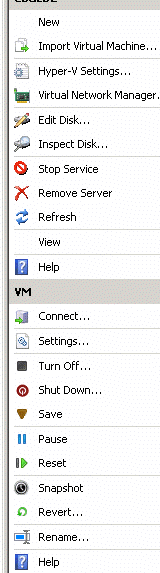
Previous
Next
Post your questions, comments, feedbacks and suggestions
Contact a consultant
Related Topics
Troubleshooting Windows Server 2008
How to connect to Virtual via windows 2008 physical
How to create and set up a virtual machine on
Hyper-V
How to install Hyper-V on Windows Server 2008
How to install Integration Services on Hyper-V
Requirements for Hyper-V
|
|

This web is provided "AS IS" with no warranties.