|
Veeam How to
Can we restore only the drives we want using Veeam Backup?
How to add Case Administrator in Veeam backup
How to add a VMware server to Veeam - Step by step with screenshots
How to configure Veeam Endpoint
Backup - Step by step with screenshots
How to configure Veeam Repository
How to export or save Veeam logs
How to forcibly stop jobs with stuck in ‘stopping’ status
How to force the credentials renew in Veeam DB
How to force Veeam Backup to run Full backup
How to move VMware VM using Veeam FastSCP
How to restore files from Veeam Backup
How to restore folders or files using Veeam File-Level Backup - Step by step with screenshots
How to create a Veeam backup Repository using shared folder
How to restore VHD/VHDX drive using Veeam full + increment
How to restore VM on Veeam Backup
How to restore VM using Veeam Backup - Step by step with screenshots
How to setup email notification on Veeam -
Step by step with screenshots
How to use Veeam Backup to VM on ESX
- Part 1
How to use VeeamZIP to backup VMware VM - Step by step with screenshots
use Veeam to backup iSCSI drive
Using Veeam to back up iSCSI drive
What’s Veeam Backup hardware requirement?
How to use Veeam Backup to VM on ESX
- Part 1
1. Login using root account.
2. Click Add Server to add the ESX host.
3. Click backup and enter backup name.
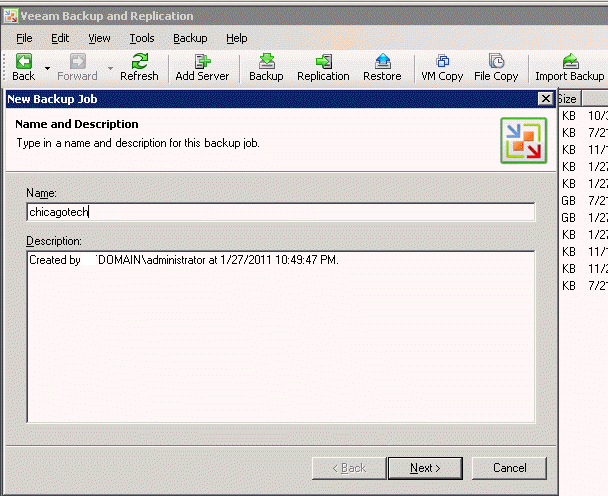
4. You will have 3 modes to choose. In our case, we want
to backup VM on a ESX host so that we select Virtual Aplliance.
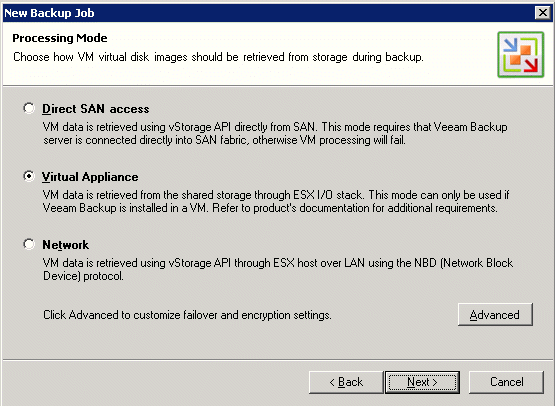
5. In the Virtual Machine, click Add to add the VM.
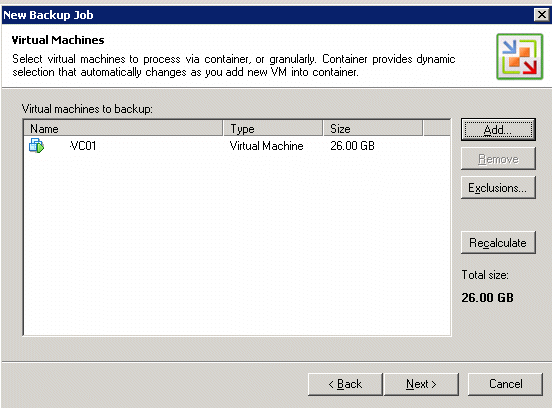
6. Specify backup destination. To edit additional backup
job settings, click Advanced.
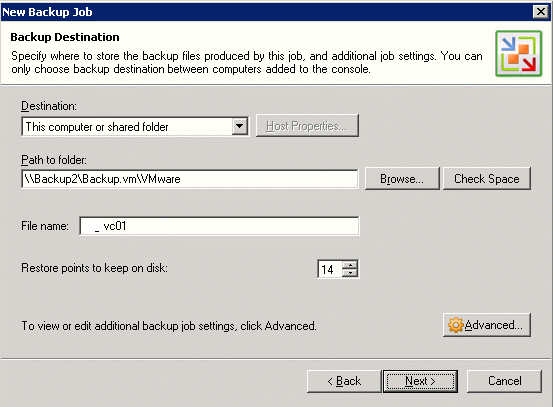
Next
Post your questions, comments, feedbacks and suggestions
Contact a consultant
Related Topics
|
