With Windows Quick Assist, you can establish a remote connection to a PC running Windows. Here is how.
To help someone you know by using Quick Assist
- Select Start , enter Quick Assist, then select it in the list of results (or press the Windows key + Ctrl + Q). Open Quick Assist
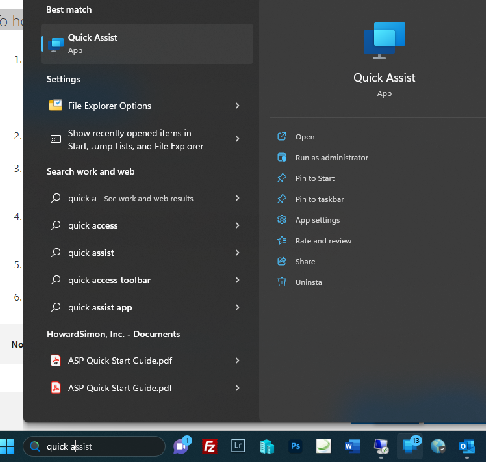
2. Select Help someone.
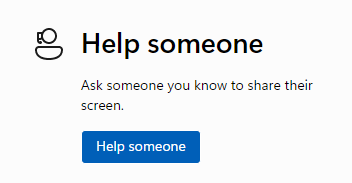
3. Share the 6-digit code with the person you’re helping.
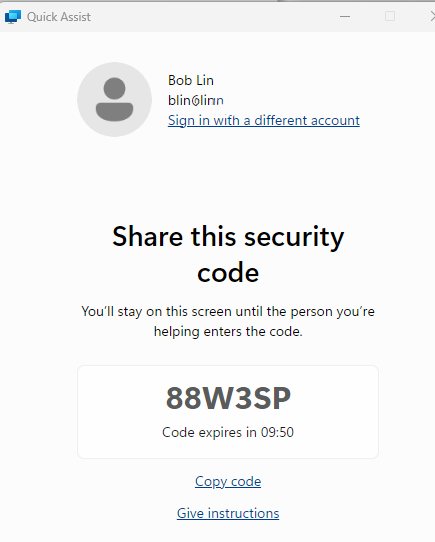
4. The person who needs help enters and then click on Submit.
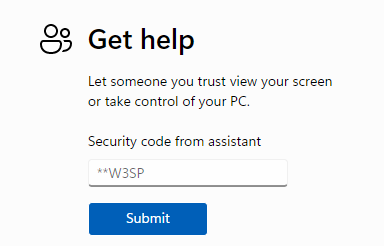
5. When you’re connected and helping someone, you can use different tools in Quick Assist if you like, such as a laser pointer, annotation, chat for typing messages, and more.
6. If you’d like to request full control of their PC, select Request control, then wait for them to allow it.
7. When you’re done helping them, select Leave.
To get help from someone you trust using Quick Assist
- Select Start , enter Quick Assist, then select it in the list of results (or press the Windows key + Ctrl + Q). Open Quick Assist
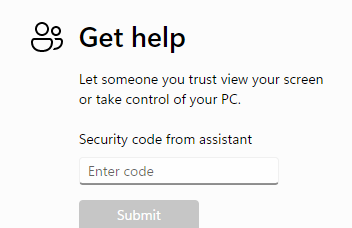
- In the Code from assistant box, enter the 6-digit code they gave you, then select Submit.
- To allow the connection and start sharing your screen, select Allow.
- When someone is helping you, they might request full control of your PC. If you want to allow it, select Allow.
To stop allowing full control, select Cancel control. - When you’re done getting help, select Leave.