|
Microsoft SQL How to
How to Check
for MSDE or SQL Server VersionHow to connect to SQL server from Access
How to create a Cleanup task linking to a SQL backup
task
How to create SQL Database backup using Maintenance
Plan
How to create SQL Cleanup to clean backup files
How to edit an operator using SQL Server Management
Studio - Step by step with screenshots
How to Monitor Memory Usage in Microsoft SQL
server
How to restore SQL 2005 database
How to Run SQL Database Backup
How to shrink Database in Microsoft SQL
How to Shrink a File (using SQL Server
Management Studio
How to shrink a file using SQL Server
Management Studio
How to view or change the recovery model of a SQL
database
Why and
How to Create SQL Transaction Log backup
How to connect to SQL server from Access
1. Open the pre-set Access.
2. Click File>Connection...
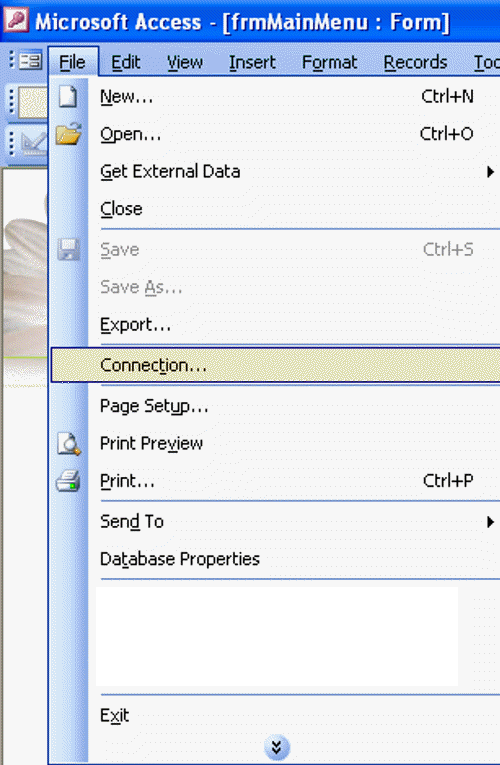
3. In the Data Link Properties, select or type the SQL
server name, username, password and database.
4. To make sure it has a good connecting, click Test
Connection.
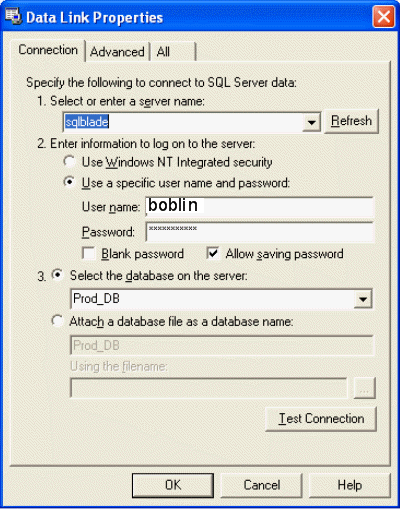
Post your questions, comments, feedbacks and suggestions
Contact a consultant
Related Topics
|

This web is provided "AS IS" with no warranties.