
|
|
|
|||
|
Home | Troubleshooting | Quick Setup | Cisco How to | Data Recovery | Forums | Blog | IT Exam Practice | Services | About Us | Chicagotech MVP | Search | Contact Us | |
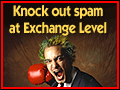 Anti-spam filter for Exchange Download free trial!
|
How to install and configure
GFI MailEssentials on a Windows SBS
2003
Configuring GFI MailEssentials for Anti-Spam
To configure GFI MailEssentials, open it from All Programs>GFI
MailEssentials Configuration.
1. Configuring Phishing URI
Realtime Blocklist (PURBL) The
Phishing URI Realtime Blocklist
(PURBL) detects phishing emails by comparing URIs present in the email to a
database of URIs that are known to be used in phishing attacks, and also by
looking for typical phishing keywords in the URIs.
To configure
the PURBL check, click Anti-Spam and
double click on Phishing URI Realtime Blocklist in the right pane.
By default, Check URI’s in mail messages for typical phishing
keywords is checked. If
you want to add phishing keywords, click the Keyword
button and enter the words.
GFI MailEssentials – more product info GFI MailEssentials – download free trial Post your questions, comments, feedbacks and suggestions Related Topics Product Review: GFI
MailEssentials |
|
|
|
This web is provided "AS IS" with no warranties.
Copyright © 2002-2018
ChicagoTech.net,
All rights reserved. Unauthorized reproduction forbidden.